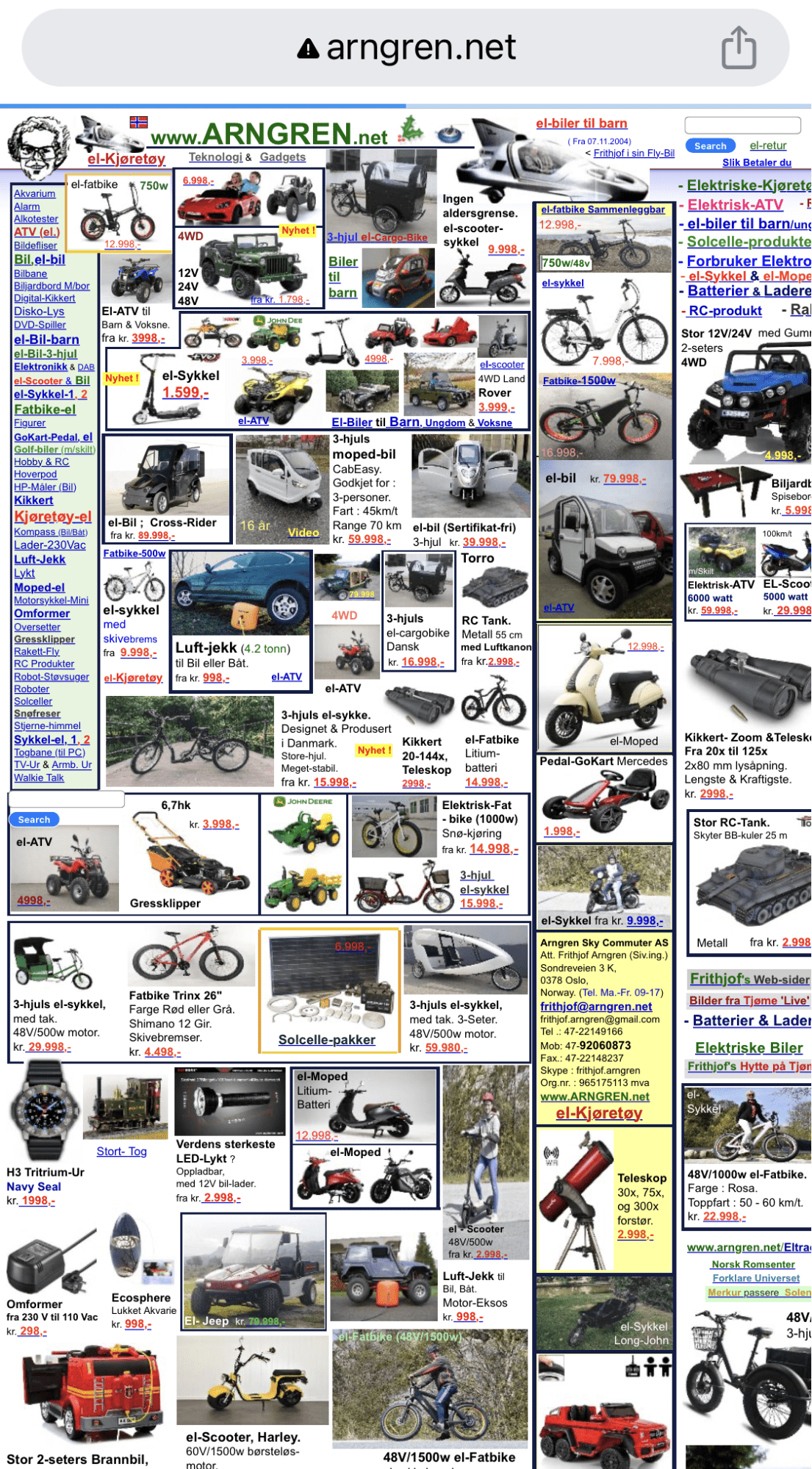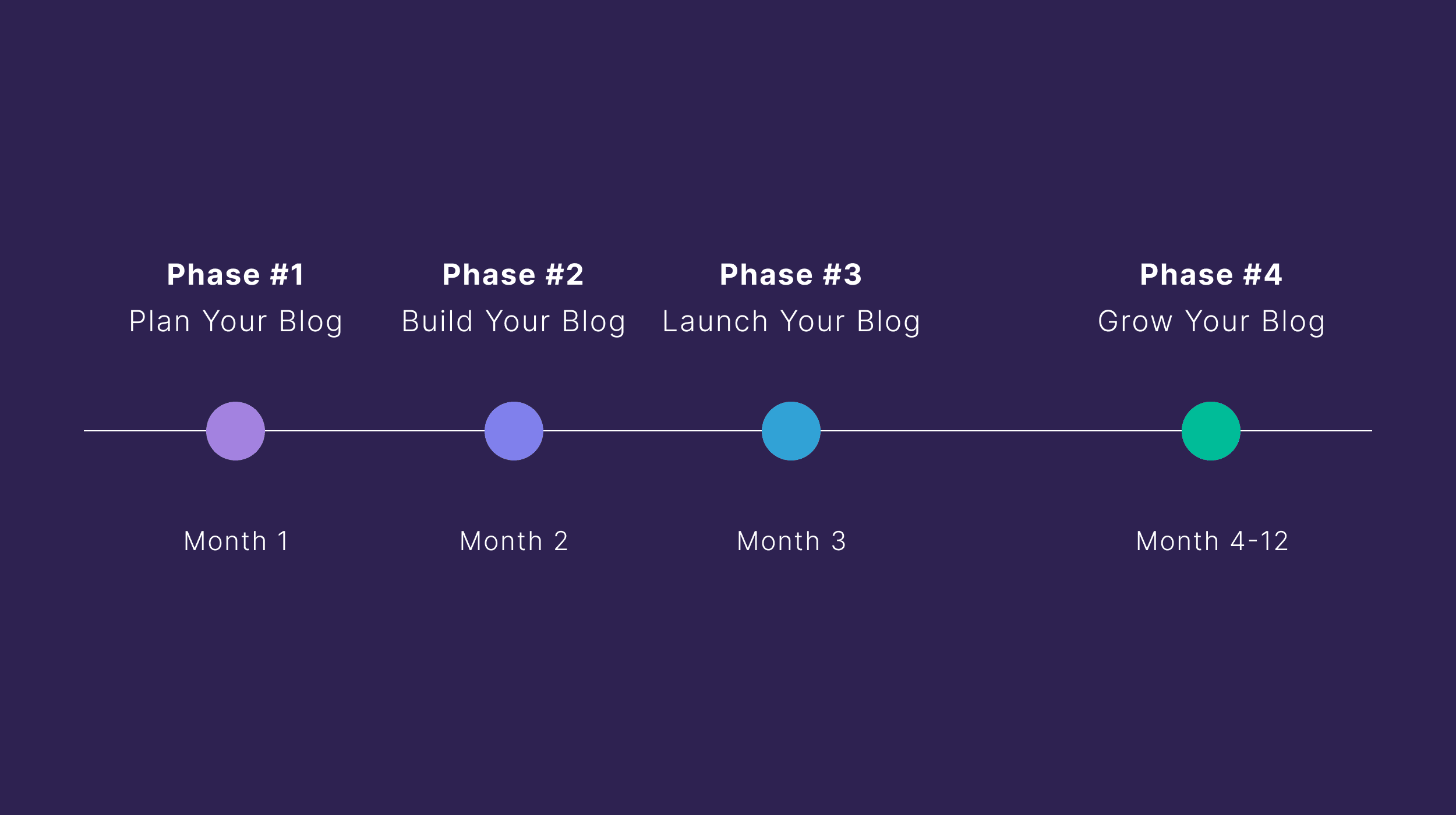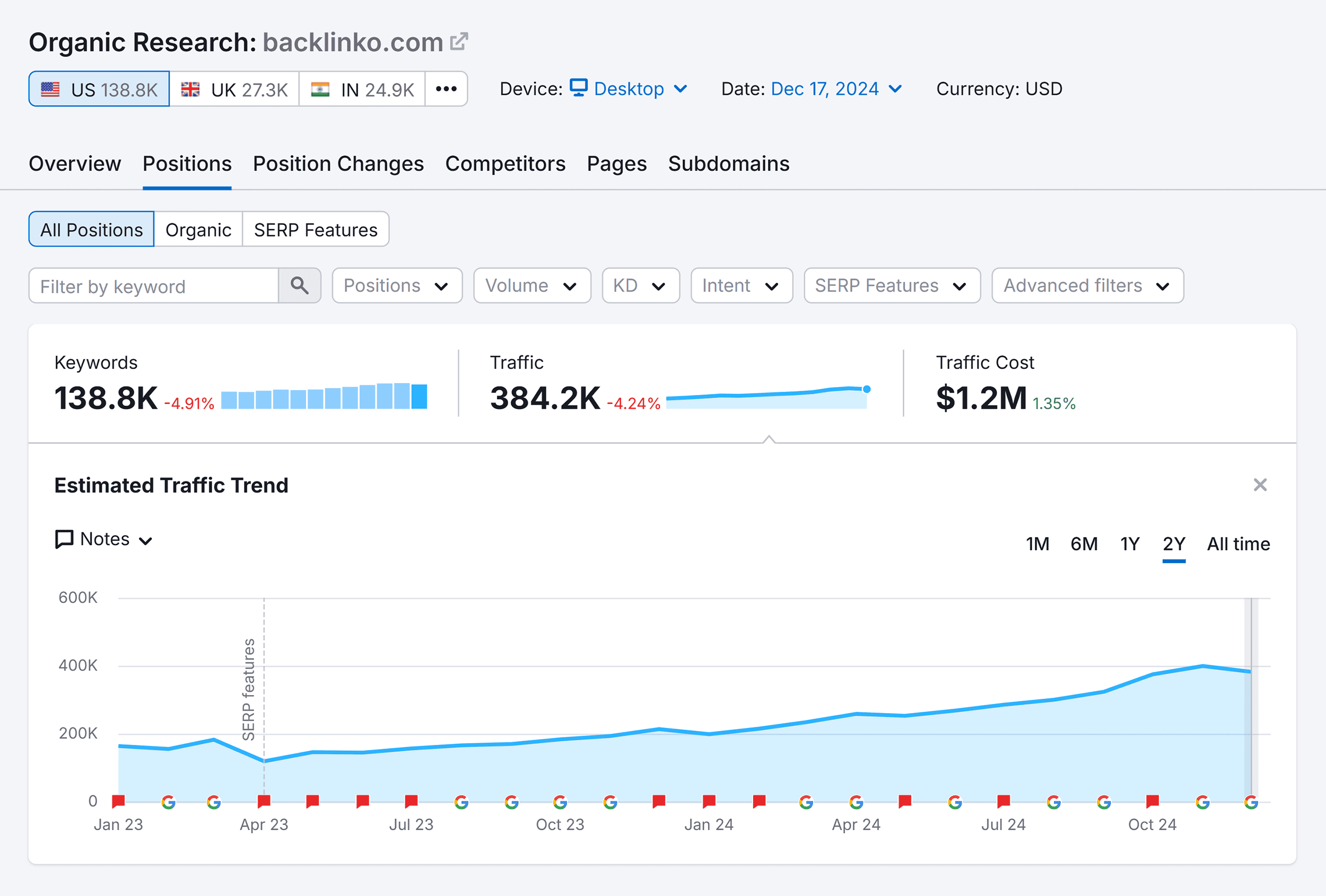If your website isn’t ranking well in search engines, it could be because certain SEO issues are holding it back.
By finding and fixing those issues, you can often boost your rankings and get more organic traffic. This is where an SEO audit comes in.
An SEO audit checks how well optimized your website is for search engines. It finds issues that may be hurting the site’s rankings and provides opportunities to improve them.
For example, here’s a website that looks difficult to use on a mobile device.
Because mobile-friendliness is a Google ranking factor and there are more searches on mobile than on desktop, this issue may be holding the site back.
Here are some more benefits of completing an SEO audit:
- Enables you to stay ahead of your competitors
- Improves your visitors’ user experience on your website
- Can identify valuable SEO opportunities that can maximize your return on investment
- Allows you to refine your SEO strategy
- Allows you to communicate the importance of SEO to stakeholders in your business
There are many different tools you can use to complete an SEO audit, but the easiest way to start is by using two free tools that cover all the basics:
Everyone’s SEO audit process differs, but here’s how you can create your own SEO audit in 11 steps:
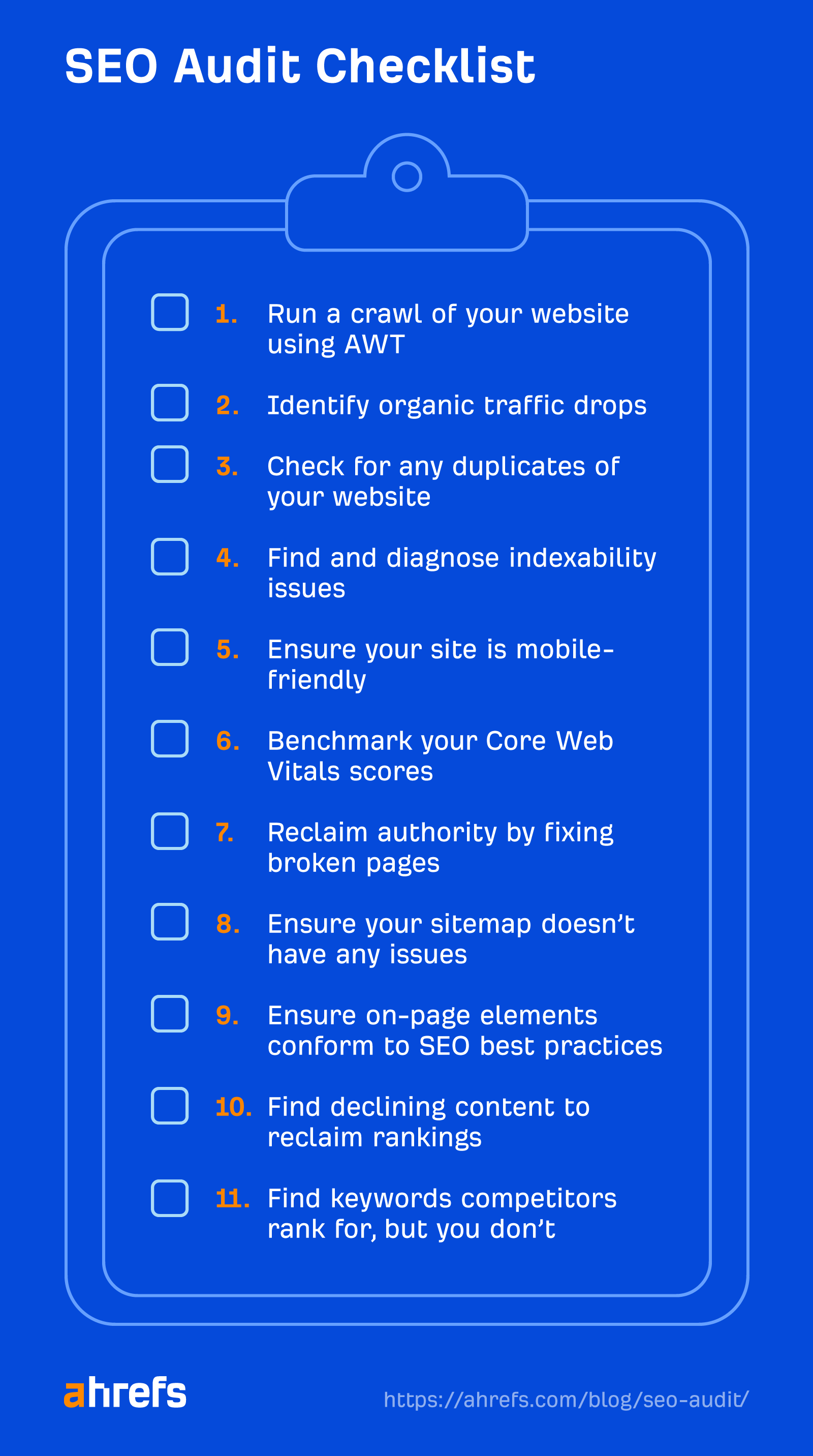
1. Run a crawl of your website
A “crawl” is where software scans your website to find SEO issues. You’ll need to run one using AWT to form the basis of your SEO audit.
To do this, start by heading to Site Audit, click on + New project, and allow Ahrefs to authorize your account.
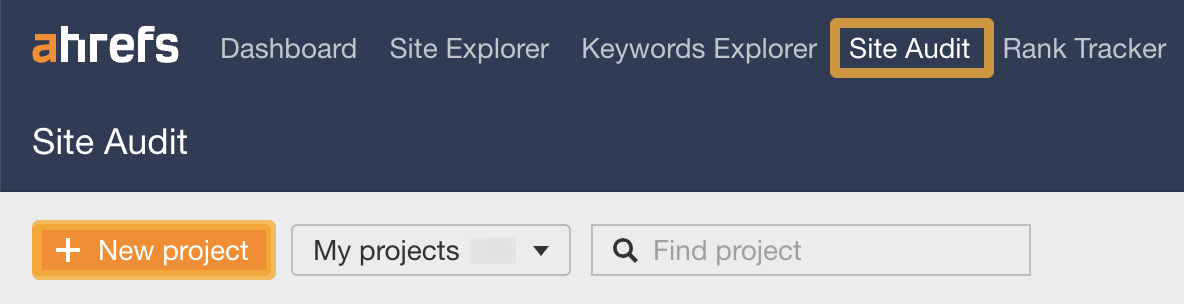
Then click on Import from Google Search Console. (You’ll need a Google Search Console account to do this.)
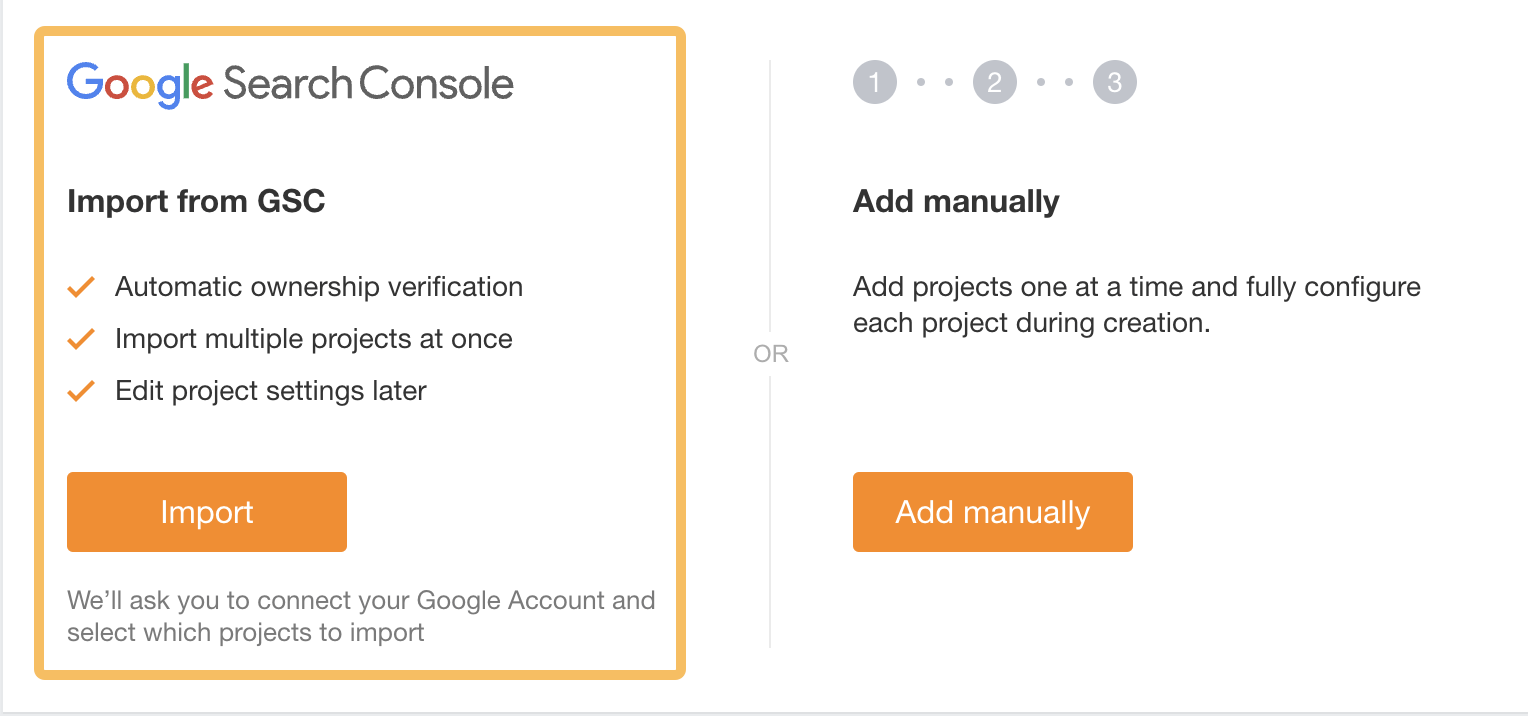
Once you’ve authorized with Google, selected your site, and clicked Import, the audit will start.
Once you’ve set up your audit, it’s a waiting game. But Ahrefs will email you when your audit is complete.
The audit can identify over 100+ issues, which can be overwhelming for beginners. So if you are new to auditing, I’d suggest focusing on the steps below rather than trying to fix all the issues one by one.
2. Identify organic traffic drops and work out what caused them
Google updates its search algorithms all the time. Many of these updates target specific things like content quality or link spam. If you have traffic drops coinciding with major updates, this can tell you what areas likely need your focus. Here’s how to check.
Drops can be caused by many things, but two main reasons are:
The fastest way to check whether you’ve been hit by an update is to plug your URL into Ahrefs’ Site Explorer and see if any traffic drops align with an update.
For example, we can see below that this site’s traffic drop coincided with a Google Spam Update.
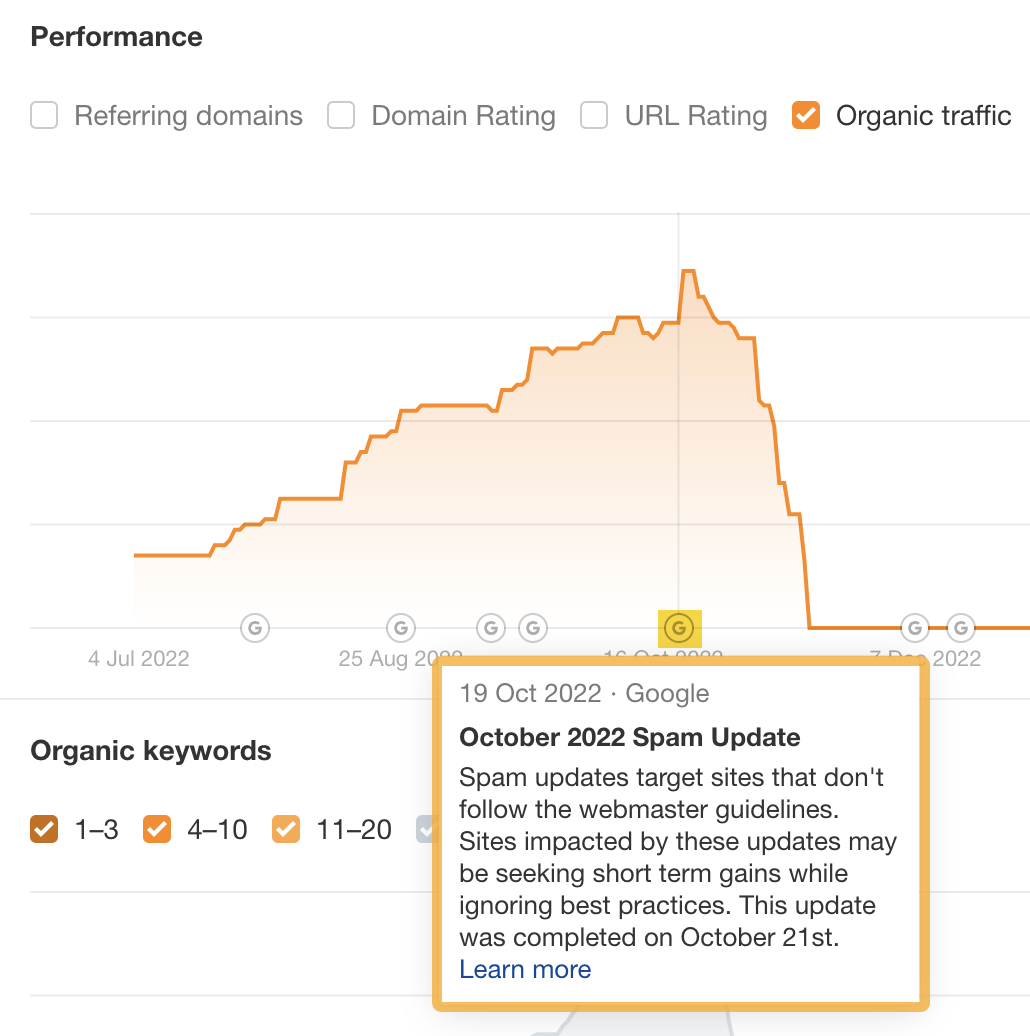
You can also double-check your organic search performance in Google Search Console. This is important to do because Ahrefs organic traffic numbers are estimations.
To do this:
- Go to the Search results report
- Set the date to the Last 12 months
- Look for any significant drops
- Check drops against Google’s Search Status dashboard to see if they coincide
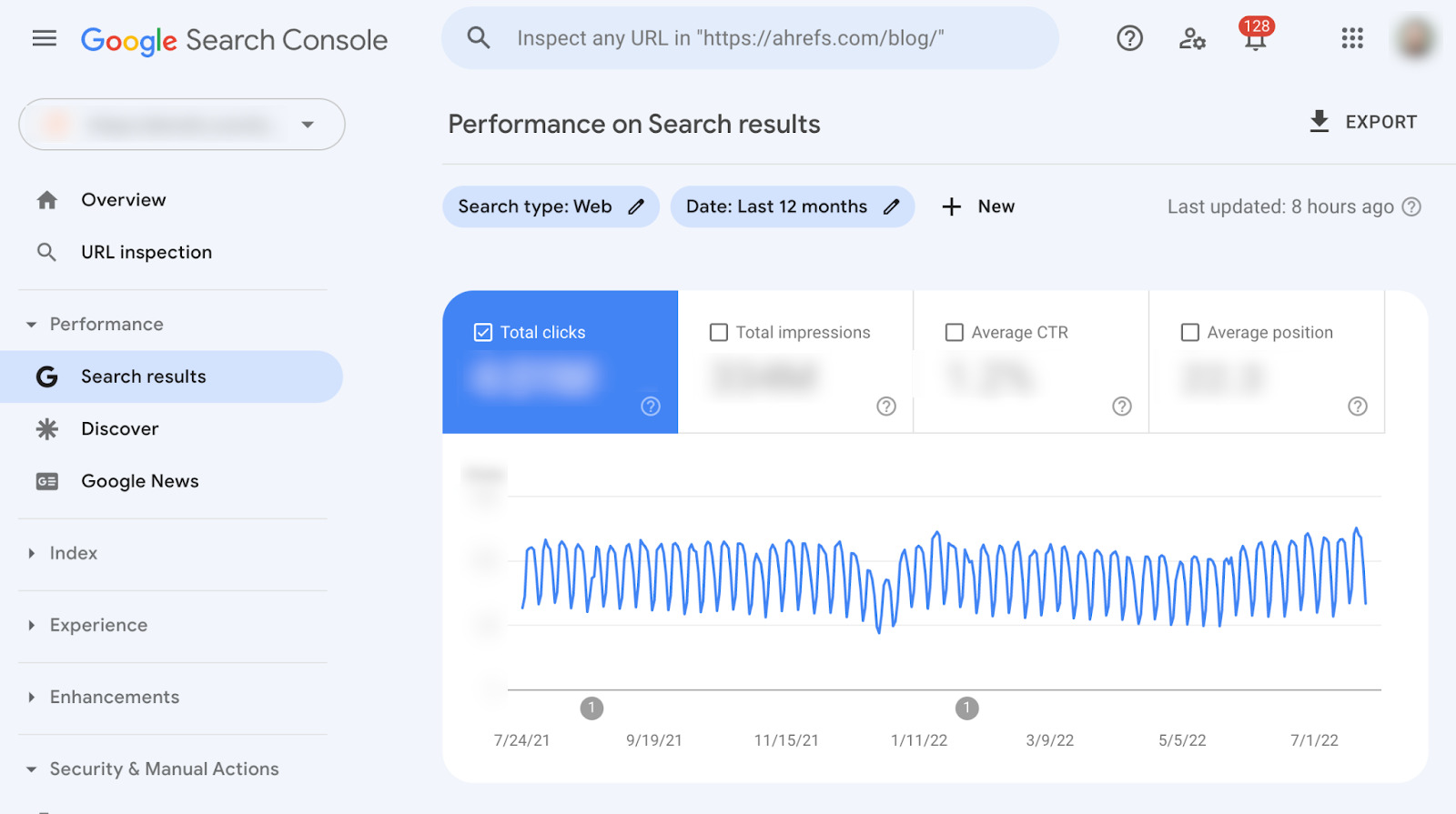
If your traffic’s gone to zero, you may need to check for a manual action. This is where a human reviewer at Google decides your site doesn’t comply with the Google search essentials. It means that some or all of your site won’t be shown in Google’s search results.
You’re unlikely to have a manual action unless you’ve done something drastically wrong. But it’s still important to check you’re not dead in the water before you even start.
To check for manual actions, go to the Manual actions report in Google Search Console.
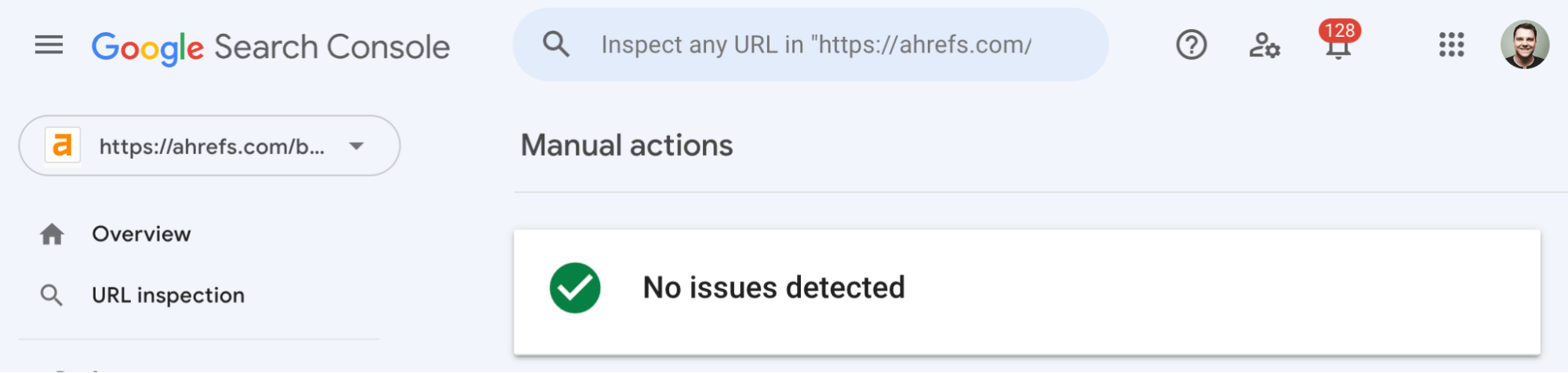
If it says anything other than “No issues detected,” read our Google penalties guide.
If it’s not a manual action, you may need to check further for Google algorithm updates, as they can significantly affect your site’s organic traffic.
For example, the core update in August 2018 appeared to largely affect health, fitness, and medical sites that failed to demonstrate expertise, authoritativeness, and trust (E-A-T). In fact, Barry Schwartz, a prominent blogger, dubbed it the “Medic” update.
The update all but destroyed some sites, like this one:
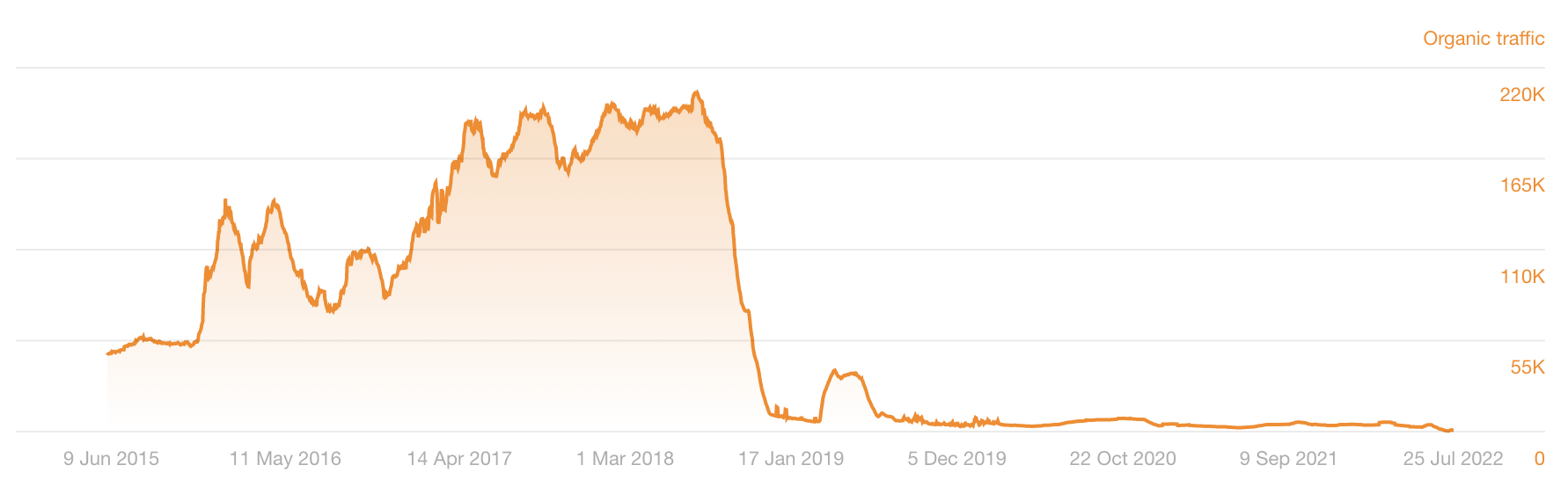
If you spot a big traffic drop coinciding with a Google update, check our Google Algorithm Updates History page.
3. Check for any duplicates of your website
Visitors to your site should only be able to access it at one of these addresses:
https://domain.comhttps://www.domain.com
If it’s accessible at both or at their non-secure counterparts (i.e., http://domain.com, http://www.domain.com), you have an issue.
The above variations should redirect to the main version of your site.
This is important because Google sees these URLs as separate site versions. Having more than one accessible can cause crawling and indexing issues. In some cases, it can even dilute link equity and, thus, may negatively impact rankings.
To check that everything works as it should, install Ahrefs’ SEO Toolbar, type each URL version into your browser, then check the HTTP headers to ensure they all redirect to the same “master” version.
For example, if we visit http://ahrefs.com, it redirects to the secure version at https://ahrefs.com.
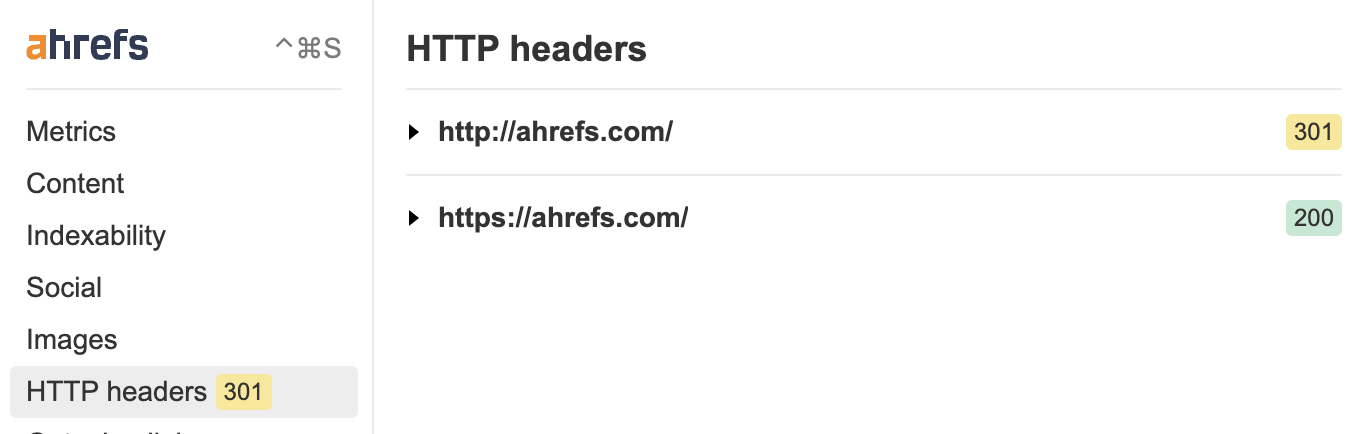
The same happens if we visit the secure www version (https://www.ahrefs.com).

If this doesn’t happen, you’ll need to implement redirects.
Further reading
4. Find and diagnose indexability issues
Google search results come from its index, which is a database of hundreds of billions of webpages. Your pages need to be in this index to stand any chance at ranking.
Indexing issues can get quite complicated, but you can check for basic issues fairly easily.
First, check the Indexability report in Site Audit for “Noindex page” warnings.
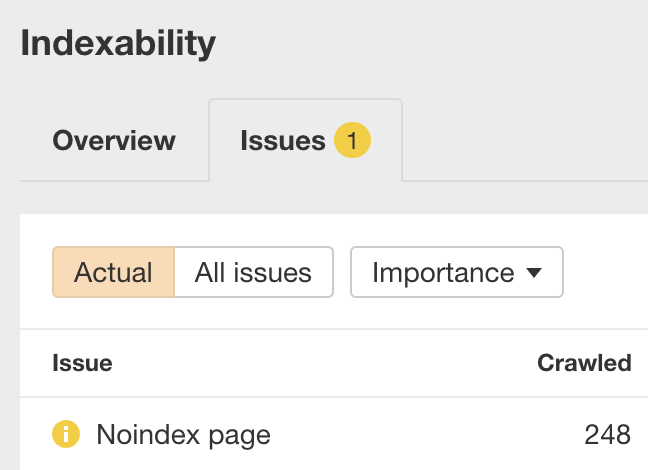
Google can’t index pages with this warning, so it’s worth checking they’re not pages you want indexed. If they are, remove or edit the meta robots tag.
5. Ensure your site is mobile-friendly
Mobile-friendliness has been a Google ranking factor since 2019, so it makes sense to check if your website is mobile-friendly.
To do this, go to the Mobile Usability report in Google Search Console. It will tell you whether any URLs have errors that affect mobile usability.
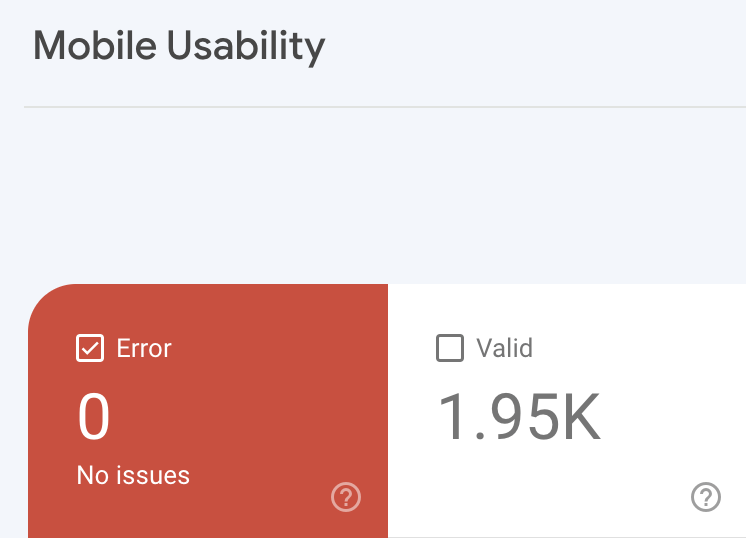
If you don’t have access to Google Search Console, plug any page from your website into Google’s Mobile-Friendly Test tool.
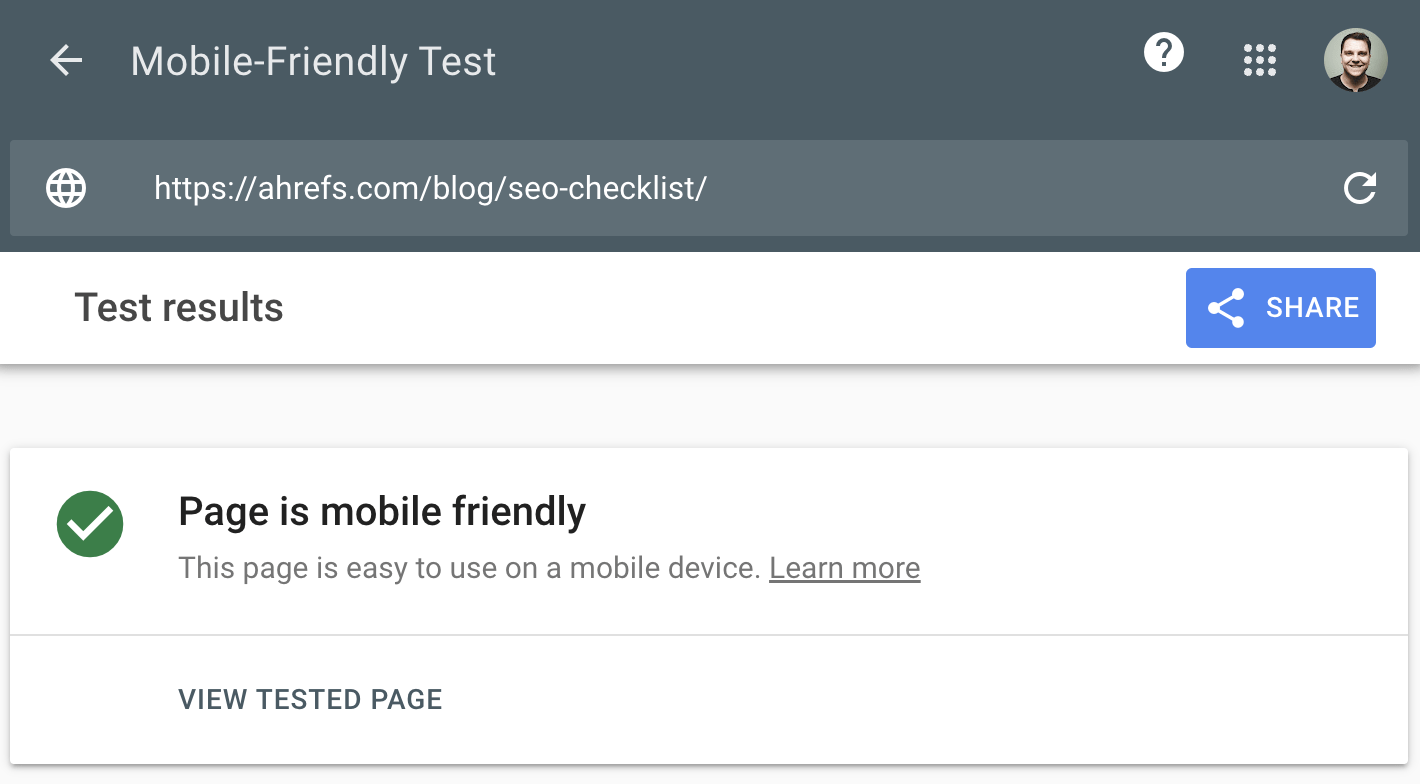
Here are a few more tips when it comes to mobile-friendliness:
- Use a mobile-friendly layout or theme
- Prioritize your content and make sure it is readable on mobile devices
- Compress your images so they are mobile-friendly, but don’t sacrifice quality
- Always test your website across different devices
Further reading
6. Benchmark your Core Web Vitals scores
Core Web Vitals are metrics that Google uses to measure user experience. They measure a page’s load time, interactivity, and the stability of the content as it loads.
In 2022, John Mueller confirmed that Google only uses Core Web Vitals rather than “old page speed signals.”
Do we have any indication that Google is still using the “old page speed signals” (2010, 2018) even after the Core Web Vitals update?
Perhaps some lab measurements just for new pages that don’t yet have CrUX data?@JohnMu 🤞
— Bojan Basrak (@Bojan_Basrak) October 27, 2022
He also stated on Reddit that Core Web Vitals are a Google ranking factor.
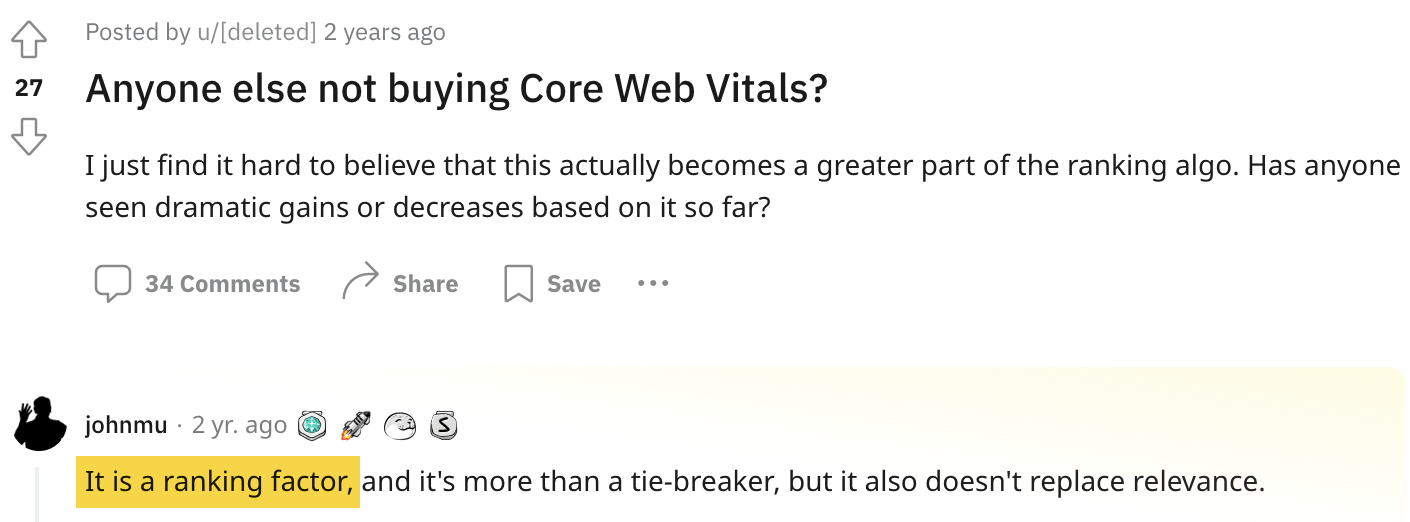
These are the core metrics that you should benchmark against:
When it comes to monitoring these metrics, you should start by using Google Search Console’s Core Web Vitals report. If you need more data, check out the Performance report in Ahrefs’ Site Audit.
7. Reclaim authority by fixing broken pages
Having broken pages on your site is never good. If these pages have backlinks, they are effectively wasted because they point to nothing.
You can also find broken URLs with backlinks in Site Explorer. Just plug in your domain, go to the Best by links report, and add a “404 not found” filter. Then sort the report by referring domains from high to low.
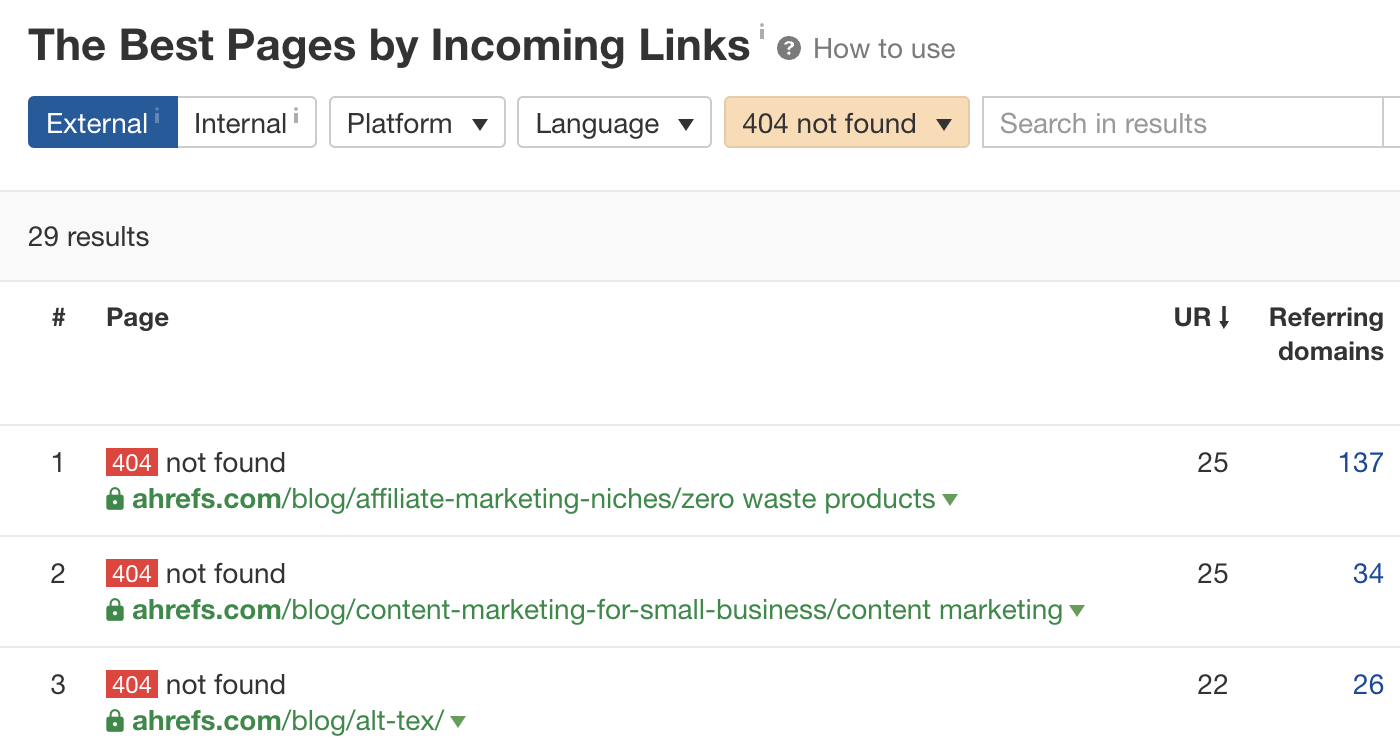
Here’s our recommended process for dealing with broken links:
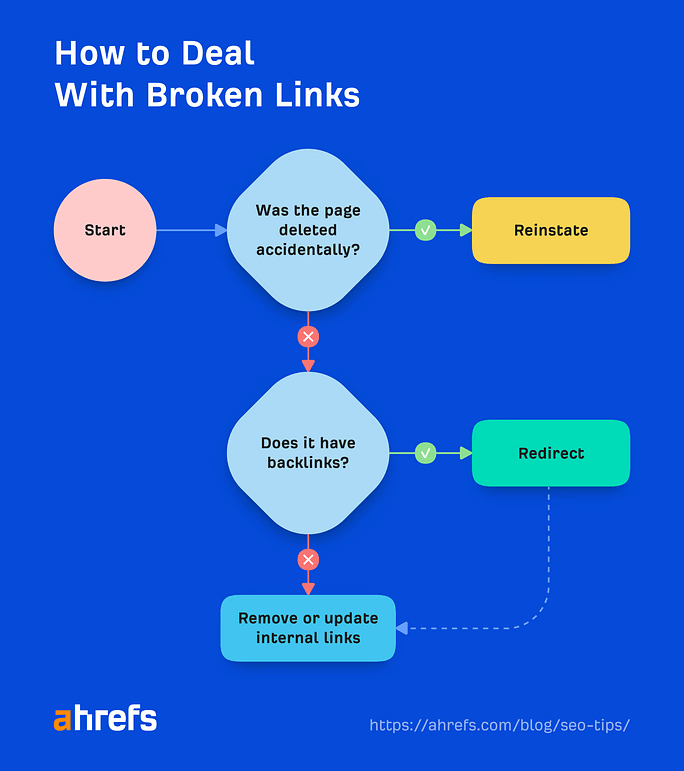
8. Ensure your sitemap doesn’t have any issues
A sitemap lists the pages you want search engines to index. It shouldn’t list things like redirects, non-canonicals, or dead pages because those send mixed signals to Google.
It’s important to ensure that the most important pages you want indexed are included in your sitemap.
You can monitor your sitemap issues by going to Google Search Console and clicking on Sitemaps.
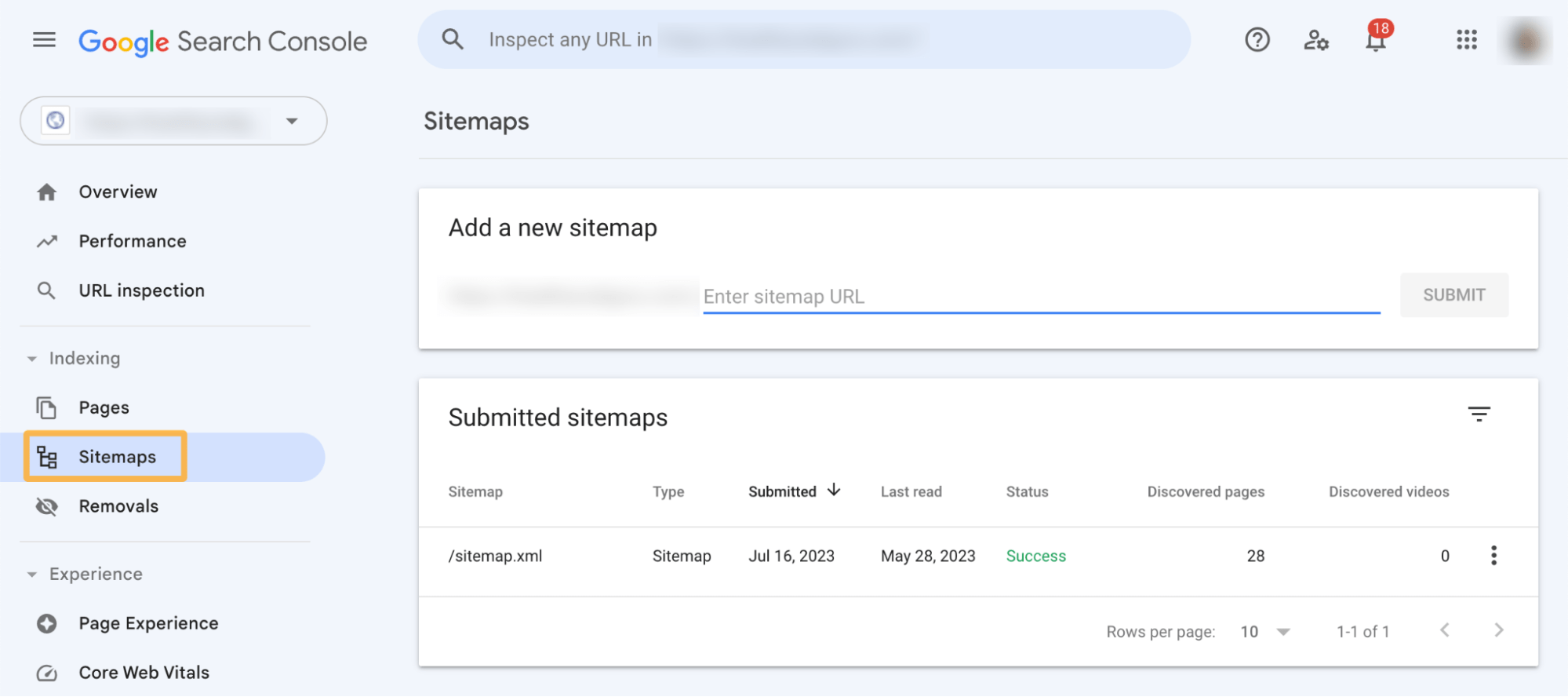
9. Ensure on-page elements conform to SEO best practices
Every indexable page on your site should have a title tag, meta description, and H1 tag. These basic on-page elements help Google understand your content and help you to win more clicks from your rankings.
To check for issues, head to the “Issues” tab in the Content report in Site Audit.
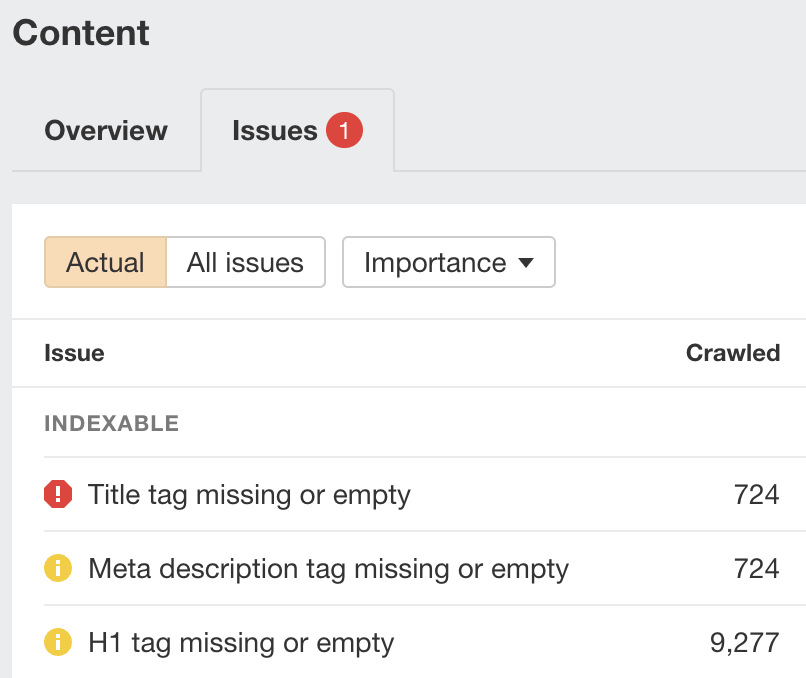
For example, the website above has 724 pages with a missing or empty title tag. This isn’t ideal because Google shows them in the search results, so the site could be consequently missing out on clicks.
It also has the same number of pages with an empty or missing meta description and thousands with a missing or empty H1 tag.
Google often shows meta descriptions in the search results, so you should try to write an enticing one for every important page. Missing H1 tags, on the other hand, usually point to bigger issues like an improperly coded theme.
You can see which URLs are affected by clicking an issue and hitting “View affected URLs.”
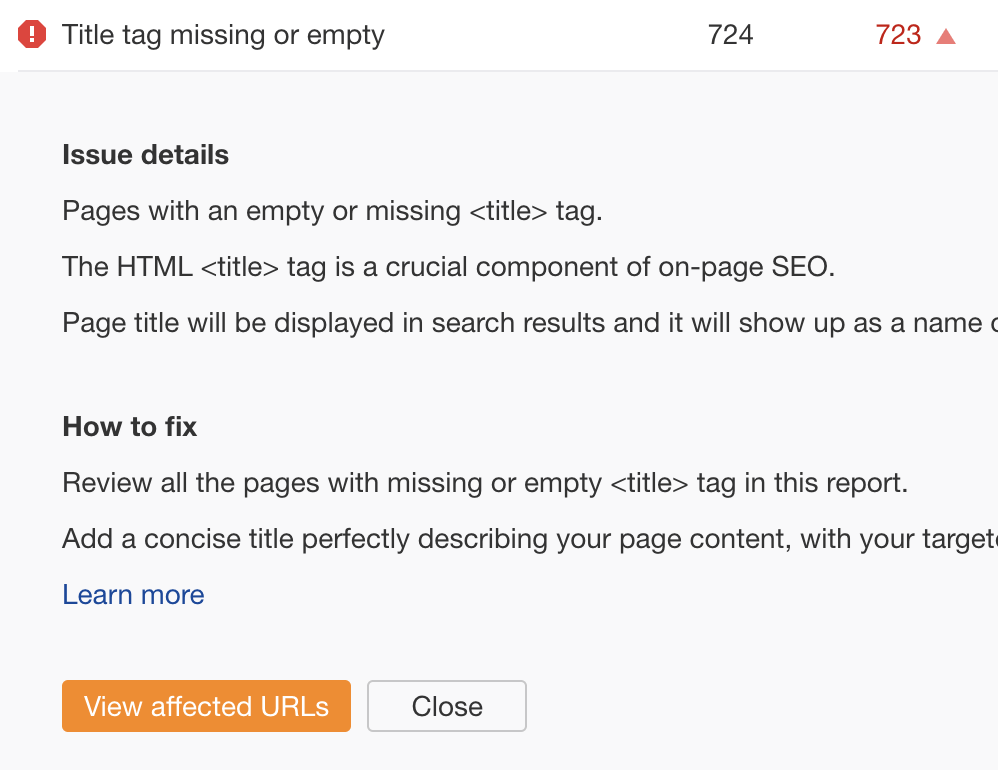
If you want to prioritize fixes, sort the report by estimated organic traffic from high to low.
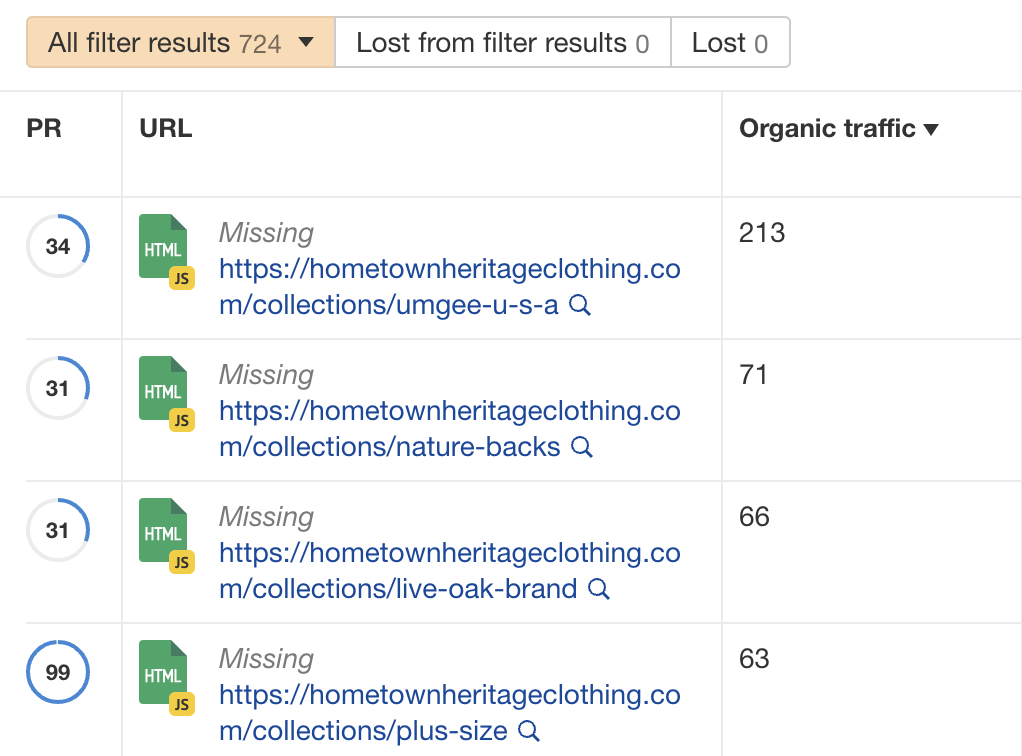
10. Find declining content to reclaim rankings
Rankings don’t last forever. As content becomes outdated, its search traffic will often start to drop off. But you can usually resurrect rankings by refreshing and republishing the content.
For example, our list of top Google searches declined massively in 2021.
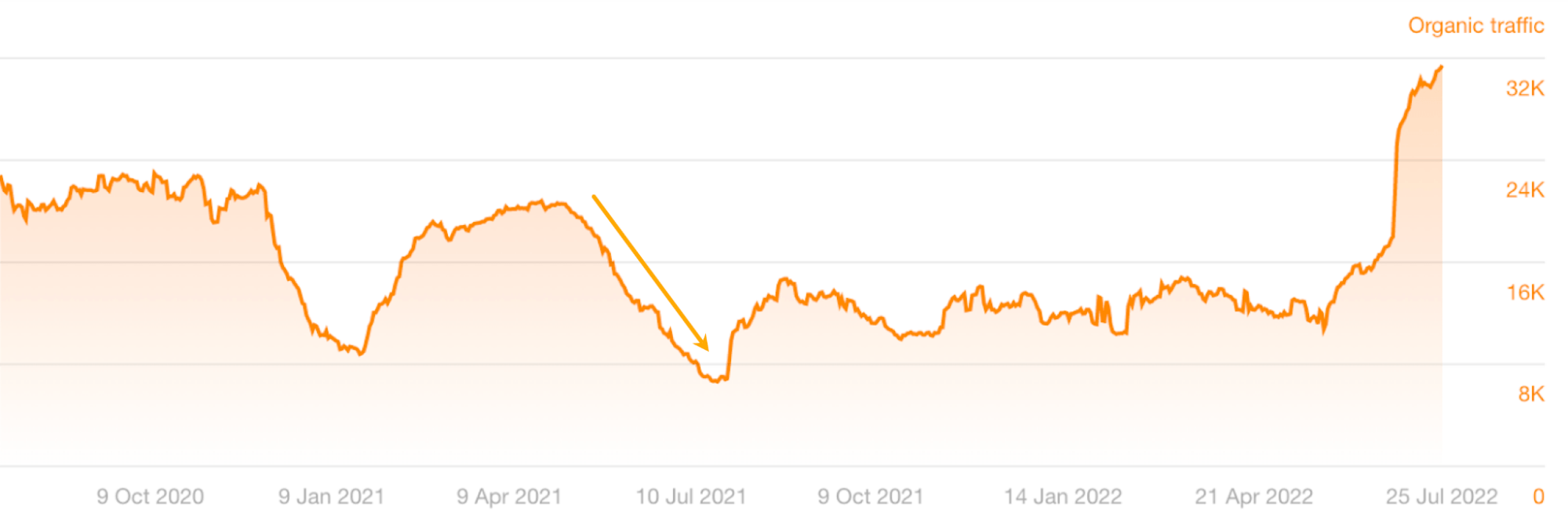
This is because we didn’t update the post for over a year, so the content became outdated. Once we republished the piece, however, we saw a spike in organic traffic.
Here’s an easy way to find declining content in Google Search Console:
- Go to the Search results report
- Set the date filter to compare mode
- Choose “Compare last 6 months to previous period”
- Click the “Pages” tab
- Sort the table by “Clicks Difference” from low to high
For example, this shows us that our article on the top 100 most visited websites has declined massively over the last six months. So this is probably ripe for an update.

If you’re a WordPress user, you can automate this process with our free SEO plugin. It monitors for pages that no longer perform well and gives recommendations on how to fix them.
For example, it’s suggesting that we rewrite our list of the best keyword tools because it used to rank in the top three for its target keyword but now doesn’t even rank in the top 100.

Further reading
11. Find keywords competitors rank for, but you don’t
Content gaps can occur when your competitors’ websites rank for keywords that you don’t. Identifying these keywords manually takes time.
Here’s an easy way to find content gaps at a domain level using Ahrefs’ Content Gap tool:
- Paste your domain into Site Explorer
- Go to the Content Gap report
- Paste in your competitors’ domains
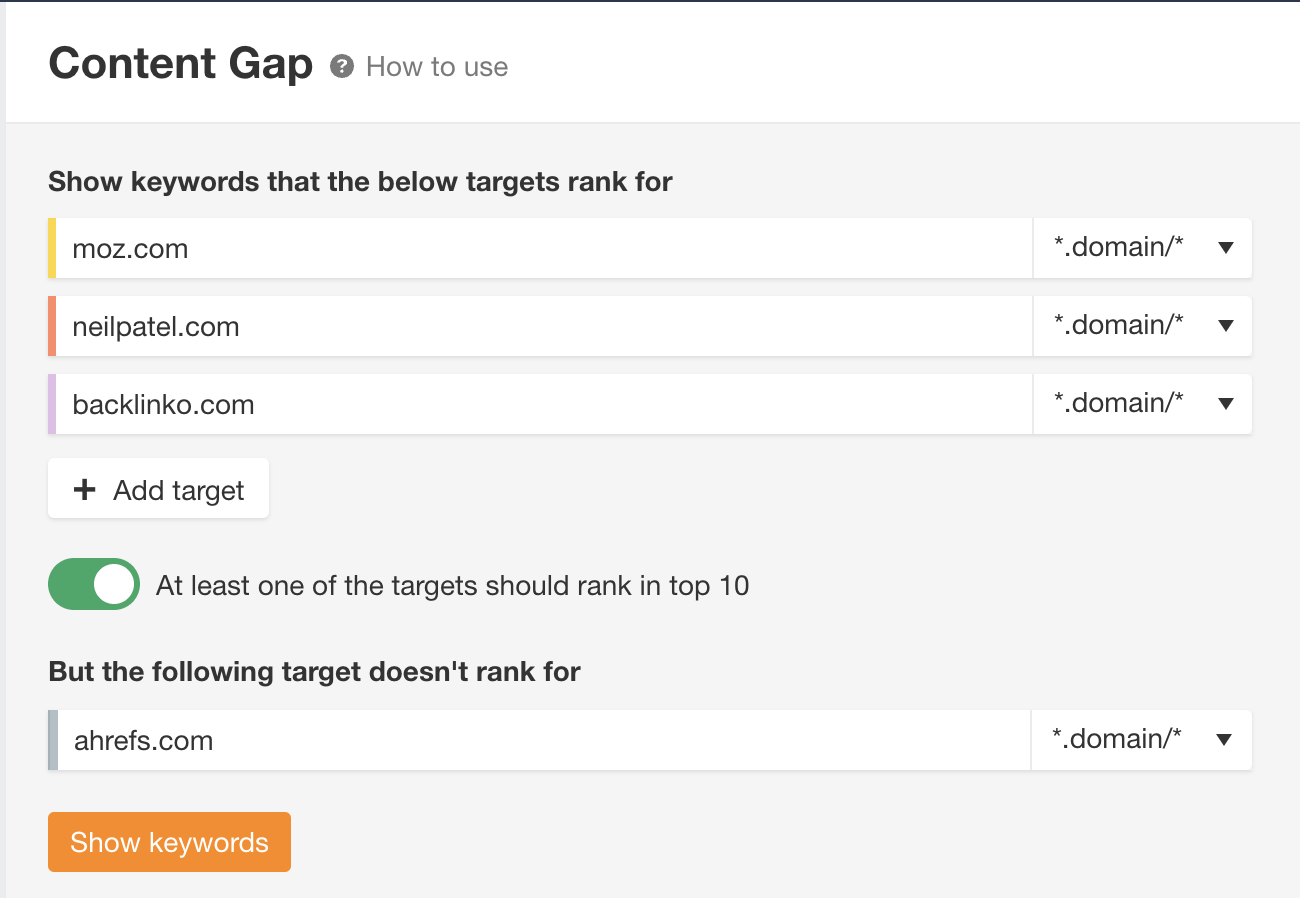
Hit Show keywords. You’ll see all the keywords your competitors’ domains rank for, but your domain doesn’t.
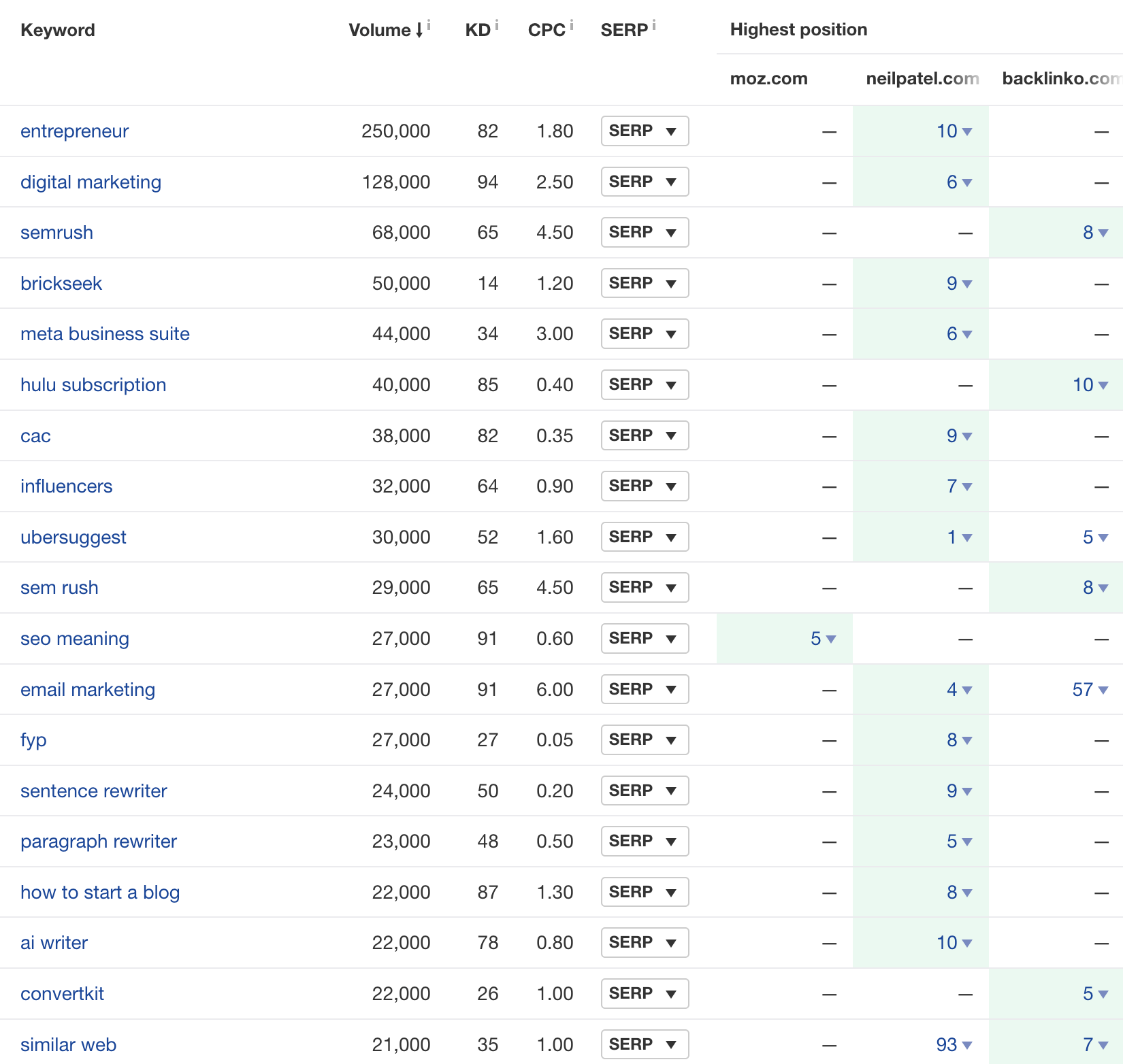
Next steps
Running this SEO audit gives you three things to take action on to improve SEO.
- Technical SEO issues – Fixing these may boost your site’s overall search performance.
- On-page SEO issues – Fixing these may increase your organic clicks.
- Content opportunities – Pursuing these may rank pages higher and for more keywords.
If you want to run a deeper audit, read our guide to running a technical SEO audit.
Got questions? Ping me on Twitter.
Content Copyrights Belong to The Author. All Rights Reserved.
We're A Dallas Digital Marketing Agency That is Experts At Social Media Marketing, Website Design and Emarketing and Promotion.