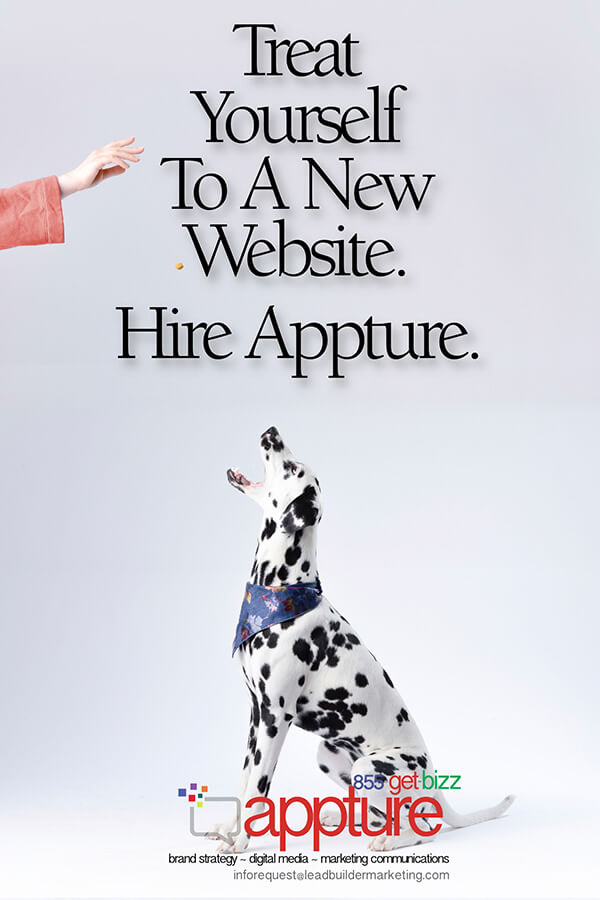No other marketing channel builds lifelong relationships like email. It’s a prime reason that email marketing is the preferred marketing channel for customer acquisition and customer retention (80% and 81%, respectively).
Rich media is one of email’s greatest advantages, transforming email—once plain-text messages suitable only for interdepartmental communication—into a robust marketing channel.
Yet, rich media email is a double-edged sword: Execute it correctly, and it adds visual delight. Mess up, and your email may not be delivered or convey your message.
This post walks you through each type of rich media in email and how to deploy it for maximum impact, deliverability, and accessibility.
Which types of rich media are available for email?
Rich media “includes advanced features like video, audio, or other elements that encourage viewers to interact and engage with the content.” In email, rich media includes static images, animated GIFs, videos, audio snippets, and even CSS animations.
Rich media elements can break up the monotony of text blocks, and, in certain situations, explain and persuade more effectively than words alone.
Guidelines and limitations for rich media in email
Regardless of the rich media type, there are overarching guidelines for including rich media in your emails:
Image dimensions. Emails are still designed for a 600px width, so to avoid images or GIFs getting clipped, keep them within 480–500px. (Retain the remaining area for padding.) You can create your images/videos with a width of 500px or insert them within a 500px container.
File size. All email content is downloaded from an external site when you open the email. Large file sizes slow download time and burn through mobile data.
Ideally, images and GIFs should be as small as possible. Recommendations vary, but we suggest no more than 400 KB. If you can retain image quality, smaller is better. Videos should not be longer than 1 minute (to limit potential data usage and maintain the user’s attention span).
Gmail is notorious for clipping email messages if the underlying code has a file size greater than 102 KB. Since CSS3 animations involve additional lines of code, ensure that your HTML template does not exceed the limit.
Compatibility. Modern email clients support most rich media formats. For non-compliant email clients such as Outlook (which doesn’t support GIFs, background images, or videos), you need to appropriate fallback. More on that later.
Here are six types of rich media and how to use them in emails.
1. Static images in emails
Any form of imagery—photos, illustrations, etc.—without movement is categorized as a still image, the basic form of rich media in emails. JPG (JPEG) and PNG are two common file formats to serve static images.
JPGs have smaller file sizes but also lose some detail during compression; PNG files retain the details at the cost of a larger file size. For images that have sharp contrasts (e.g. drawings) or need to preserve embedded text, PNG is usually the better choice.
Static images are a great way to represent ideas graphically instead of using text. Instead of subscribers reading about a car design, images of the car from different angles can help them understand.
Consistency in image use can also help set your brand identity. In the email below from Craftsman, the same on-brand shade of red ties together the background, hero image, and product images:
You can also add images as backgrounds for your email copy. A background image improves the visual impact and—if chosen well—highlights the headline.
In the email below from Quip, the hero image adds visualize stimulus without detracting from or competing with the headline:
Limitations
For security reasons, most email clients block images from unknown senders. Unless explicit permission is given by your subscriber to auto-download images, the email they’ll see will look like the one below:
One way to manage this limitation is ALT text. Even if the image doesn’t load, the subscriber can read what the image represents; ALT text also improves accessibility for email recipients who rely on screen-readers.
In the above email by Rubi, the left section shows the email with images disabled and appropriate ALT txt.
Going a step further, you can create pixel art to reveal images even when image files are disabled. The trick is to slice the image in such a way that each section can be colored or stylized to create beautiful images similar to 8-bit images.
In an email by Pizza Express, the cinemagraph is sliced so that a champagne flute glass is still visible as pixel art:
Even though a picture can help visualize your message, it cannot replace your copy. Ideally, you need to maintain an 80:20 text-to-image ratio in your email layout to avoid getting flagged as SPAM. (Using a single image as the entire email content also raises the suspicion of the email being SPAM.)
Even if SPAM isn’t a consideration, using too many images could cause subscribers with image blockers to miss the message.
2. Animated GIFs in emails
By sequentially changing frames at a pre-set duration, a phenomenon called the “Persistence of Vision,” GIFs trick the eye into seeing animation.
GIFs showcase movements and complex concepts more easily than text or static images, which can help increase conversions. Dell managed to score a 109% conversion increase by including a GIF that showed the movement of their convertible laptops:
Moreover, since a GIF changes between frames, you can experiment with different frame durations. In the below example by Kate Spade, different frames display different colors of the same product:
In another example, by Moo Print, a static image would have sufficed, but the motion of the hand immediately draws your attention:
Sample use cases
- Showcase variations of a product in the same space.
- Demonstrate how your product works.
- Create a slideshow to show multiple images.
- Provide a 360-degree view of a product.
Limitations
Owing to rendering-engine limitations, Outlook and Lotus Notes do not support GIF animations—only the first frame will be displayed. This makes GIF usage for B2B emails tricky; a larger segment of your audience likely uses Outlook. Either keep vital information in the first frame or use the GIF to convey non-essential information.
The more frames in a GIF, the larger the file size. This is double whammy: You’ll increase data use for subscribers on limited data plans, and the subscriber will see only a blank box until the GIF loads.
3. Cinemagraphs in emails
Cinemagraphs are GIFs with a twist—only one element in the background is animated, while the rest of the image is static. As this example from Netflix shows, cinemagraphs can generate a striking visual impact:
Sample use cases
- Media companies can send out email that better matches the aesthetic of the final product, like a television series or film.
- Brands rolling out new products can add a dramatic effect.
Limitations
Cinemagraphs share the same limitations as other GIFs.
4. Videos in emails
Videos maximize the amount of information you convey in limited email real estate. A short instructional video clip can convey more information than an ebook.
As elsewhere on the Internet, autoplaying videos is not an ideal user experience. (Including a click-to-play button also allows you to measure user interest in email videos.)
Adding videos to emails requires uploading your video to a third-party site (e.g. YouTube, Wistia, Vimeo, etc.) and embedding the URL in your email.
Sample use cases
- A short intro video in an onboarding email can help set expectations for subscribers.
- An explainer video can demonstrate how to use a physical product.
- Real estate agencies, tourist companies, or universities can offer virtual tours.
- Companies can humanize their brand with messages from founders or employees.
Limitations
Embedded videos are an HTML5 property and supported only by a few email clients, such as Thunderbird, Apple Mail, iOS mail, and Android native (not Gmail mobile).
You need to use an animated GIF or image with a link to the video as a fallback. Layer it beneath the video frame and, using conditional coding, make it visible only to non-supporting email clients.
As with large images or GIFs, videos add to the amount of data it costs customers to engage with your email.
5. Audio in emails
Background music sets the tone in movies; it can do the same in email—if used appropriately. (There’s a reason websites no longer autoplay music when you land on the homepage…)
In the below email, an instrumental version of the song “Closer” by The Chainsmokers plays in the background while an animated GIF is on a loop.
To help set the tone, the email below adds spooky sounds. Experience it for yourself here.
Sample use cases
- If you’re going all in on “tone,” audio adds another element.
- For audio-related promotions (e.g. music events), an audio clip may make sense.
Limitations
Email audio is supported only in Apple Mail, iOS mail, Native Android, and Samsung Mail. While this may not be a major concern—the email visuals would still render—subscribers may not notice the audio unless you specify its existence.
Audio clips add file size to the email, though a small audio clip played on a loop or hosted on a third-party platform can reduce the download time.
6. CSS animation in emails
With the help of JavaScript and (less and less often) Flash, websites have visually impressive animations and transitions to capture attention. Email clients don’t support JavaScript or Flash due to security reasons.
Yet with the adoption of CSS3 animations, email developers can replicate certain web-based interactivity into email:
Keyframe animations are possible thanks to CSS. Keyframe animations transform and move email elements based on a keyframe, inducing an illusion of an animated element:
In the above email by Penguin Random House, the bus remains fixed while the background scrolls, giving an illusion of the bus moving across a fixed road. (Image source)
The above email, titled “Super Mail Quest,” is an entire game within the email: The scenes change based on user choices. (You can try your luck here.)
The above email replicates a bike lock, revealing a coupon code when a user sets the correct combination. (Image source)
Sample use cases
- Promotions or giveaways for which you want to increase user participation.
- Unique experiences that you want to deliver to your email subscribers.
Limitations
Email clients are gradually supporting CSS3, but only a handful fully support all CSS3 effects. This is manageable as long as you provide an appropriate fallback for the non-supporting email clients. Adding a “View Online” link can ensure that everyone gets a (near) uniform experience when interacting with your email.
The table below lists email clients and the interactivity they support:
Personalization: The next level in rich media email
A survey of more than 7,000 consumers by Salesforce found that consumers are increasingly comfortable with personalization:
- 57% of consumers are willing to share personal data in exchange for personalized offers or discounts;
- 52% would share personal data in exchange for product recommendations;
- 53% would do the same for personalized shopping experiences.
Yet while 58% of email marketers already use some form of personalization, few go beyond merge tags. In addition to personalizing email copy, personalized images can help strengthen the perception of tailored messaging:
In the above email by Lucozade, the hero image is personalized to include the name of the recipient.
Conclusion
Rich media in emails are an integral part of a visually attractive email. All rich media come with some costs—slightly longer load times, more data usage. But proper deployment can keep emails on brand, increase user engagement, and help differentiate your campaigns in a crowded inbox.
Some of the most advanced features—like embedded videos and CSS3 animations—still require appropriate fallbacks, but email client support will only grow.
Content Copyrights Belong to The Author. All Rights Reserved.
We're A Dallas Digital Marketing Agency That is Experts At Social Media Marketing, Website Design and Emarketing and Promotion.






 (
(


 (
(




 (
(