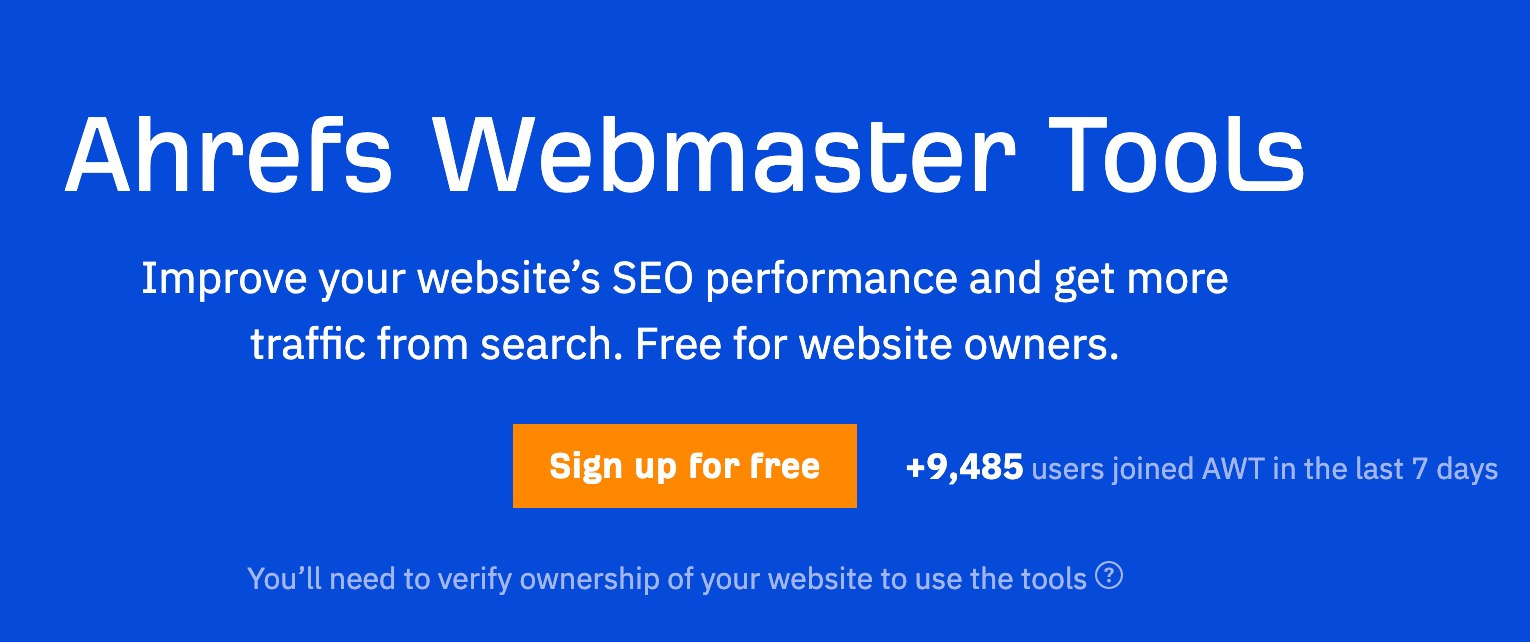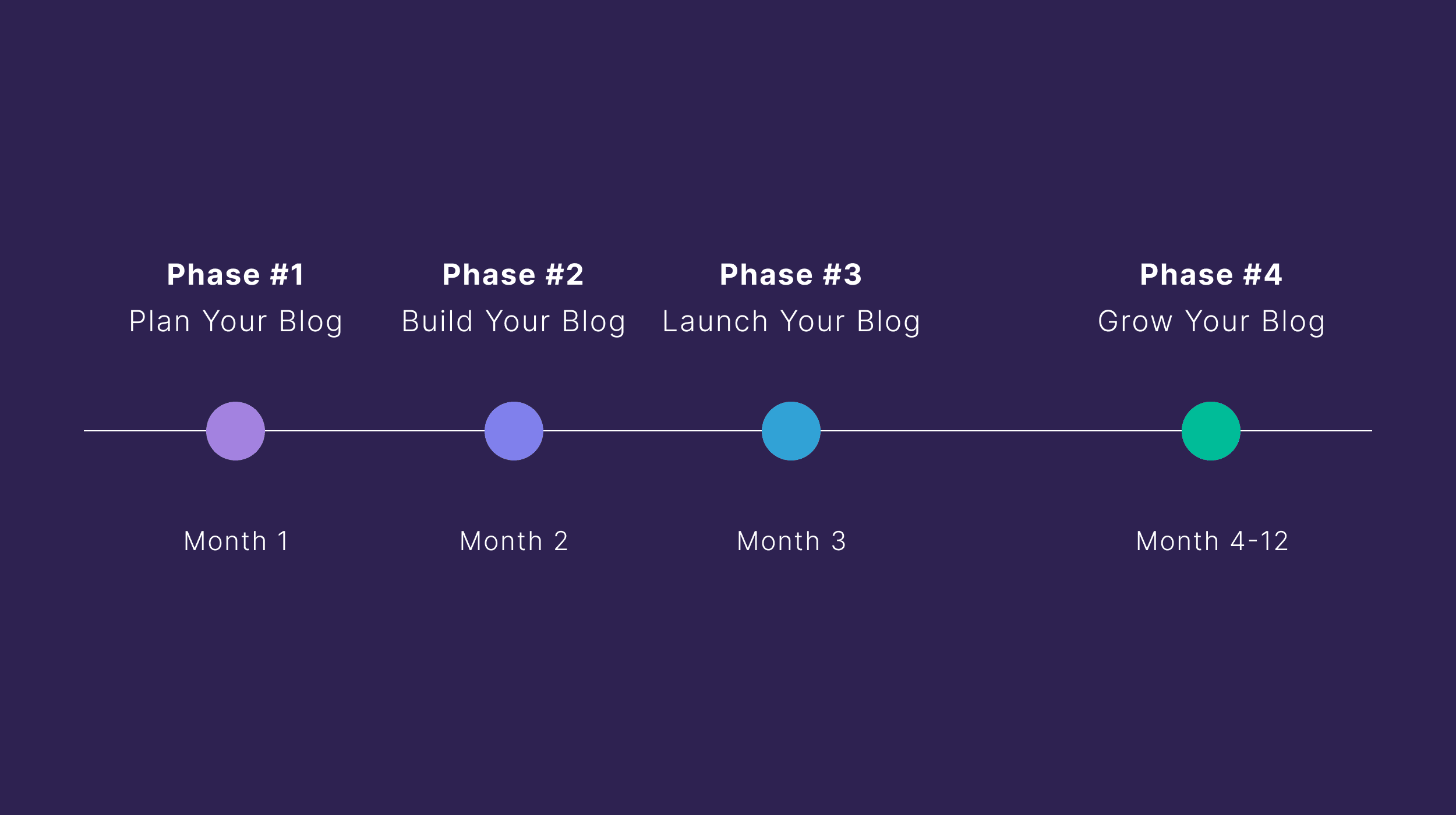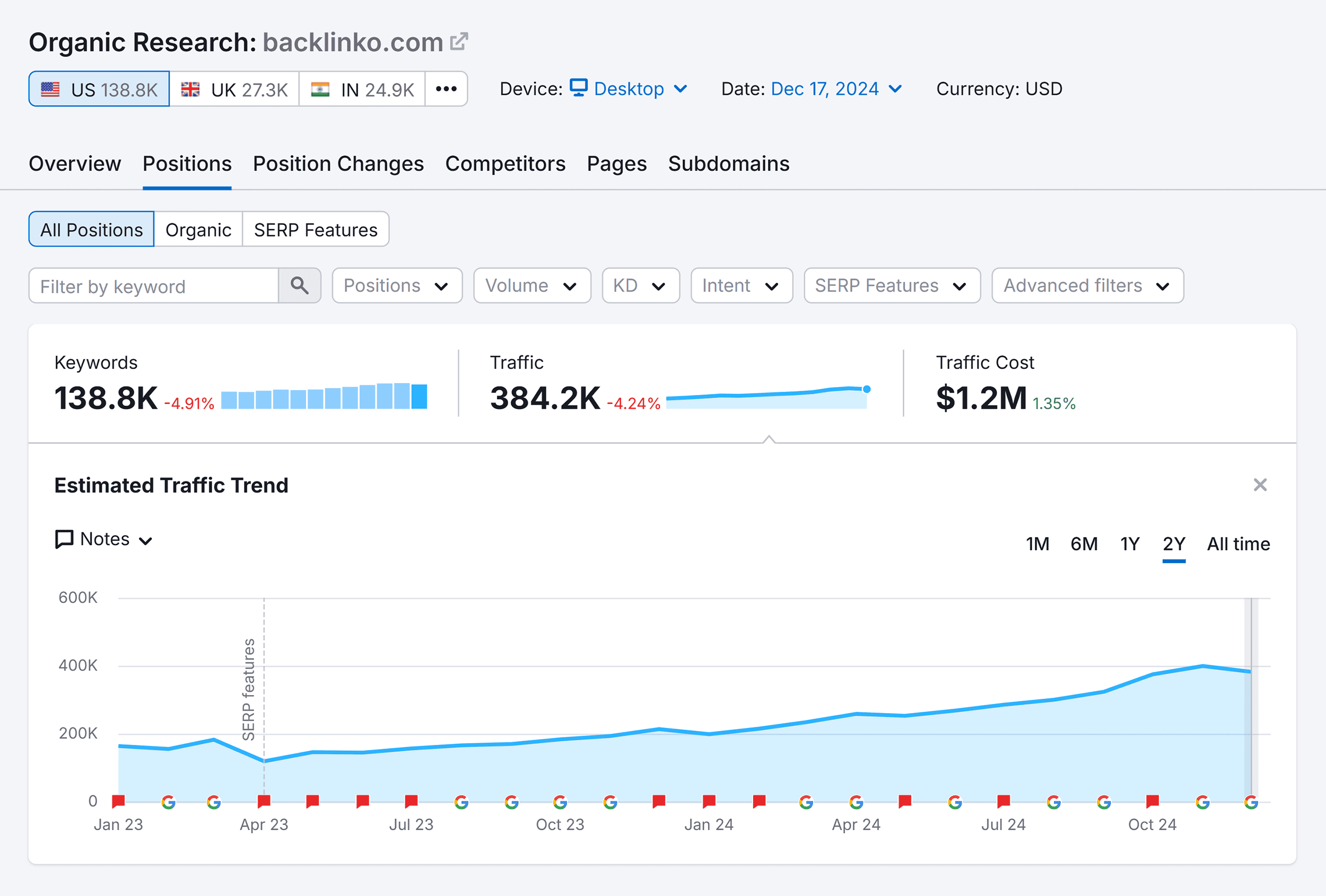Looking for a list of free, useful SEO tools? Then look no further.
You don’t need every free SEO tool under the sun. You just need enough of them to cover your use cases.
After a few years in SEO and content marketing, I’ve found these free SEO tools are all you need.
Monitor your website’s SEO health, see who’s linking to your website, and learn what your website is ranking for on Google
Before you hire an interior designer to beautify your house, the foundation of your house needs to be rock-solid. The same goes for your website. Before you go about optimizing your website, you need to make sure its technical health is strong.
Run a comprehensive crawl of your website with Ahrefs Webmaster Tools (AWT) to check for over 100 common SEO issues.
You’ll also be able to see who’s linking to your website and learn what keywords you’re currently ranking for.
Highlighted feature
This tool doesn’t just tell you what problems your site has. It’ll also tell you why a particular thing is a problem and how you can fix it.
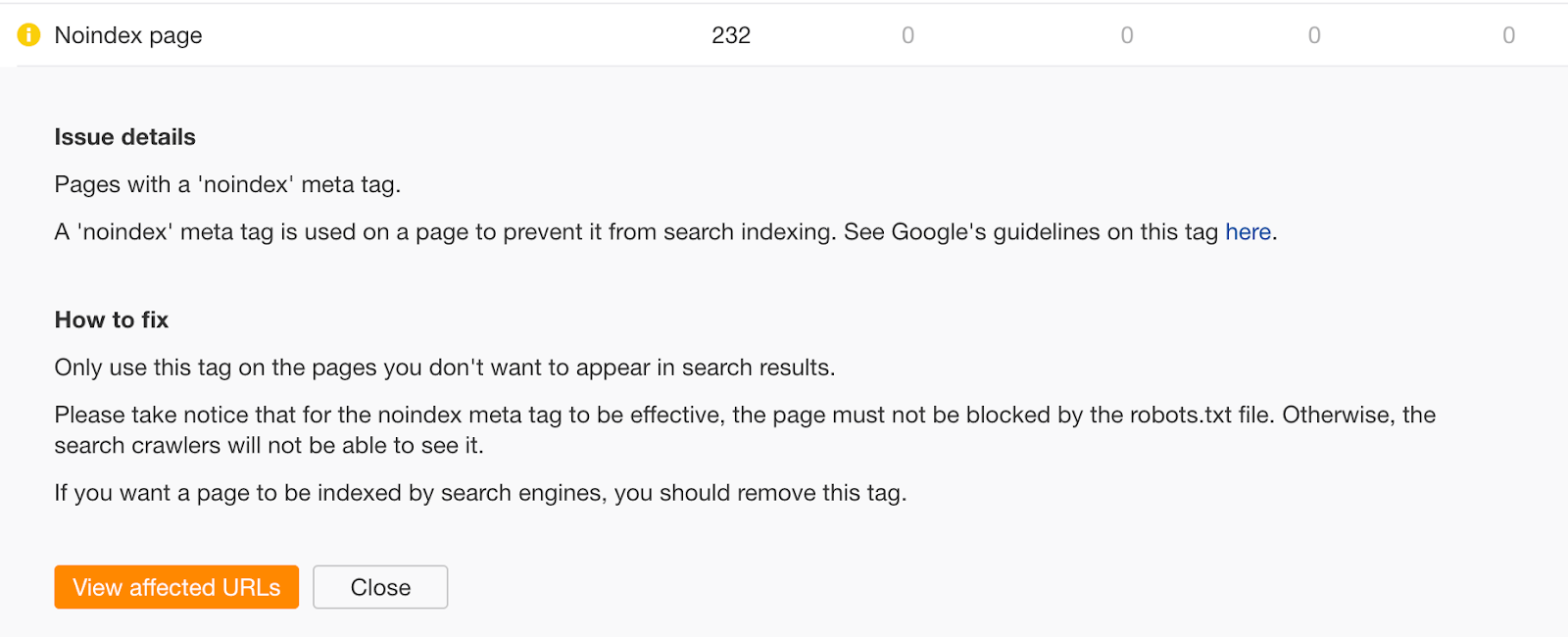
See the top 100 keyword ideas for any seed keyword, as well as related search data
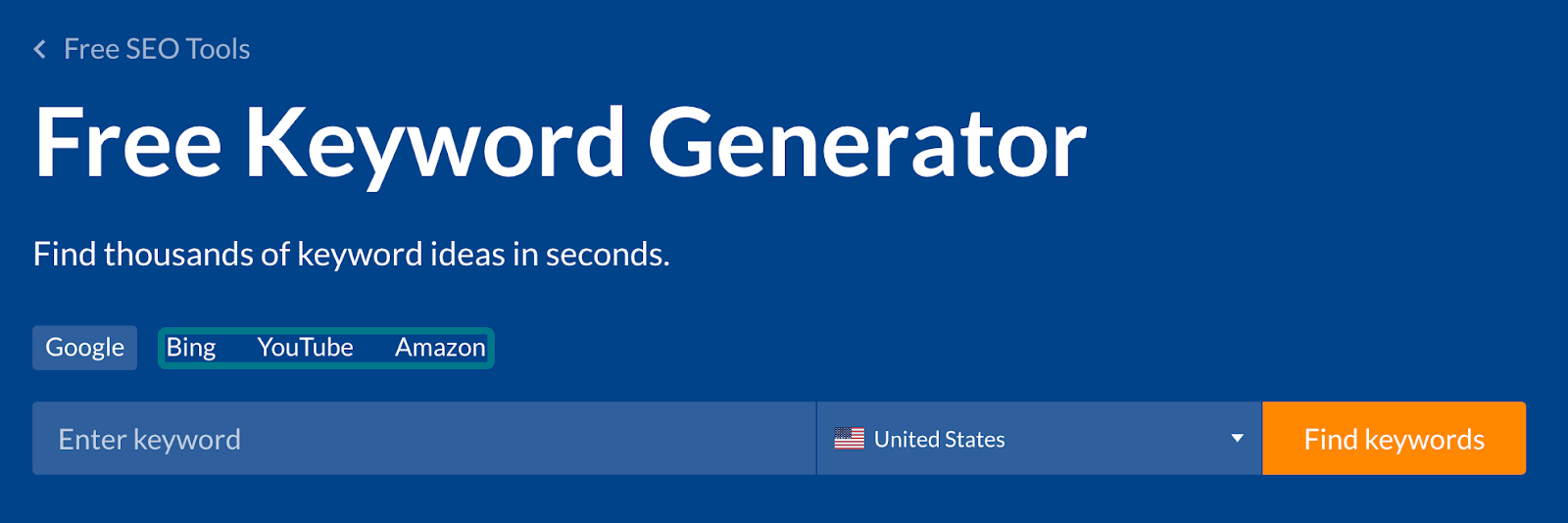
Our free keyword research tool shows you the top 100 keyword ideas for any keyword or phrase, plus the top 50 related questions. It also shows you important keyword data, such as search volume and keyword difficulty.
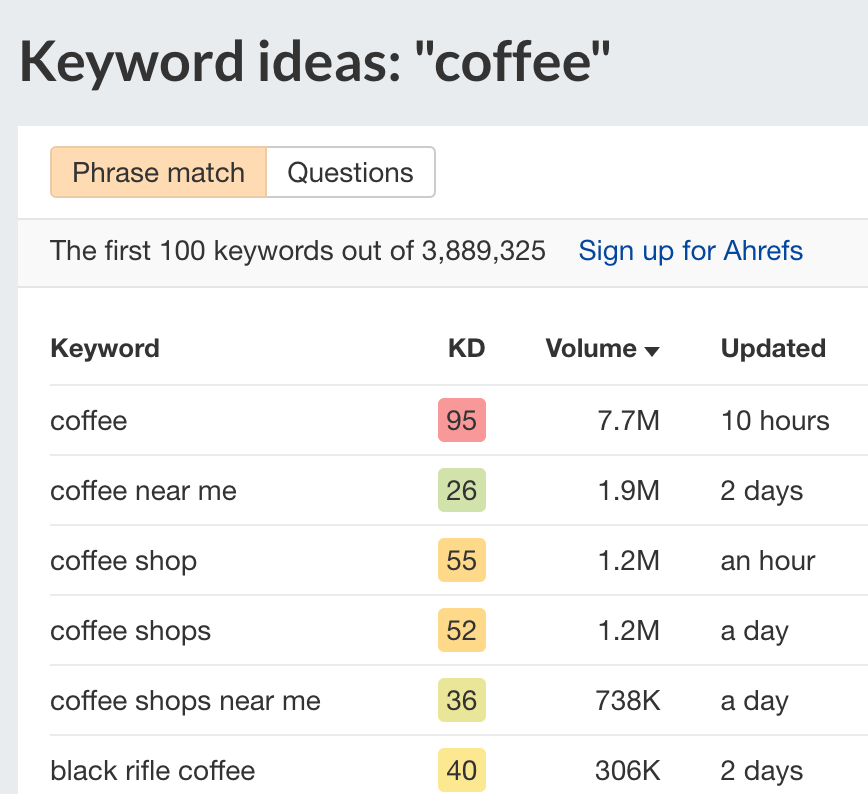
Highlighted feature
Besides Google, you can see keywords for other important search engines like YouTube, Bing, and Amazon. Just select the search engine you want data for:
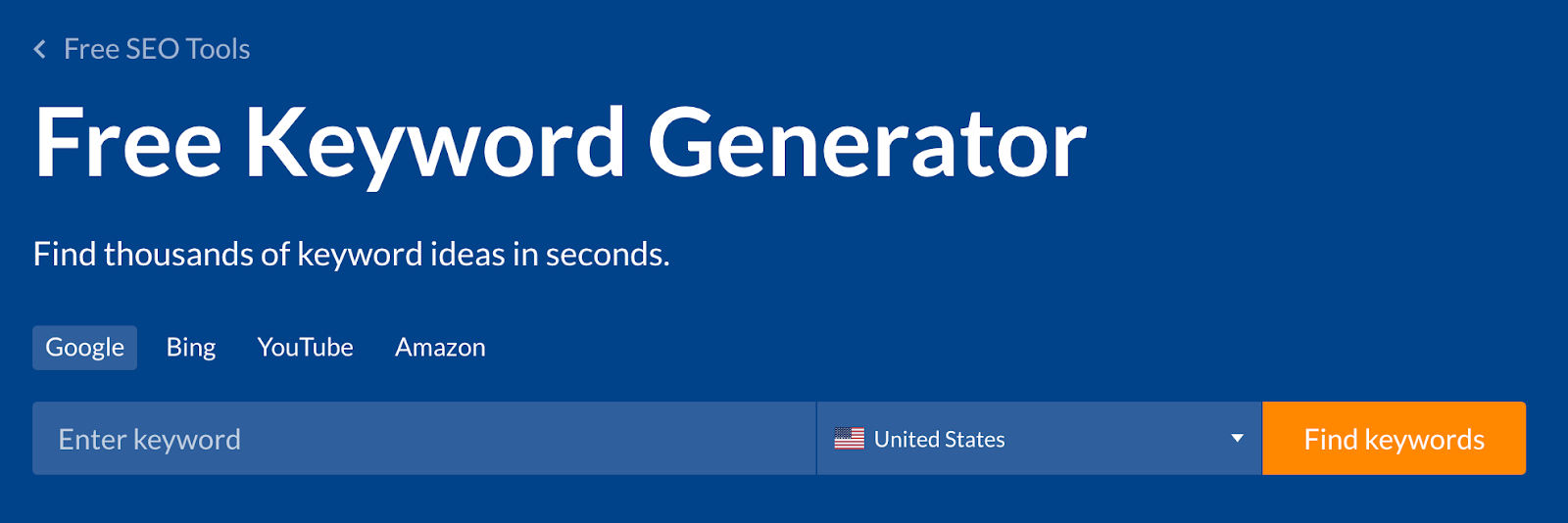
Google’s keyword research tool
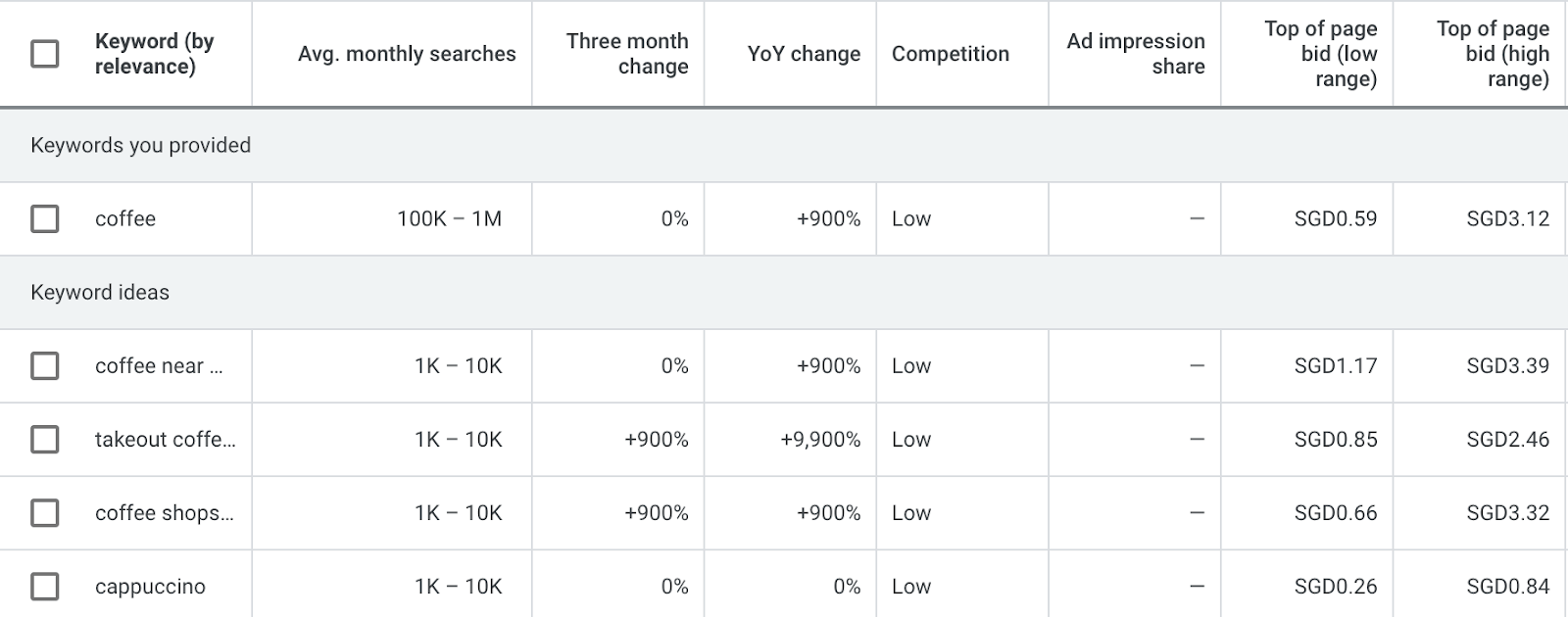
Designed for keyword research for Google Ads, Google Keyword Planner (GKP) is an invaluable tool in an SEO’s toolbox. This is mainly because the tool is from Google itself, and many SEOs believe its data is the most accurate.
But in our experiment, we found that GKP almost always overestimates “true” search volume and is only roughly accurate 45.22% of the time.
Another limitation is that GKP doesn’t show absolute search volumes—only a range (as you can see in the screenshot above). Nevertheless, it’s still a useful tool if you want to cover all your bases when it comes to keyword research.
Highlighted feature
Most keyword research tools show you ideas based on the seed keyword you entered. For example, if you search for “coffee,” you’ll get ideas like “coffee bean,” “coffee near me,” “coffee shops,” “keurig coffee maker,” etc.
GKP, on the other hand, can show you relevant keywords based on semantics. For example, you can see that GKP suggests keywords like “cappuccino,” “espresso,” “barista,” and “french press” even though they don’t contain the word “coffee.”
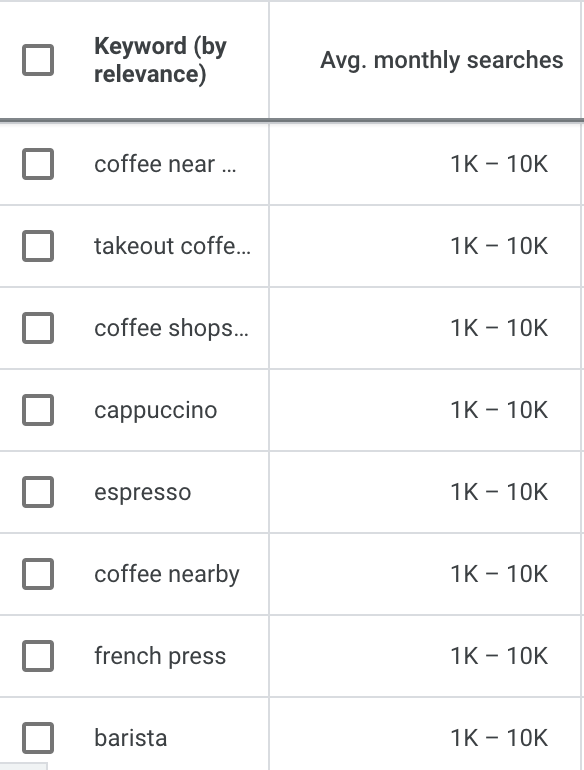
Recommended reading: How to Use Google Keyword Planner (Actionable Guide)
Find People Also Ask questions

For almost every query you search for on Google, you’ll see a SERP feature known as People Also Ask (PAA).
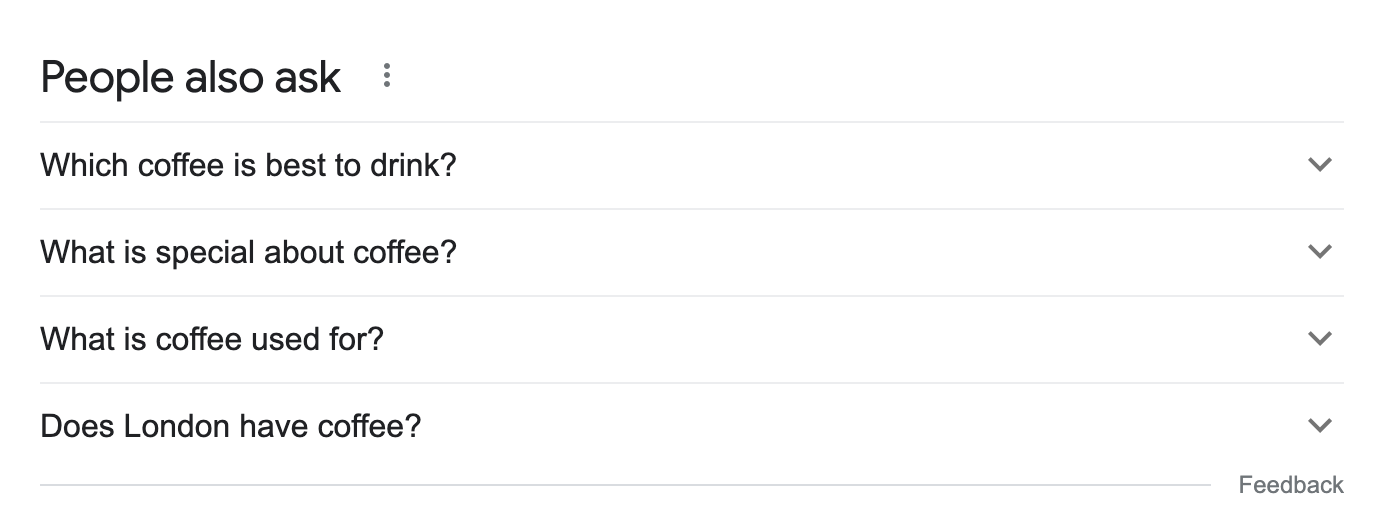
AlsoAsked scrapes them and shows you the PAA questions related to the topic you’ve entered. Use these to find subtopics and questions that may be worth answering in your article.
For example, if you are writing an article about “how to clean a coffee maker using vinegar,” you may want to answer these questions:
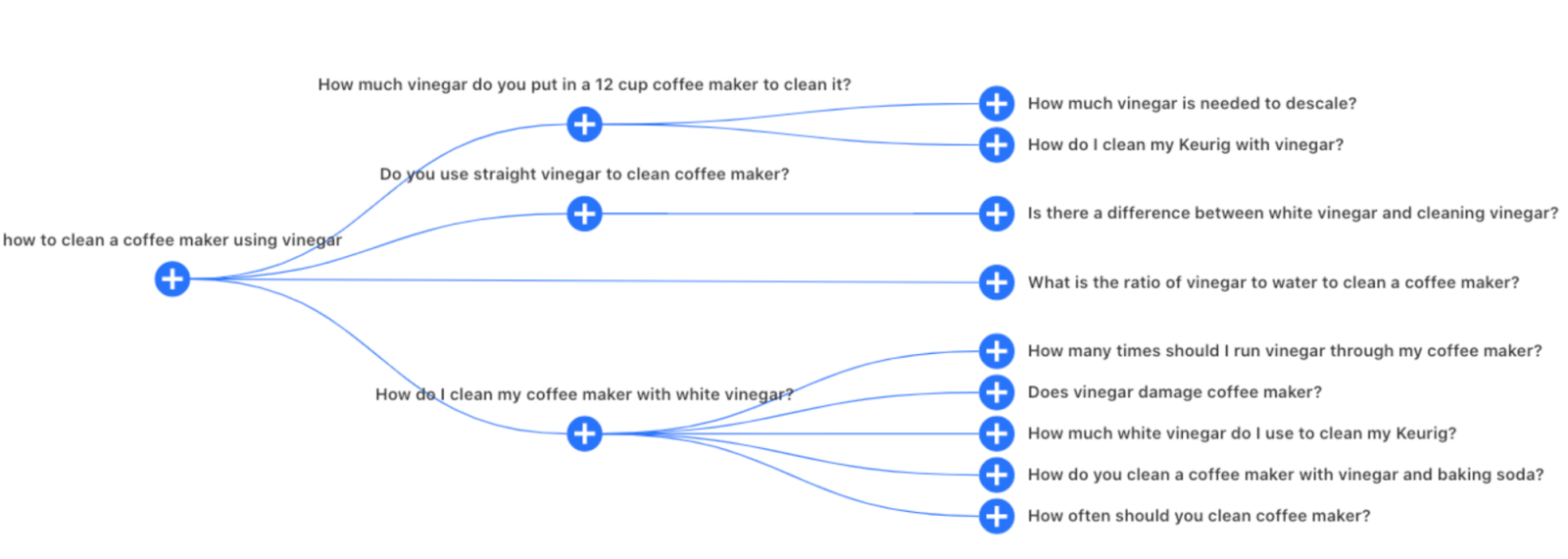
Highlighted feature
When you click on a PAA question in Google, more PAA questions pop up:
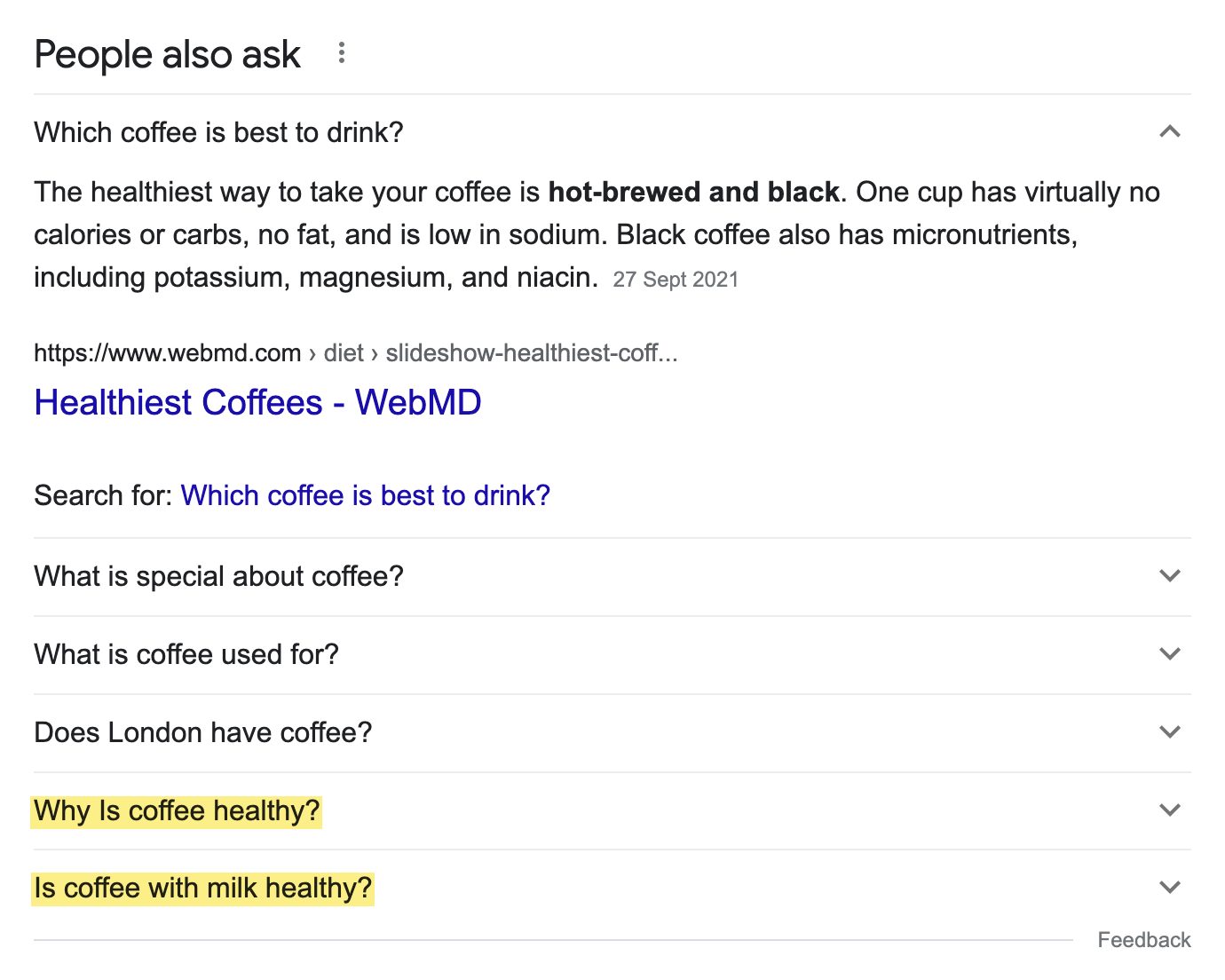
AlsoAsked allows you to go deeper into this research (but you’ll have to sign up for a paid plan):
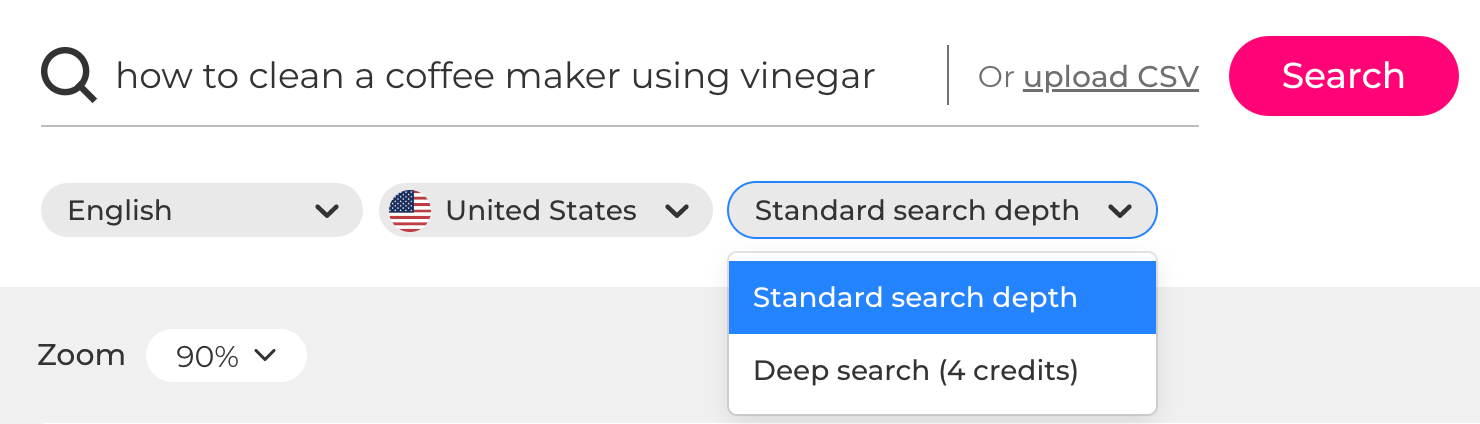
Recommended reading: How to Rank in ‘People Also Ask’ Boxes and If You Should
Do keyword research on Reddit
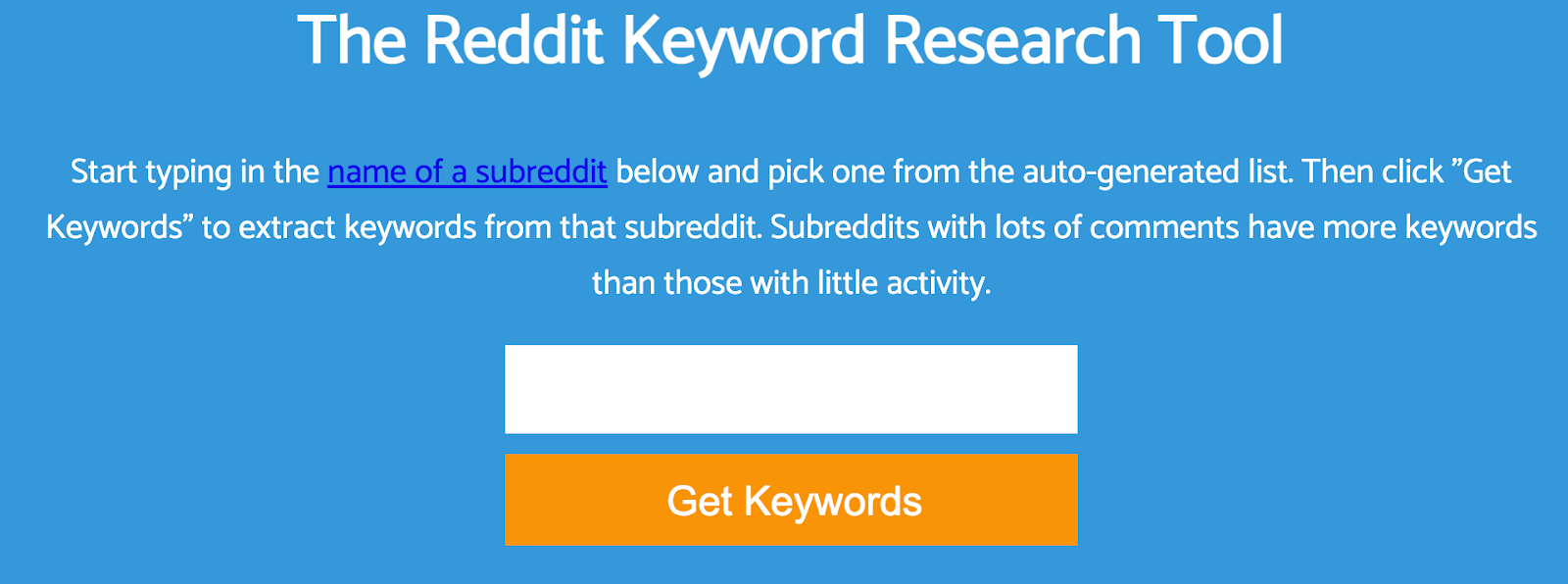
Keyword research is about finding the topics your audience is looking for. So what better way than to find the topics people are discussing on one of the internet’s largest “forums,” aka Reddit?
Enter the name of a subreddit your audience is participating in. Keyworddit will then extract keywords from that community.
For example, here’s a list of keywords it grabbed from the r/bodyweightfitness subreddit:

Highlighted feature
Keyworddit also shows you the context where the keyword appeared:
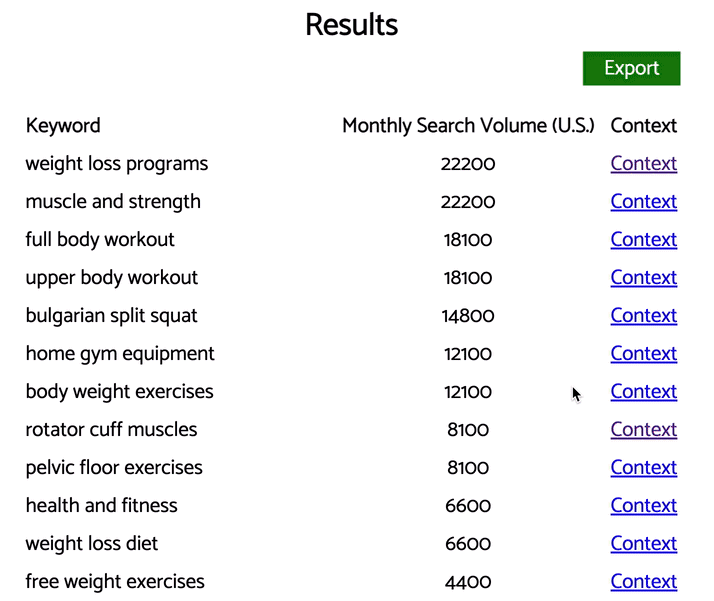
See search trends from all around the world
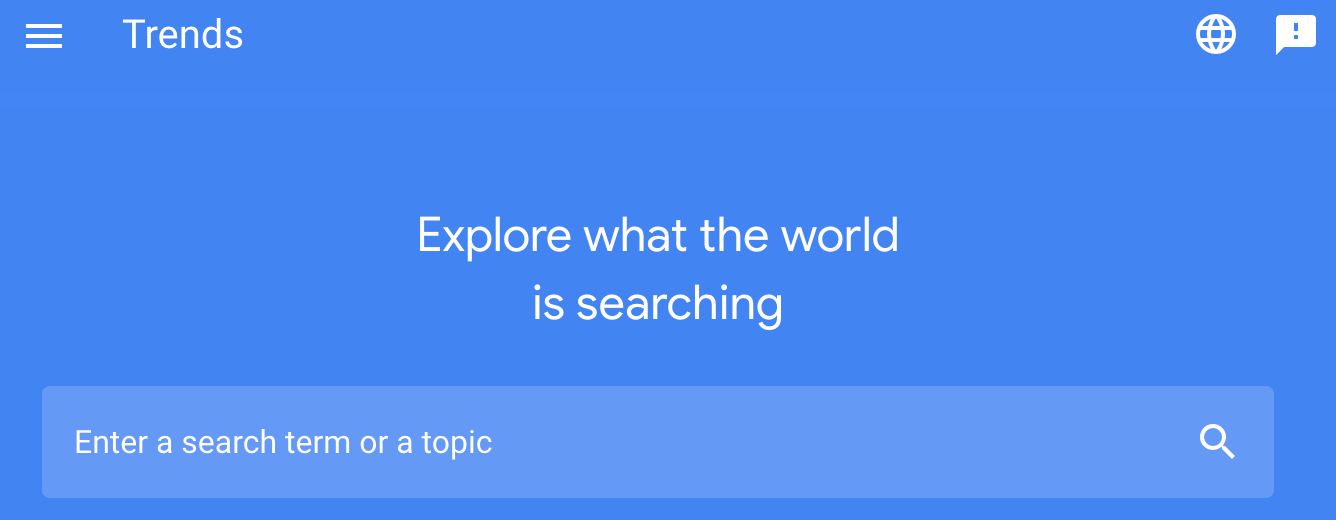
Google Trends shows the popularity of a topic over time.
Use it to catch and capitalize on trending topics, as well as avoid creating content about those with waning interest.
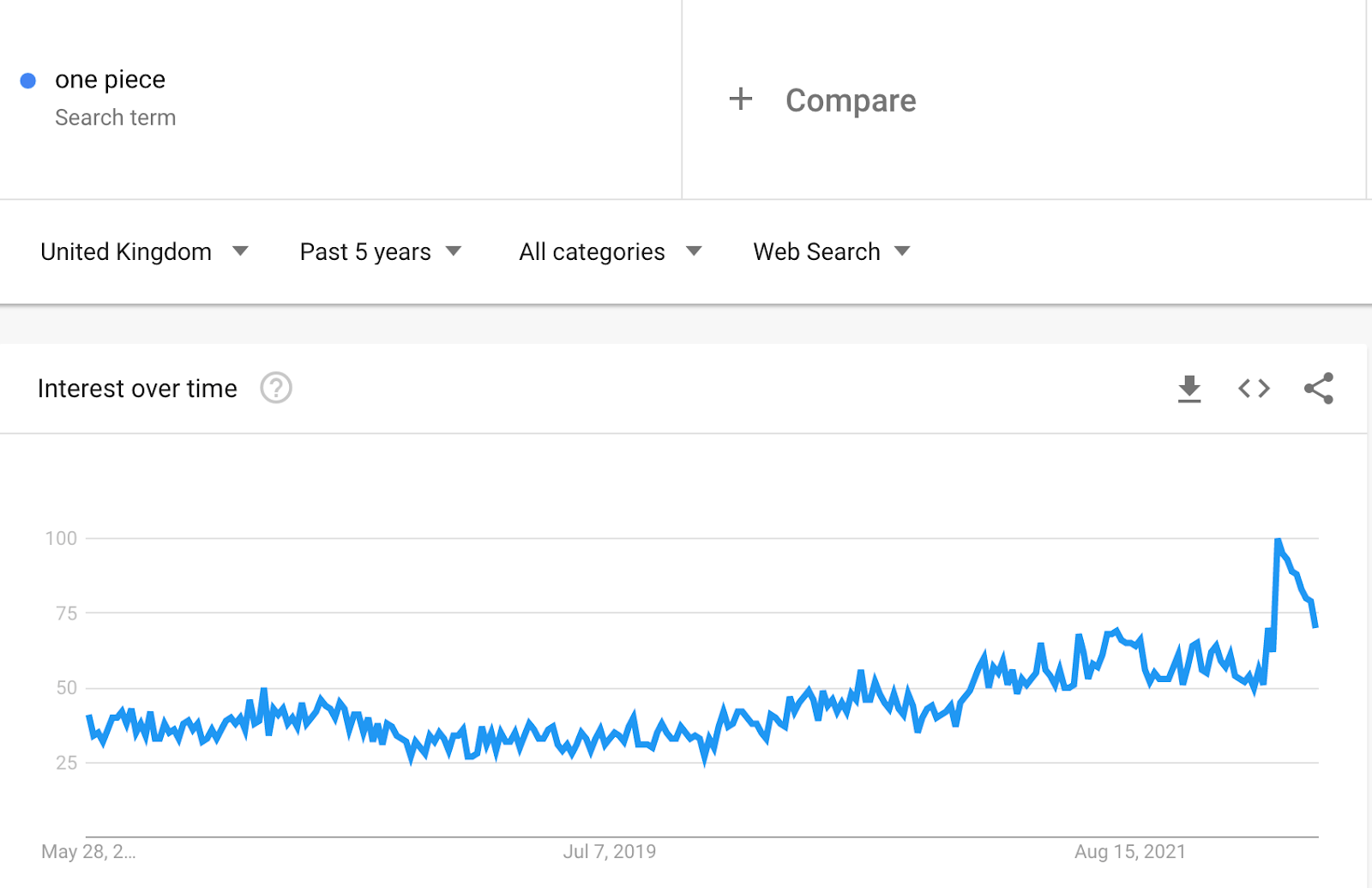
Highlighted feature
Google Trends also shows you related topics and queries that are rising in popularity:
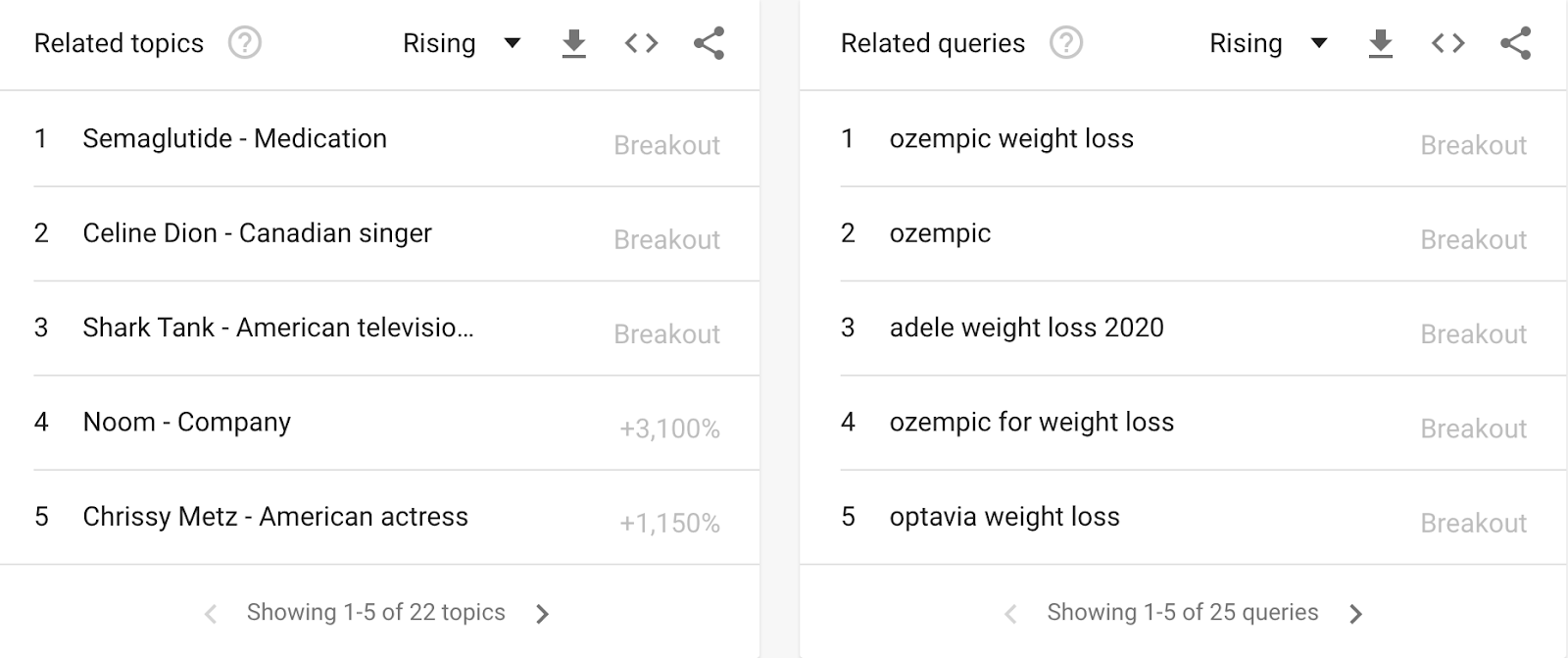
Cover these topics before other sites do.
Recommended reading: How to Use Google Trends for Keyword Research: 7 Effective Ways
WordPress SEO plugin for on-page and technical SEO
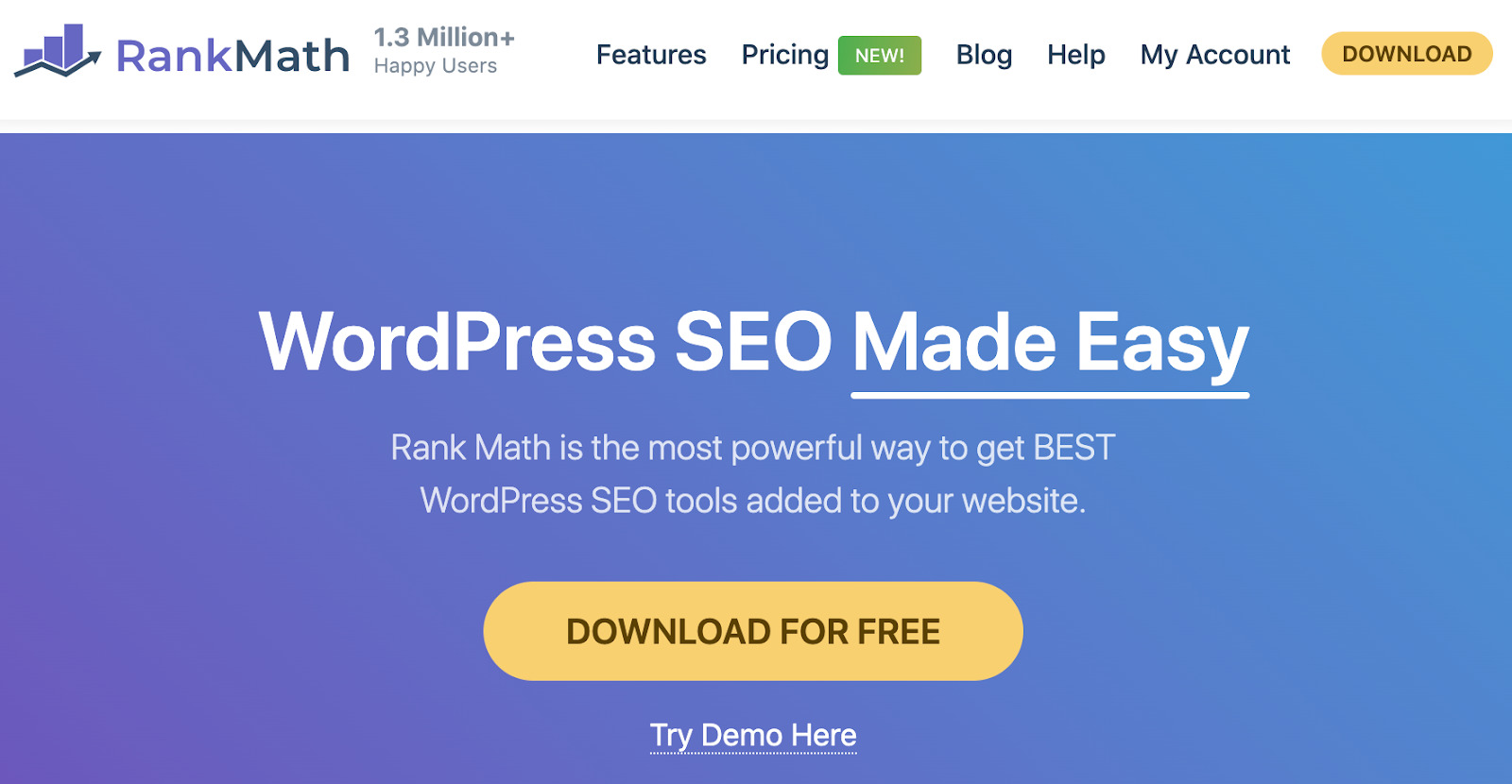
Imagine if you had to add your title tags, meta descriptions, OG tags, and other meta tags by yourself using code for every post you publish. You’d flip out, wouldn’t you?
But if you’re using WordPress, you don’t have to do that. RankMath helps you add all of those easily:
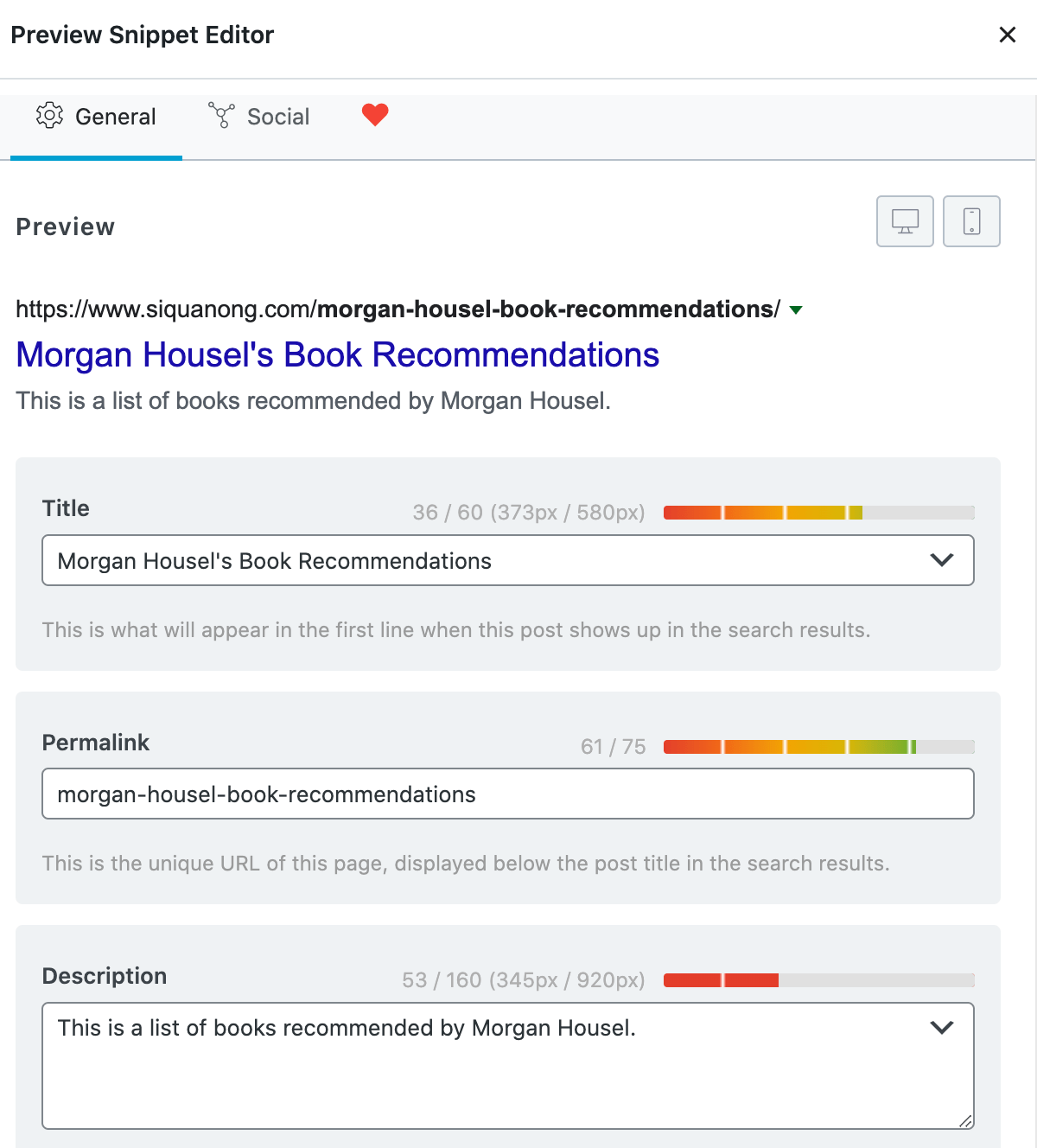
Besides that, RankMath also helps with:
And more.
Highlighted feature
RankMath has a comprehensive schema markup library that you can add to your posts:
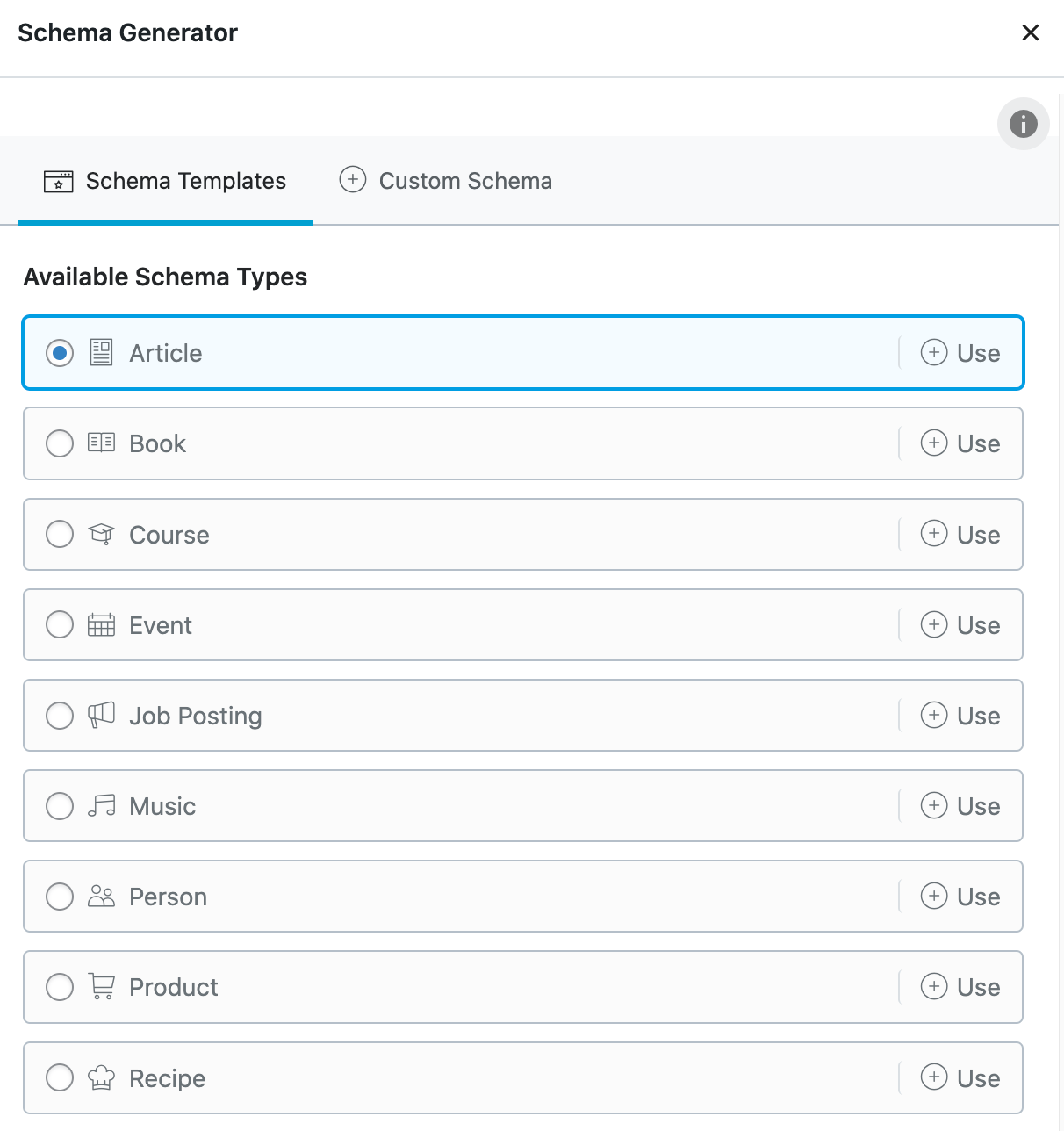
See how your page will look like on the SERPs
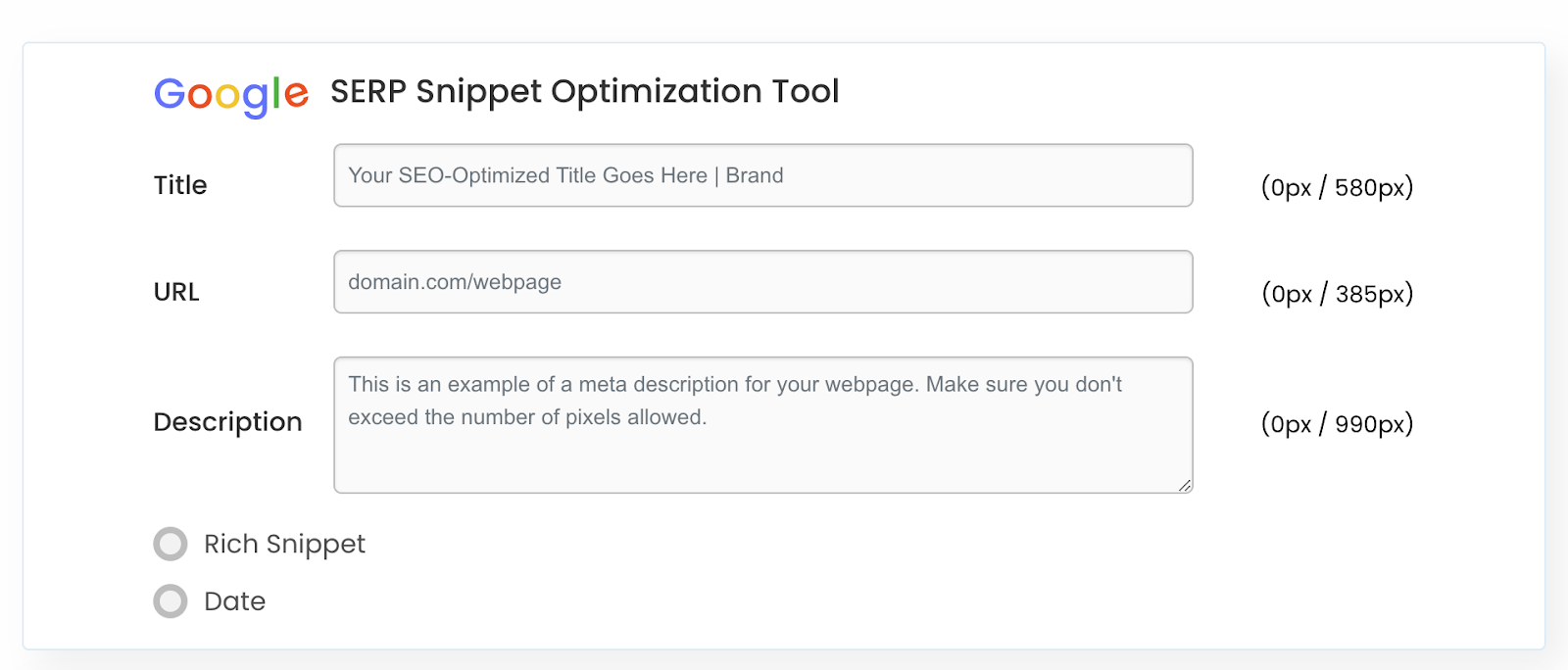
Enter your proposed title, meta description, and URL. This tool will then show you what your webpage will potentially look like in the search results.
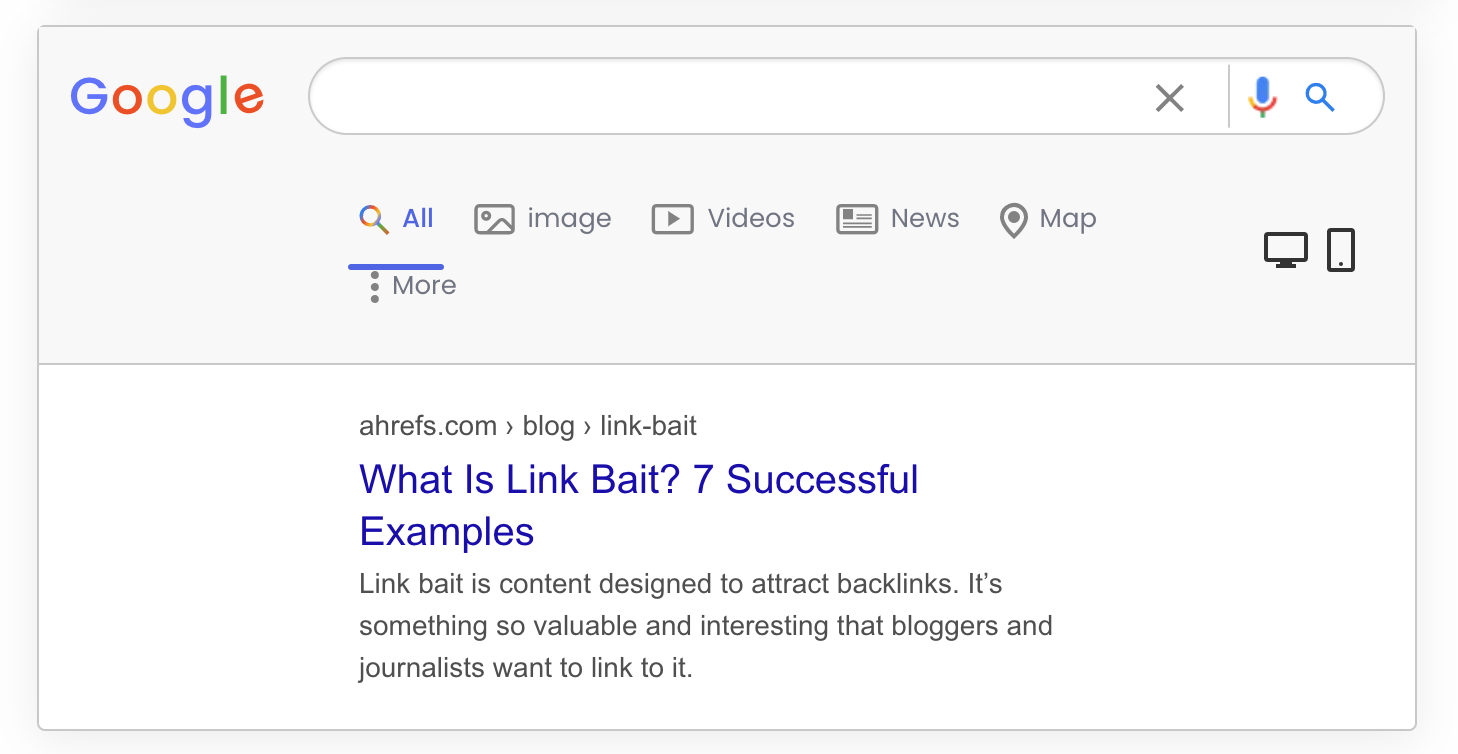
You can already do this if you’re using a WordPress plugin like RankMath. But it’s useful if you’re not using WordPress.
Highlighted feature
Check the Rich Snippet and Date radio buttons to see what they look like on the SERPs:
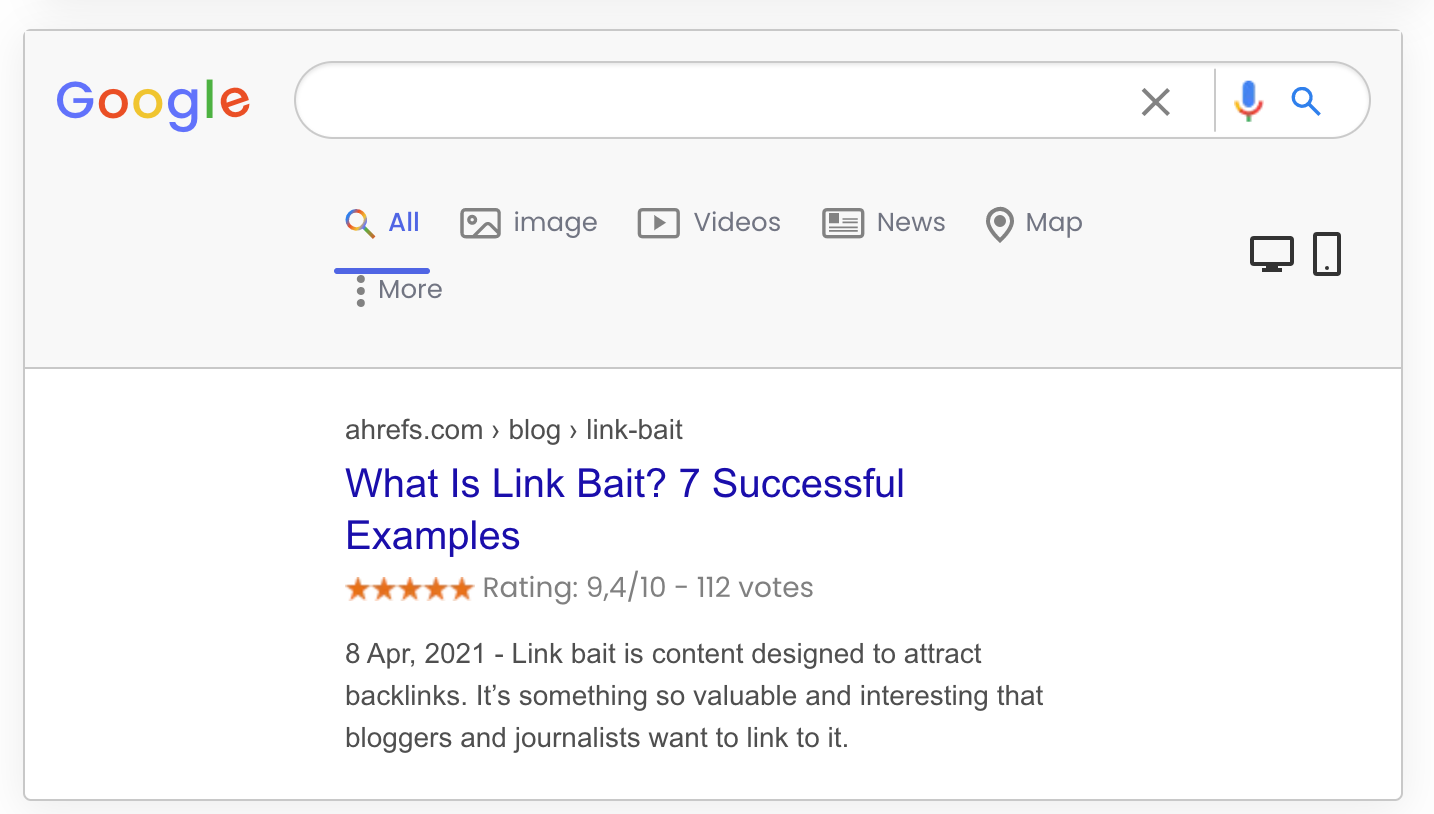
Create structured data markup in the JSON-LD format
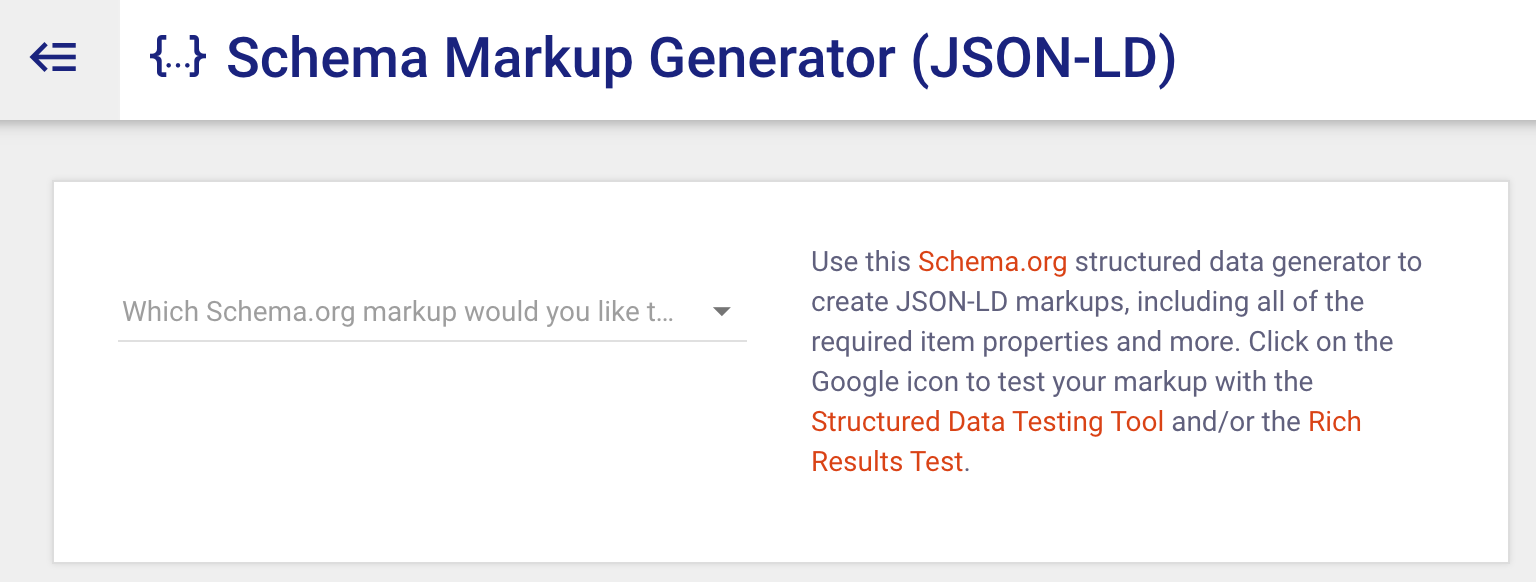
Schema markup helps search engines better understand your content. It also powers rich snippets, which often have higher click-through rates than “regular” search results.
Merkle’s Schema Markup Generator helps you create the right schema code. Select the type of schema markup you want to generate, e.g., local business, FAQ, product, etc., fill in the form, then copy and paste the generated markup onto your site.
You can do this if you’re already using a WordPress plugin like RankMath. But if you aren’t, this is a good tool to use.
Highlighted feature
This is not a specific feature of the tool. But once you’ve generated your schema markup, you can check its validity using Schema.org’s Markup Validator.
Recommended reading: What Is Structured Data? And Why Should You Implement It?
Multi-feature browser extension that provides SEO data about the pages and websites you visit
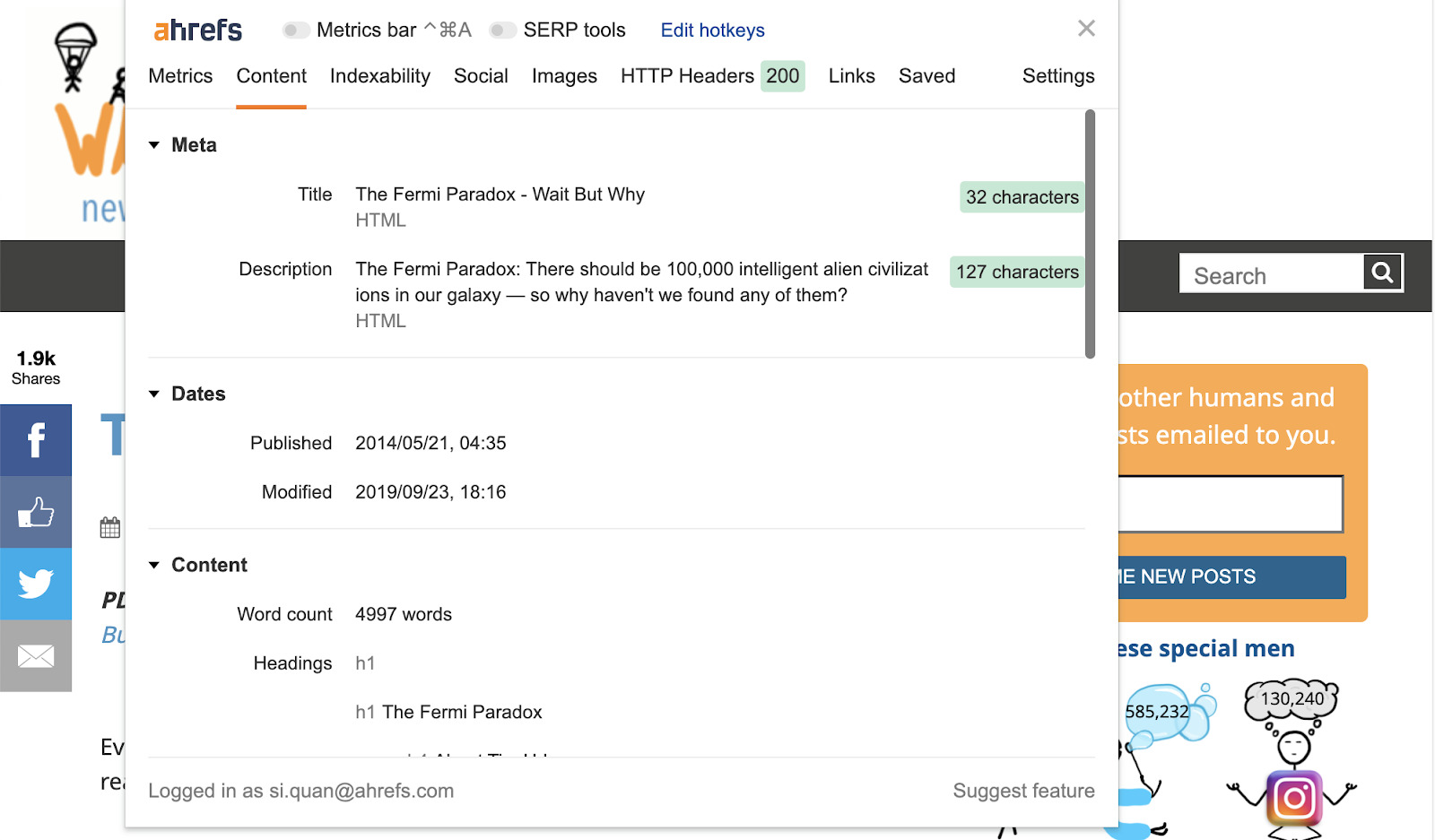
With Ahrefs’ SEO Toolbar, you can see the valuable SEO data of any webpage you visit. These include the following:
- Page’s title
- Meta description
- Dates when page was published and modified
- Word count
- Headings
- Hreflang tags
- Canonicals
- OG tags
And more.
Besides that, the tool also:
- Checks for broken links.
- Traces redirect chains (full path).
- Highlights nofollow links.
And much more.
Highlighted feature
If you have an Ahrefs subscription, you can see our metrics within the SERPs themselves:
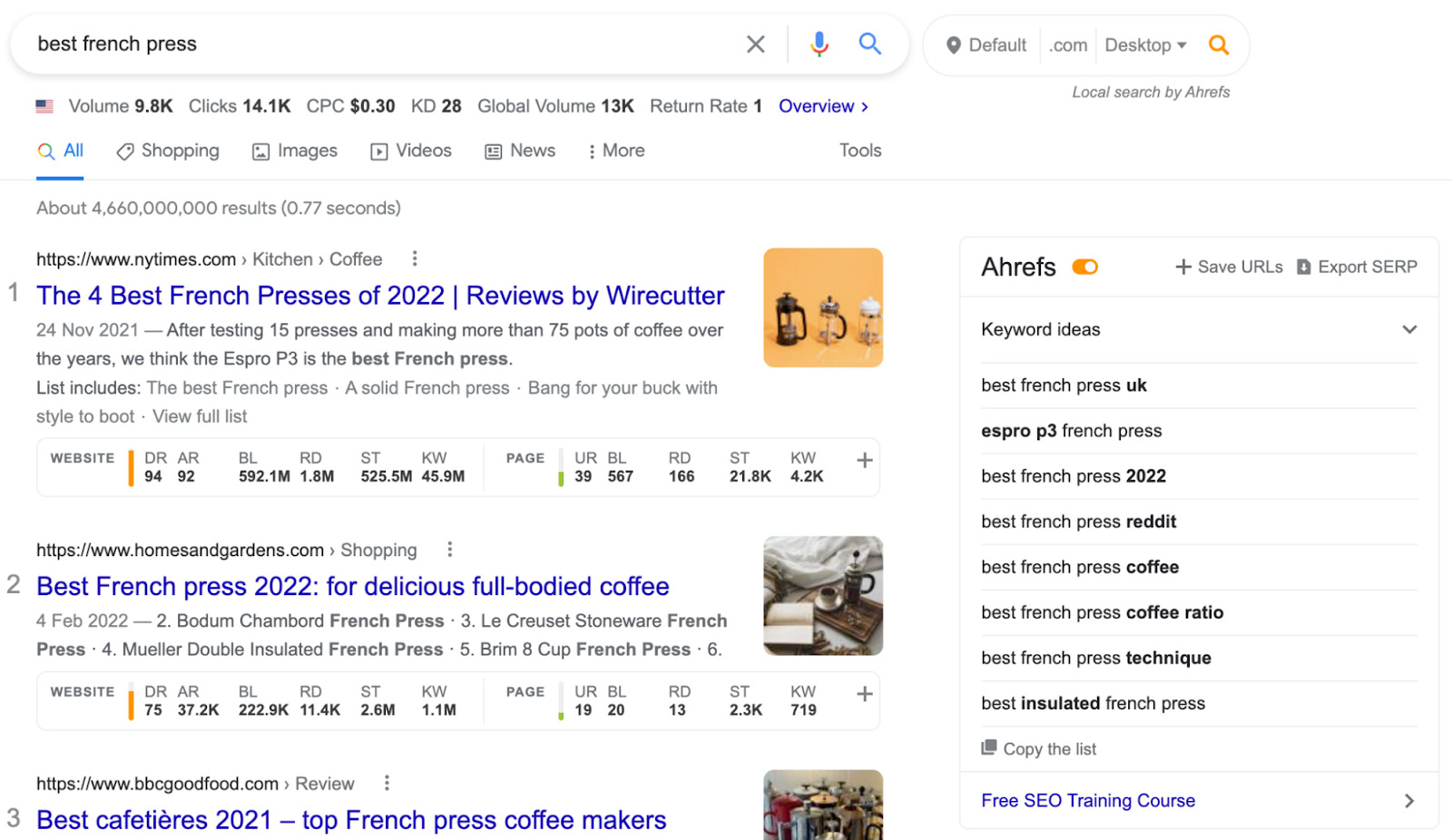
See the top 100 backlinks to any website or webpage
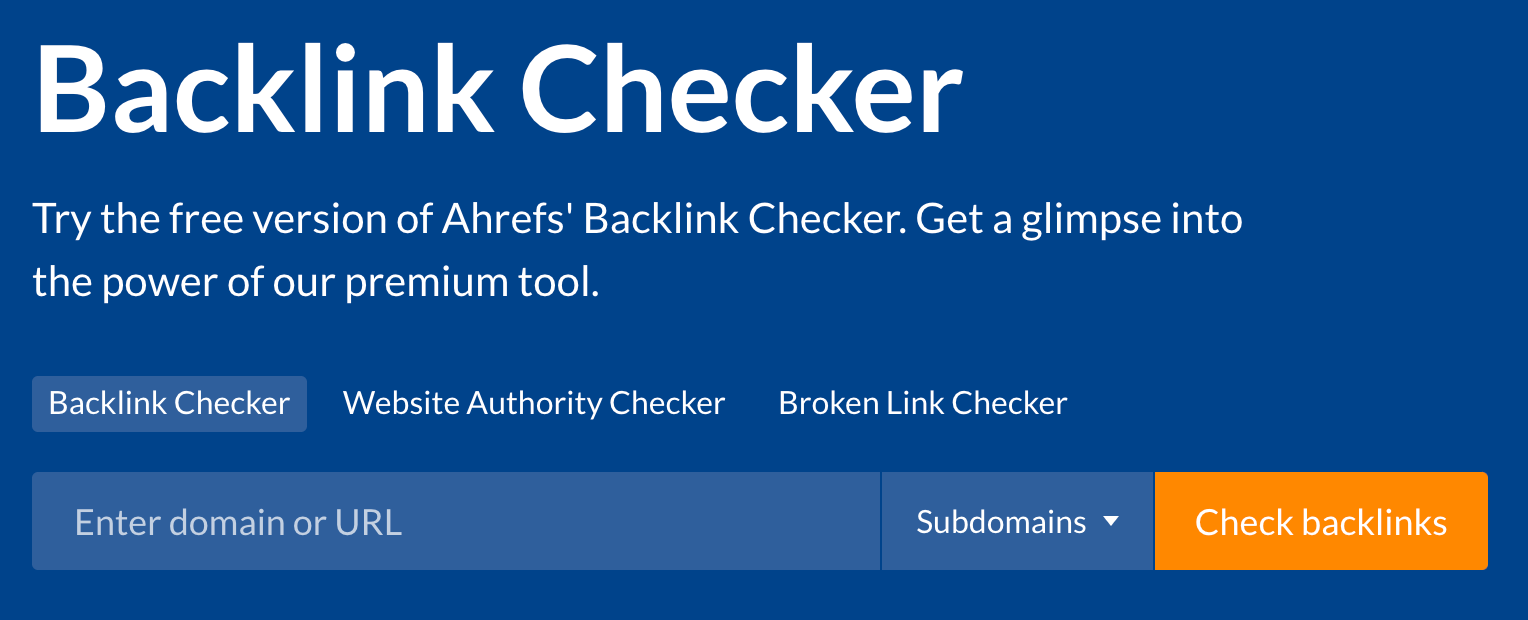
One of the most common activities in link building is to pursue your competitors’ links. By that, we mean looking at your competitors’ links and figuring out how they’ve been acquiring theirs. Then you can potentially mirror their tactics.
To do that, you’ll need to see who’s linking to them in the first place. What you can do is enter the URL of the page you’re competing with into our free backlink checker.
You’ll see the top 100 backlinks pointing to that page:
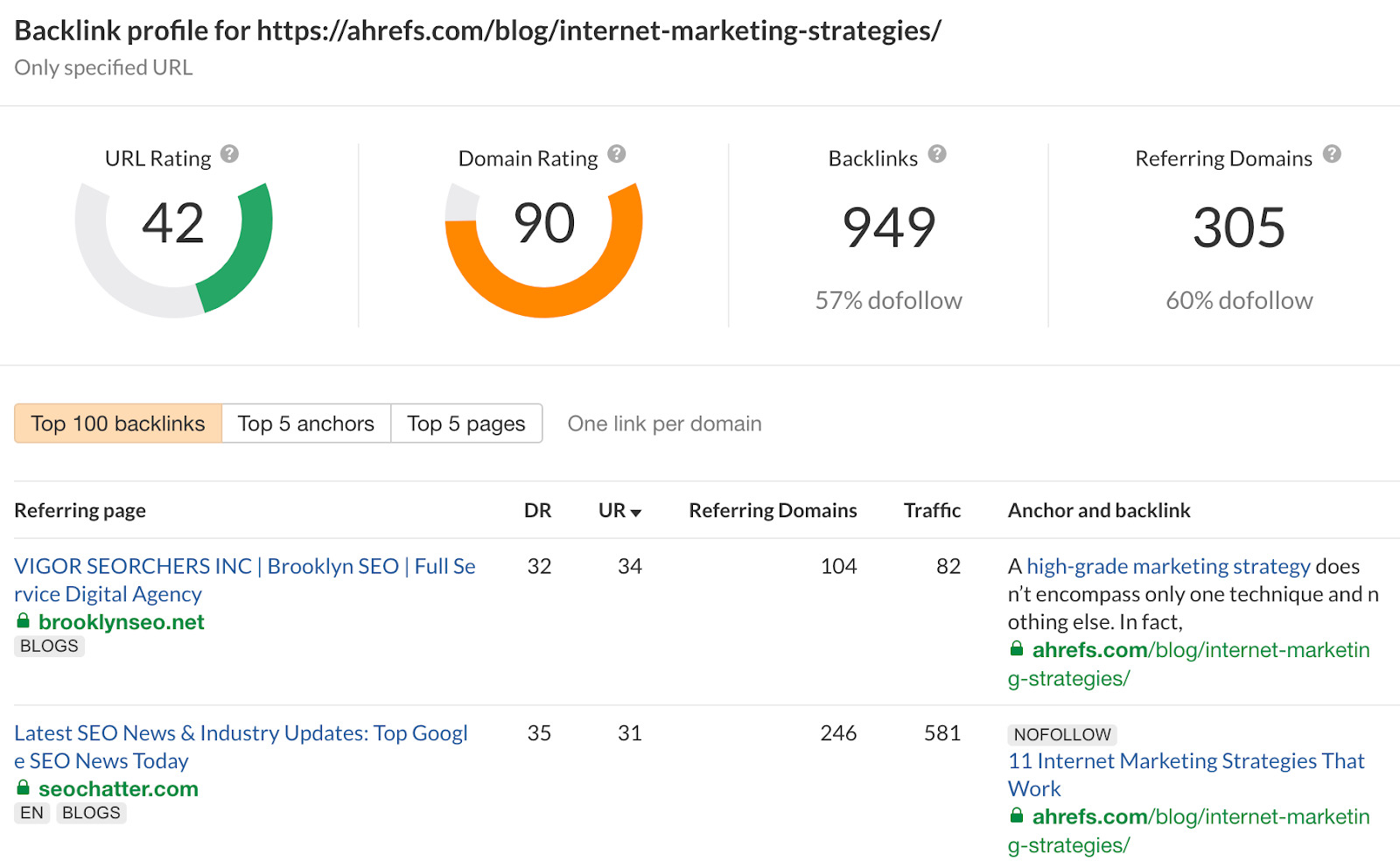
Highlighted feature
This tool also shows you the five most linked pages, most common anchor texts, the total number of backlinks and referring domains, and our proprietary Domain Rating (DR) and URL Rating (UR) scores.
These are all important information that can help you formulate your link building strategy.
Recommended reading: 7 Actionable Ways to Loot Your Competitors’ Backlinks
Find email addresses
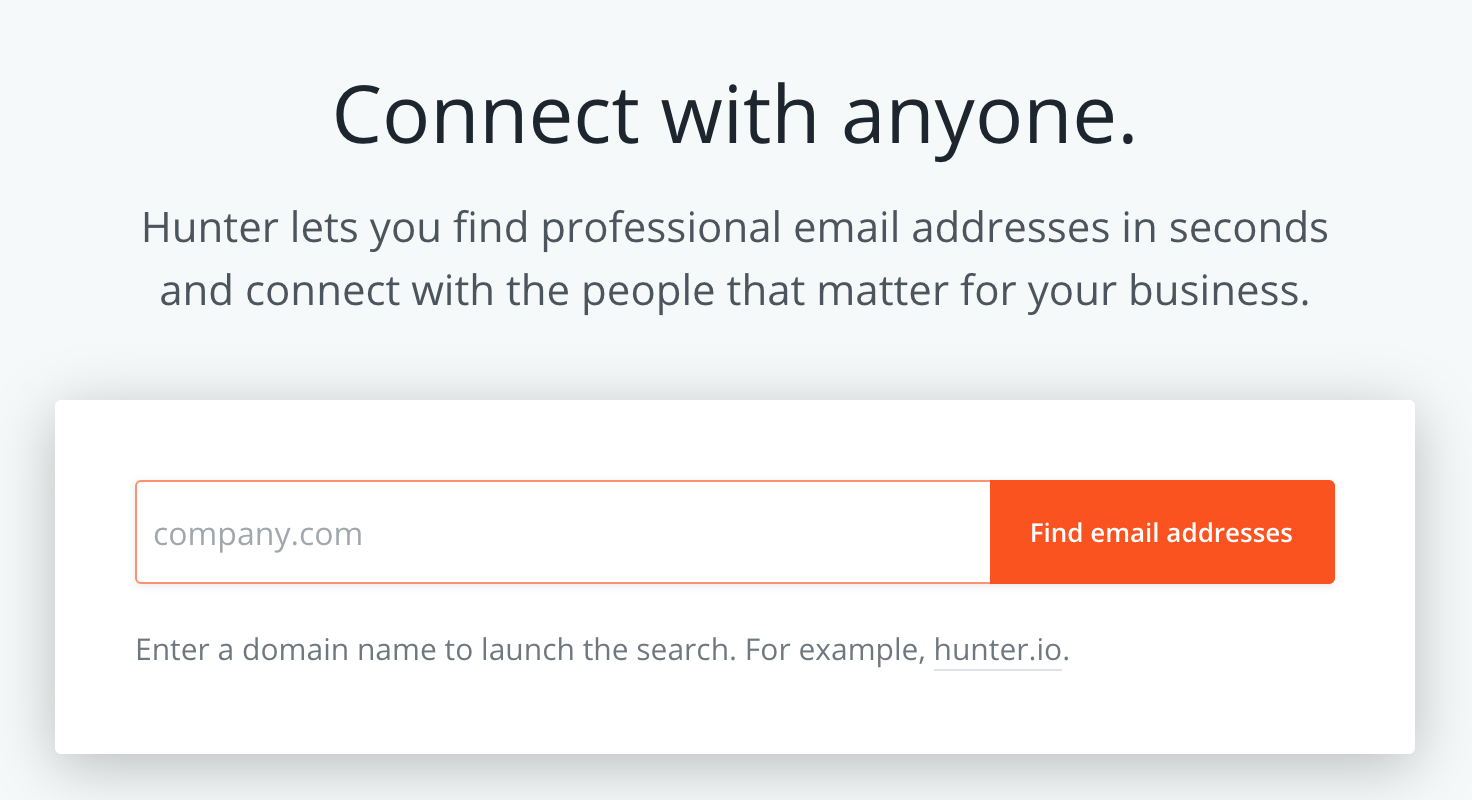
Most link building tactics involve reaching out and persuading someone to link to your page. For that to happen, you’ll need their email address.
Hunter.io allows you to find anyone’s professional email address. Just enter the domain of the email address you’re looking for, and the tool will show you the list of email addresses it’s found:
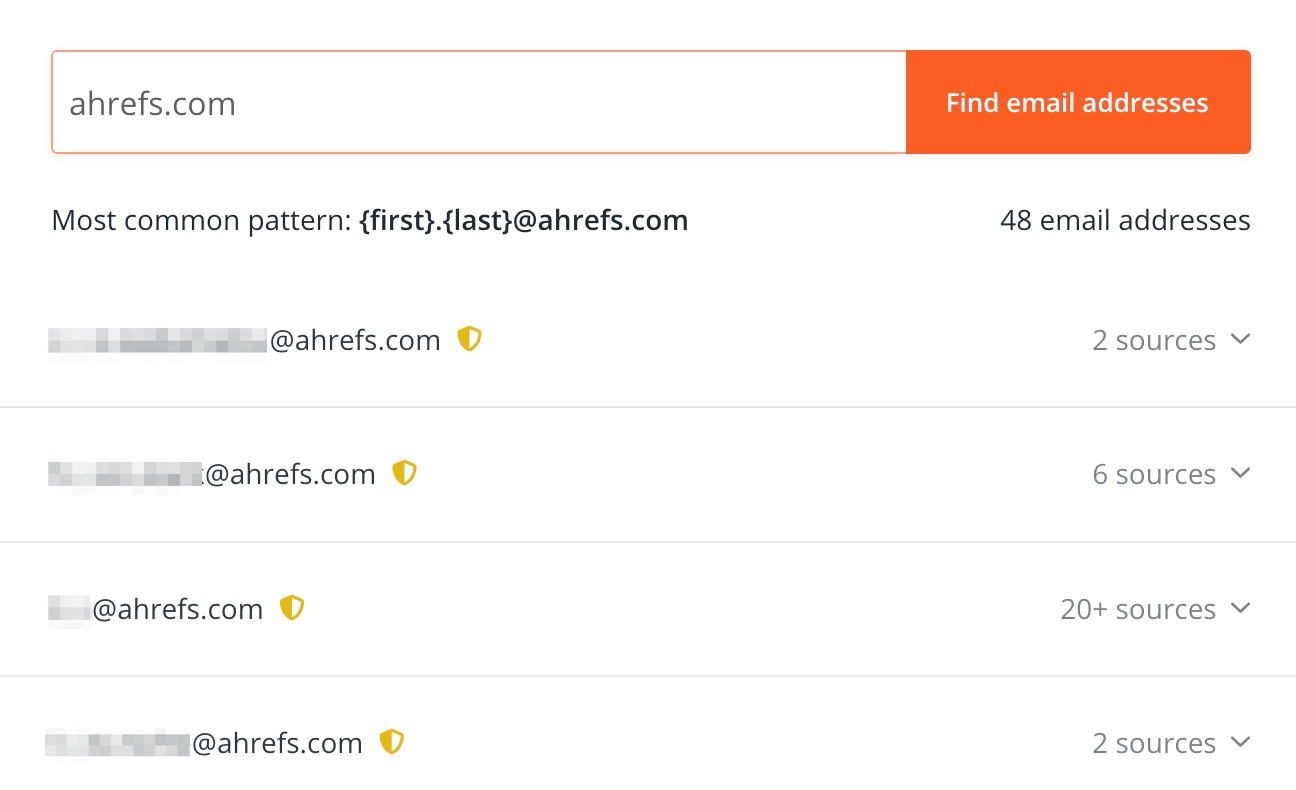
Highlighted feature
If you’re doing link building at scale, you can use Hunter.io’s bulk email finder to find and verify email addresses in one shot.
Learn how to do this in this video:
https://www.youtube.com/watch?v=Ovu2ZYWgOJQ
Recommended reading: 6 Ways To Find Anyone’s Email Address (Tried & Tested)
Free service that connects news sources with journalists looking for expertise
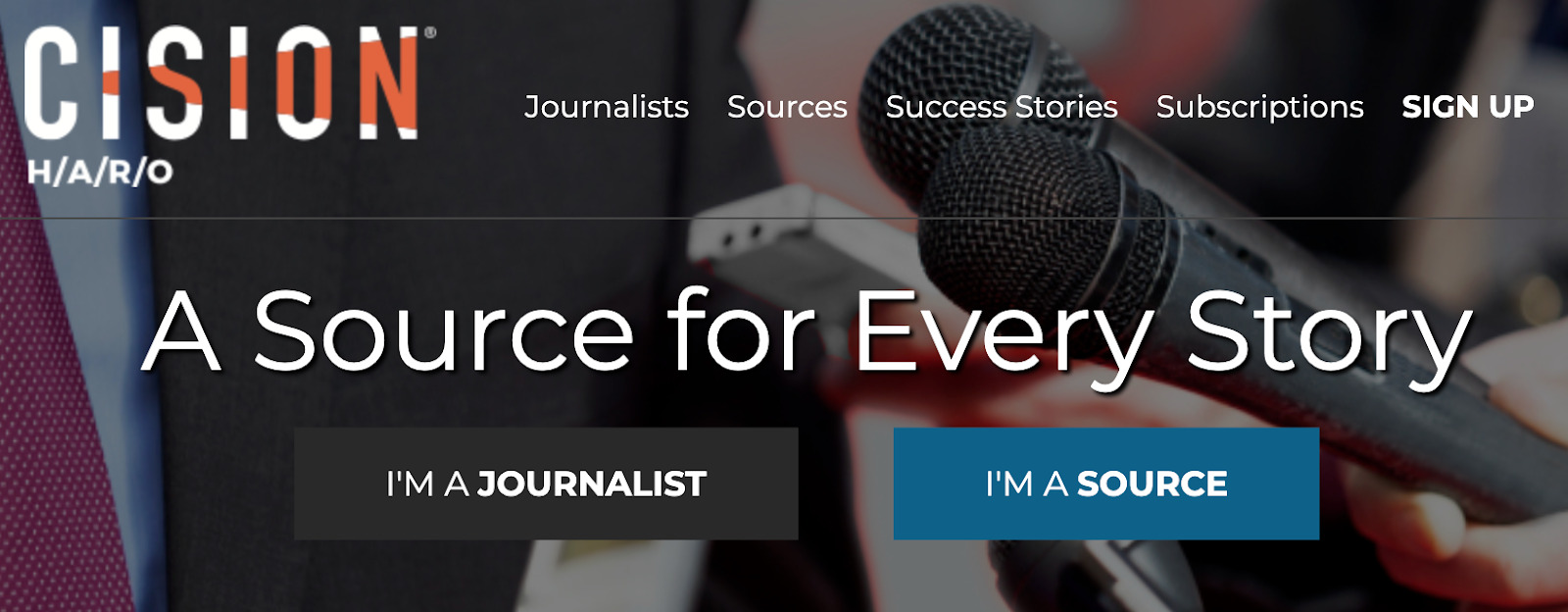
Here’s how this works:
- Journalists have questions and need experts to answer them.
- HARO sends emails with those questions to their subscribers.
- Anyone can respond and potentially become a source for the journalists’ publications.
It doesn’t matter whether you’re starting out or have an established site; this is a great way to build authoritative links.
Highlighted feature
This is not a HARO feature. But signing up for HARO means you’ll begin receiving many emails from HARO a day. You’ll want to narrow down all the emails you receive from HARO to only those that are relevant to your work.
To do this, you’ll need to create a Gmail filter. Here’s how:
- Hit the caret on the right side of the search bar
- Paste [email protected] (or another feed) into the “from” field
- Add your keywords (using the OR separator) to the “Includes the words” field and use quotation marks to consider multiple words as one keyword
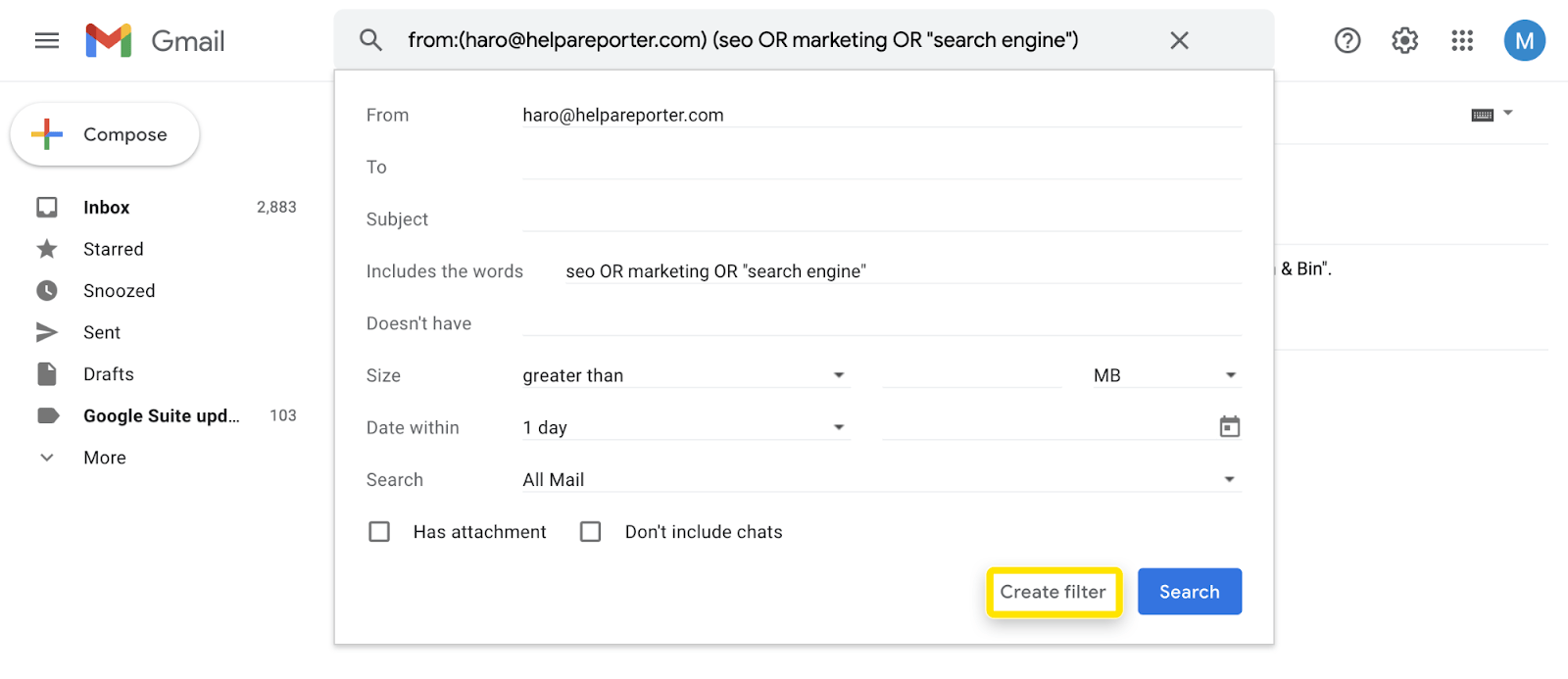
Recommended reading: 9 Great Public Relations Tactics With Campaign Examples
Free tool from Google that helps you monitor and troubleshoot your website’s appearance on the SERPs
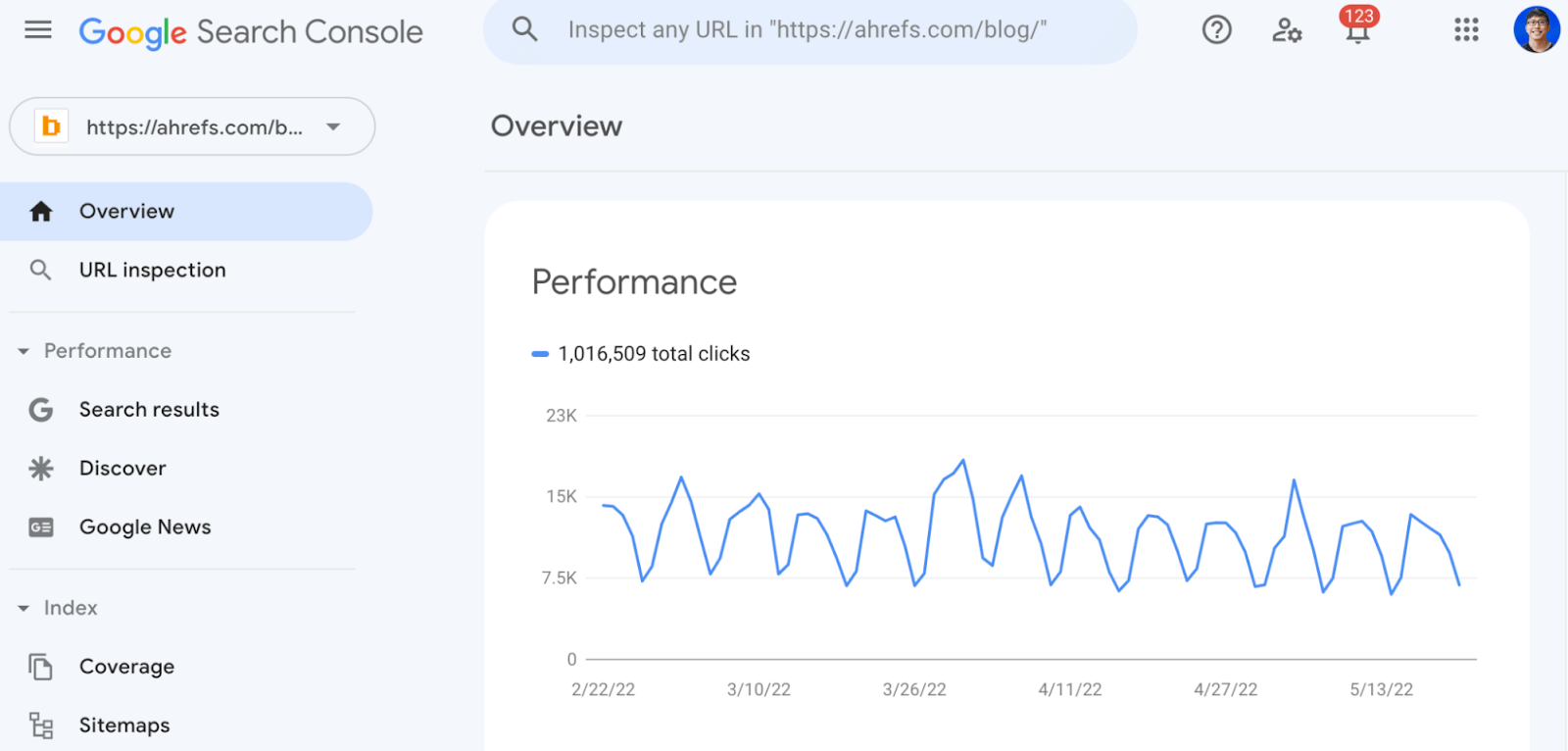
Use Google Search Console to find and fix technical errors on your website, submit sitemaps, see structured data issues, check your Core Web Vitals, and more.
Highlighted feature
The URL Inspection tool provides information about Google’s indexed version of a specific page. Enter any URL and see if there are issues with it:
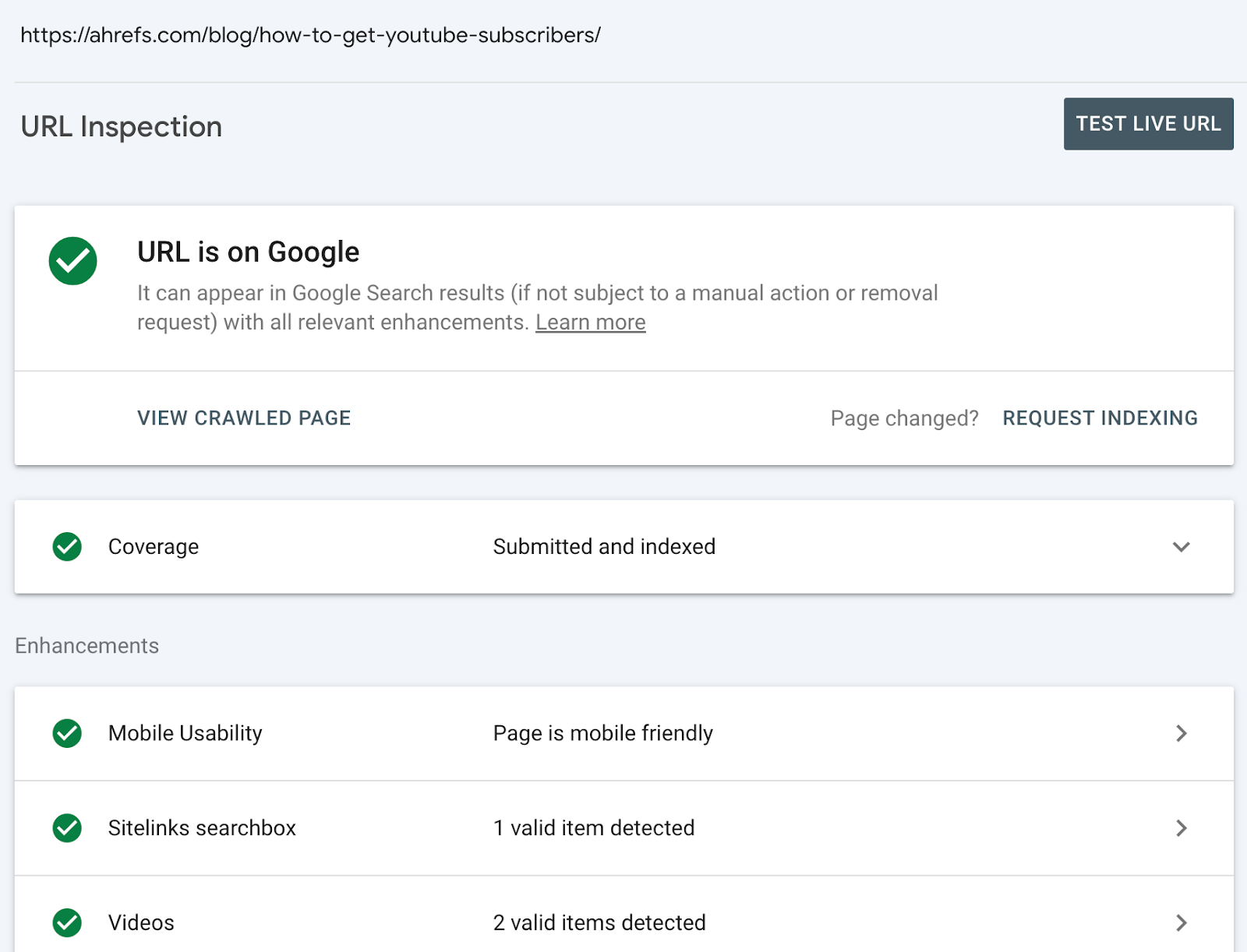
If you’re advanced enough, you can even use the URL Inspection API to bulk-check your data.
Recommended reading: How to Use Google Search Console to Improve SEO (Beginner’s Guide)
Free global CDN
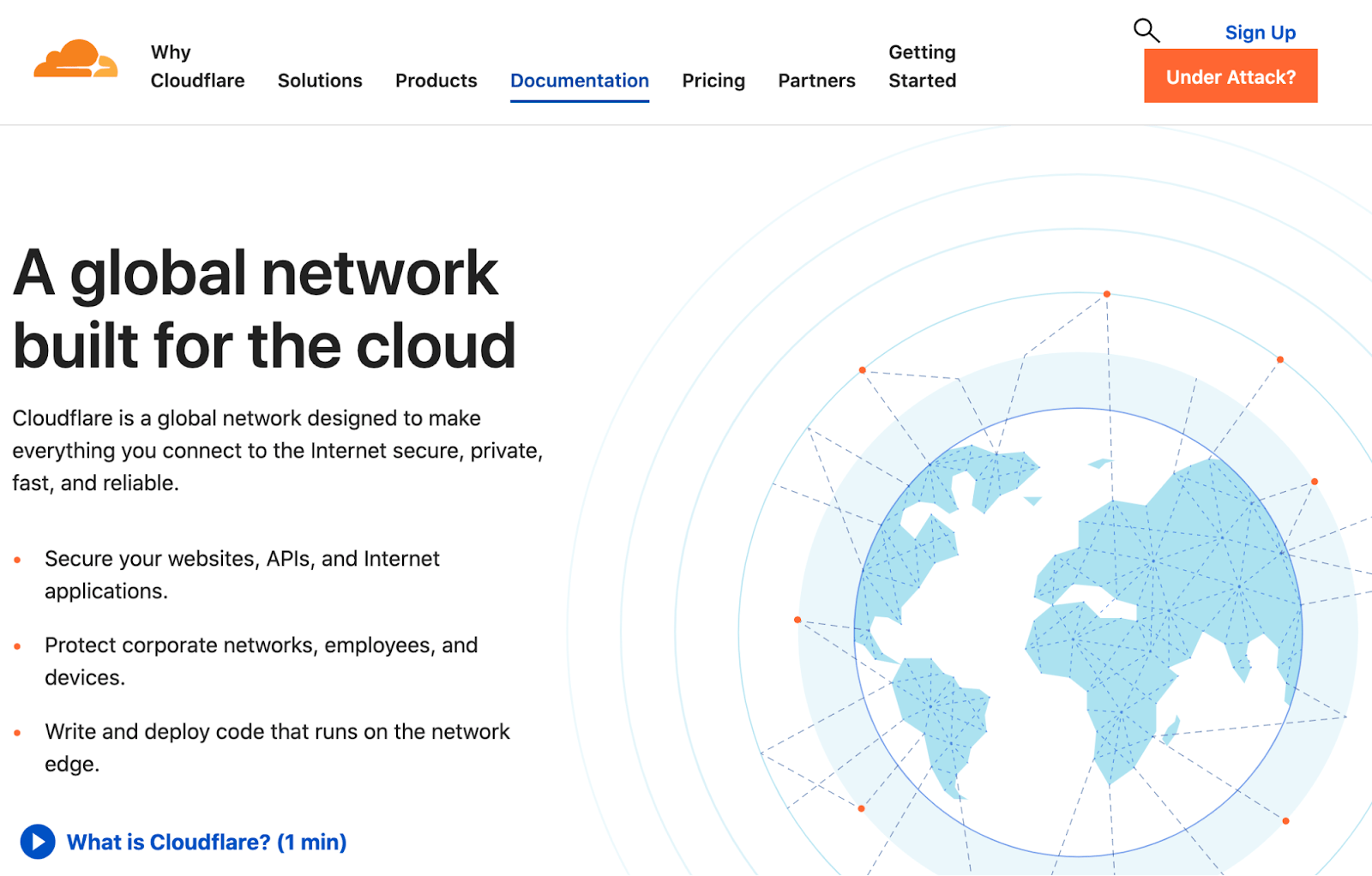
A content delivery network (CDN) is a globally distributed server network that makes it quicker for users to access your website. It caches static content across its servers so that it can get content to load faster by serving it from a location near the visitor.
Use Cloudflare to speed up your website and protect it from malicious attacks.
Highlighted feature
Cloudflare automatically provides a free SSL certificate for your website. This is important because HTTPS protects your site and is a Google ranking factor.
Analyze the loading speed of your webpages
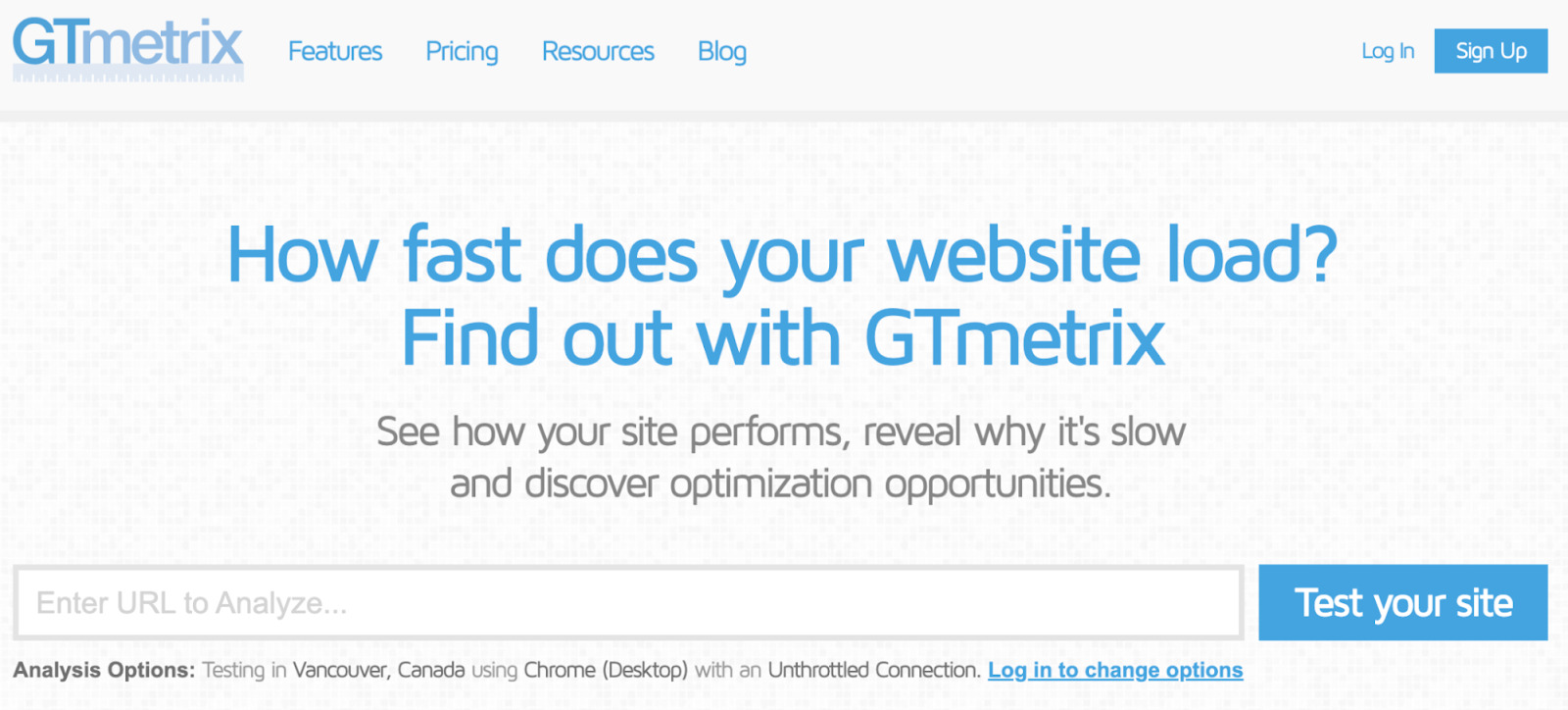
Page speed has been a Google ranking factor since 2010. So if your site is extremely slow, this may be a reason why it’s not ranking as well as it can be.
Use GTmetrix to check your page speed and see how the page is performing:
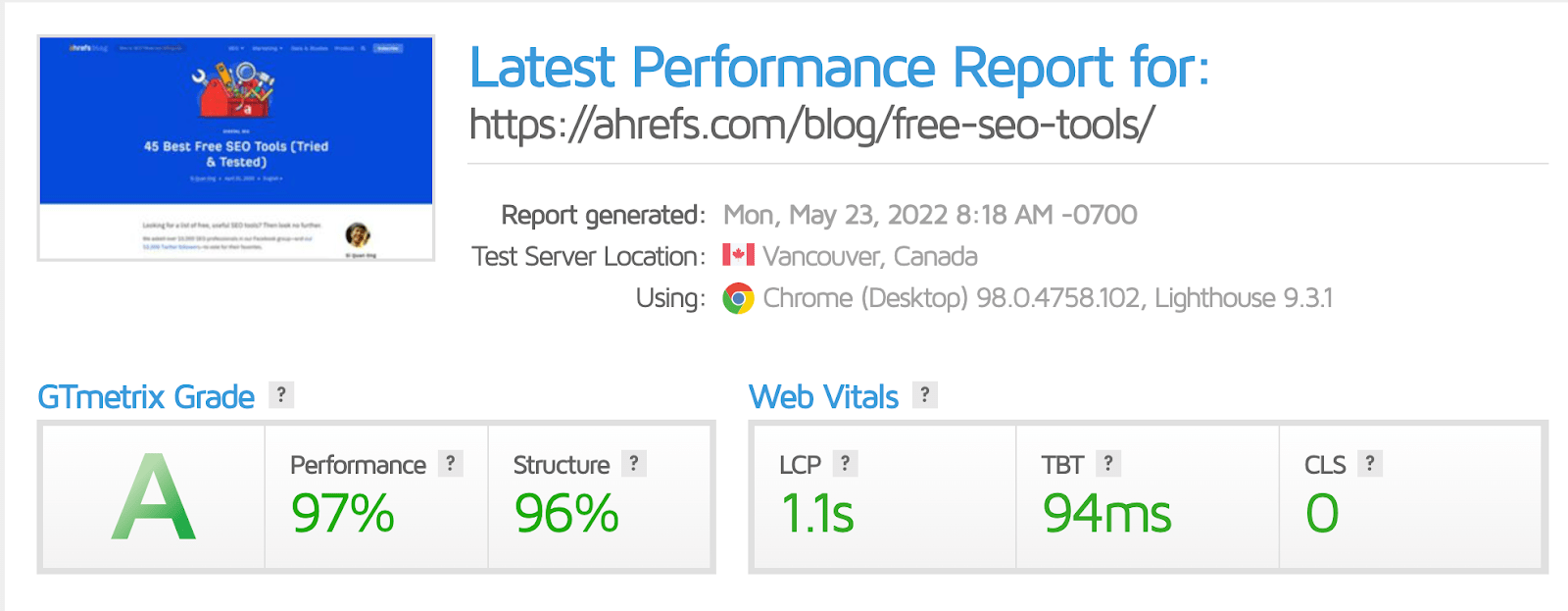
Highlighted feature
GTmetrix also shows you the top issues affecting your site, plus recommendations on how to improve them:
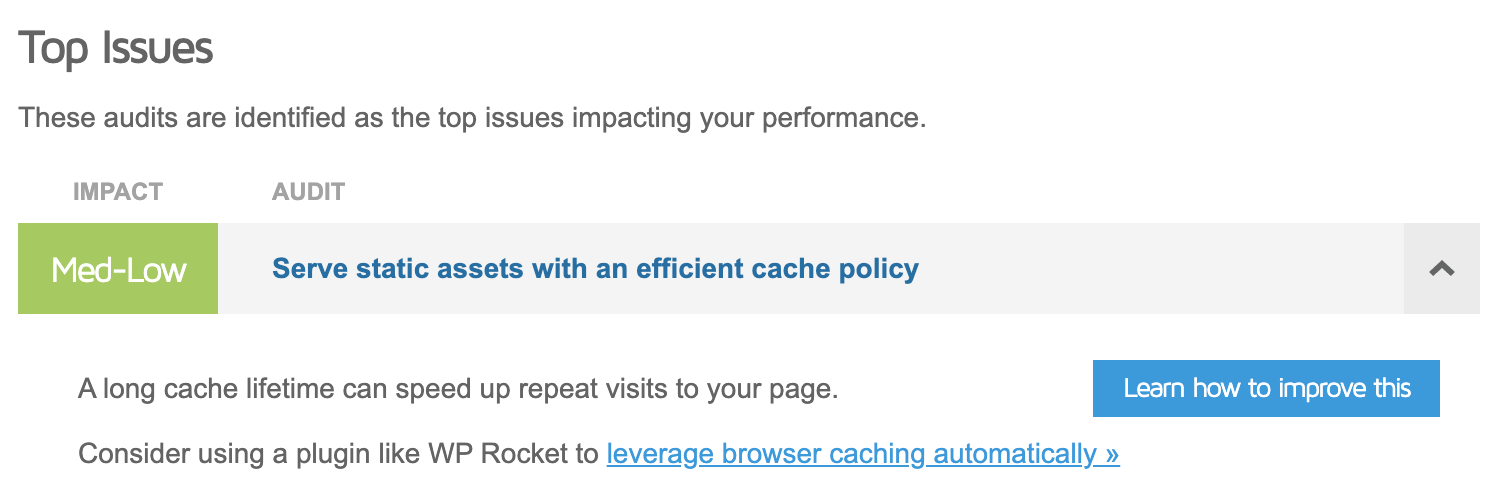
Recommended reading: How to Improve Page Speed From Start to Finish (Advanced Guide)
Optimize your images
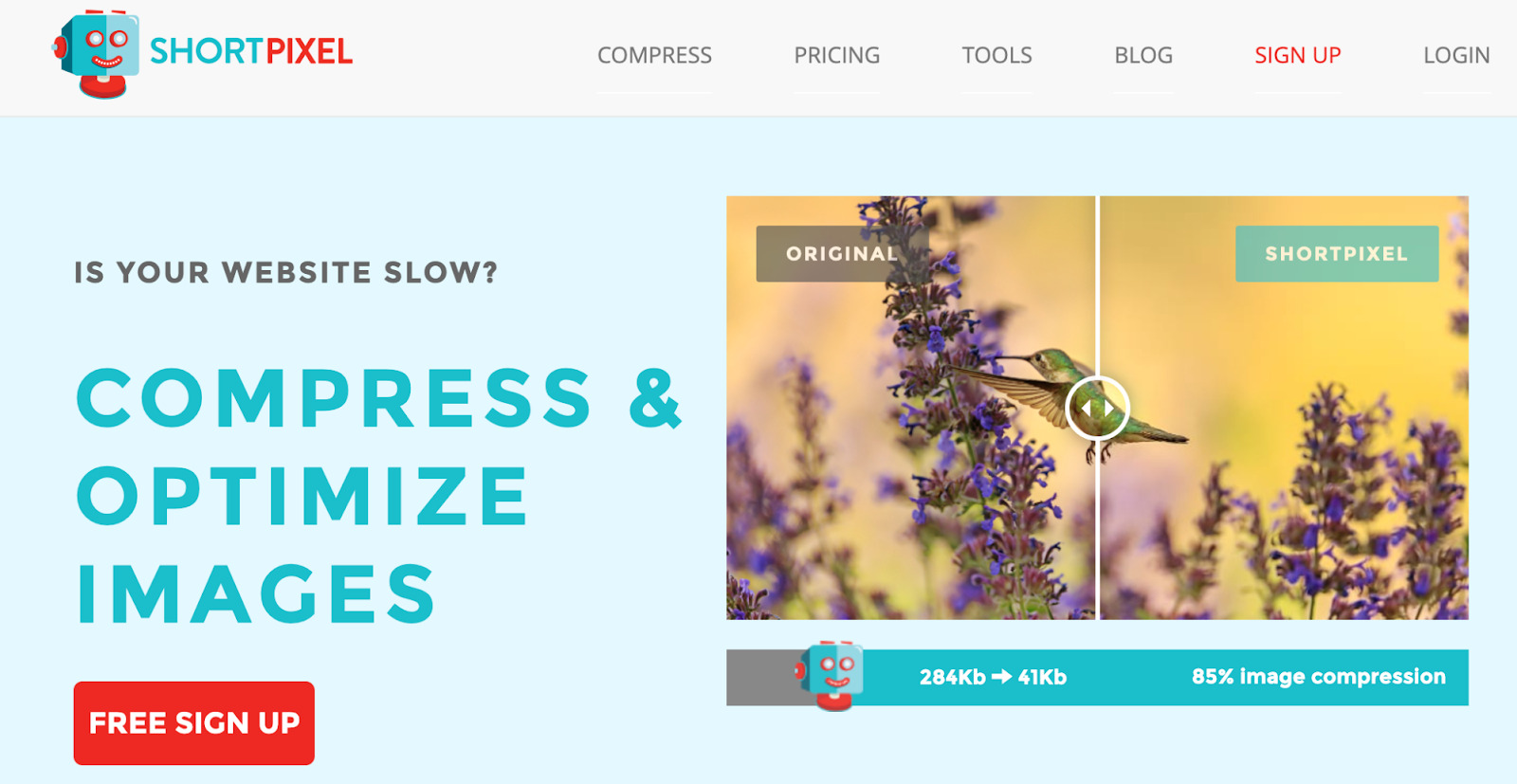
Large images (in terms of file sizes) can take a longer time to load and, therefore, impact your page speed. Google even has extensive documentation on how to optimize your images for the web:
For best results, experiment with various quality settings for your images, and don’t be afraid to dial down the quality—the visual results are often very good and the filesize savings can be quite large.
You can use ShortPixel to compress, optimize, and resize your images.
Highlighted feature
ShortPixel automatically optimizes your media library:

Recommended reading: Image SEO: 12 Actionable Tips (For More Organic Traffic)
Create a properly formatted robots.txt file
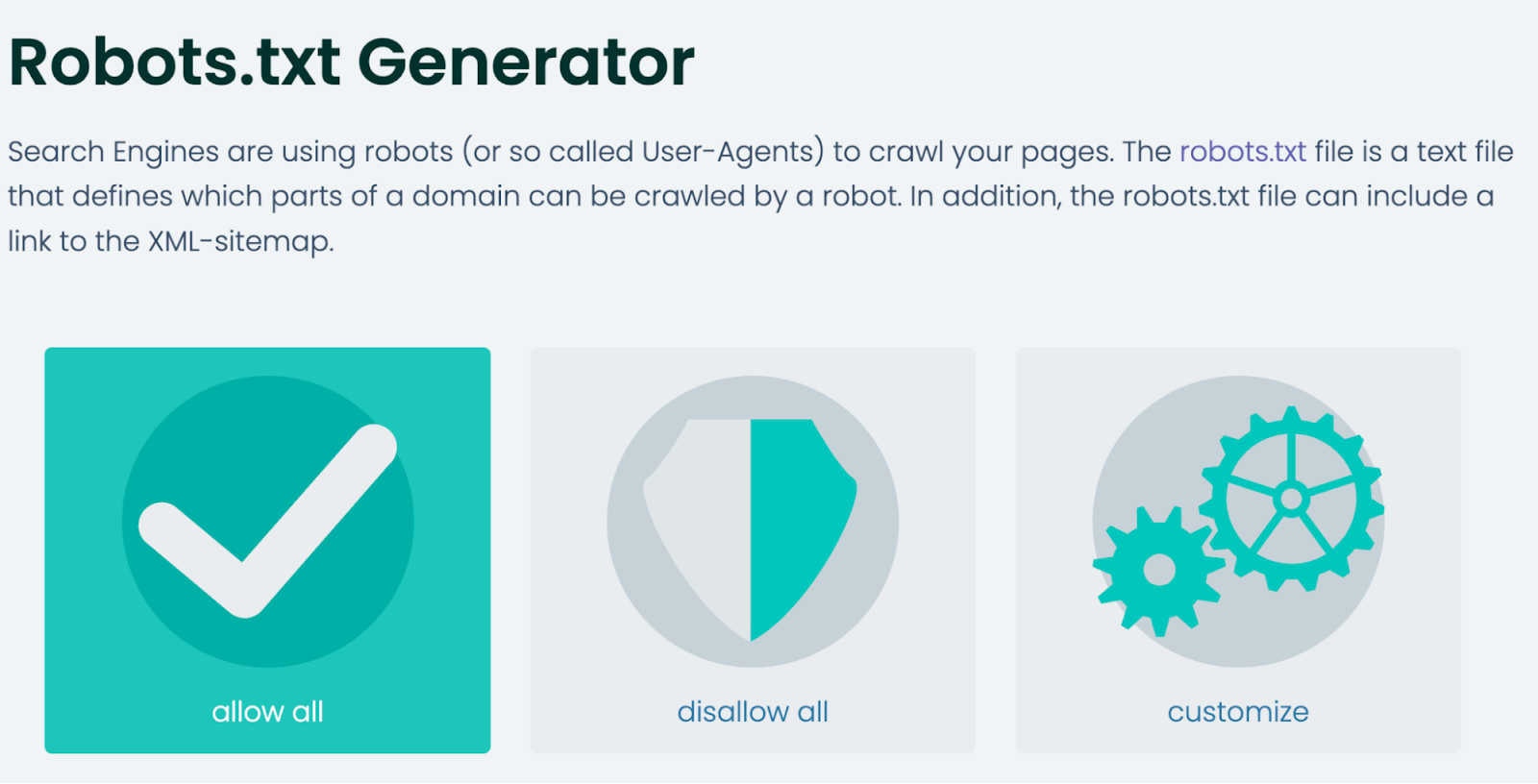
A robots.txt file tells search engines where they can and can’t go on your site. Primarily, it lists all the content you want to lock away from search engines like Google.
If you don’t yet have a robots.txt file on your website, use this tool to quickly create one.
Highlighted feature
If you’re an advanced user, choose “Customize” to create individual rules for various bots, subdirectories, etc.:
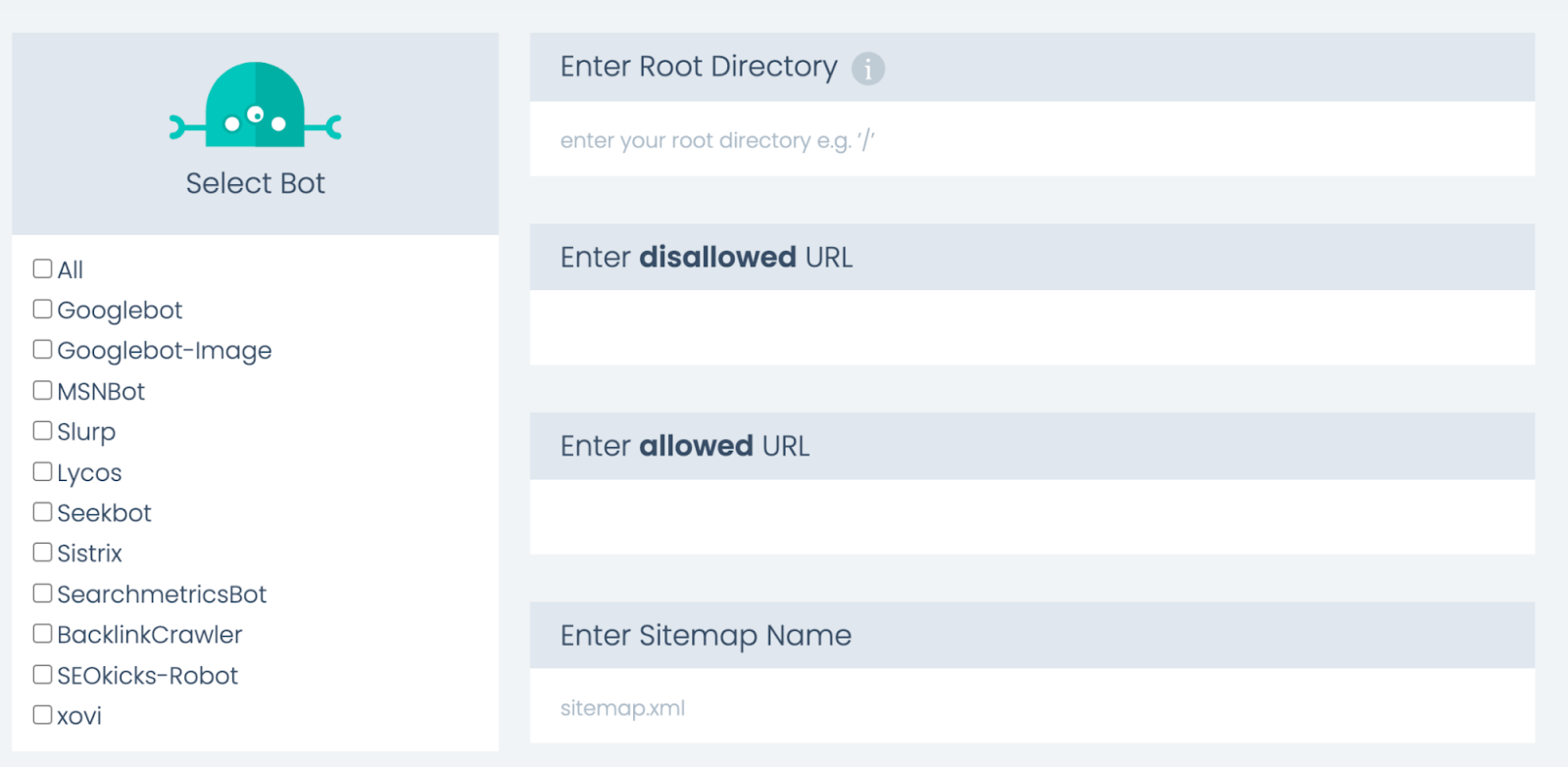
Recommended reading: Robots.txt and SEO: Everything You Need to Know
Generate hreflang tags to specify the language and geographical targeting of a webpage
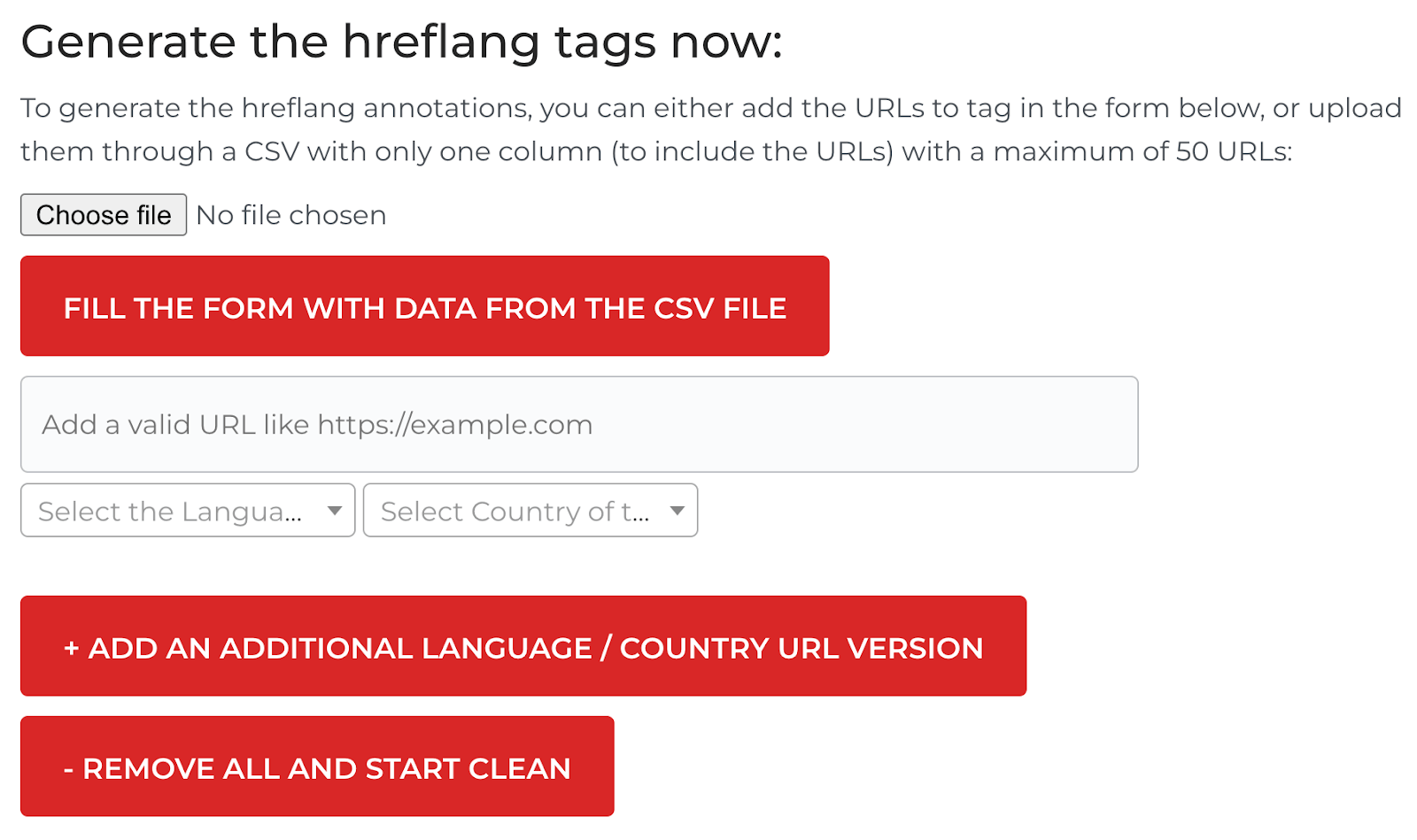
Hreflang is an HTML attribute used to specify the language and geographical targeting of a webpage.
If you have multiple versions of the same page in different languages, you can use the hreflang tag to tell search engines like Google about these variations. This helps them to serve the correct version to their users.
Use this tool to generate the correct hreflang tags for your website. Just add your desired URLs, select your target country and language, then click “Generate.”
Highlighted feature
You can bulk-upload URLs (max: 50) onto the tool. Just click “Choose file” and upload your CSV file.
Recommended reading: Hreflang: The Easy Guide for Beginners
See how the browser renders a page
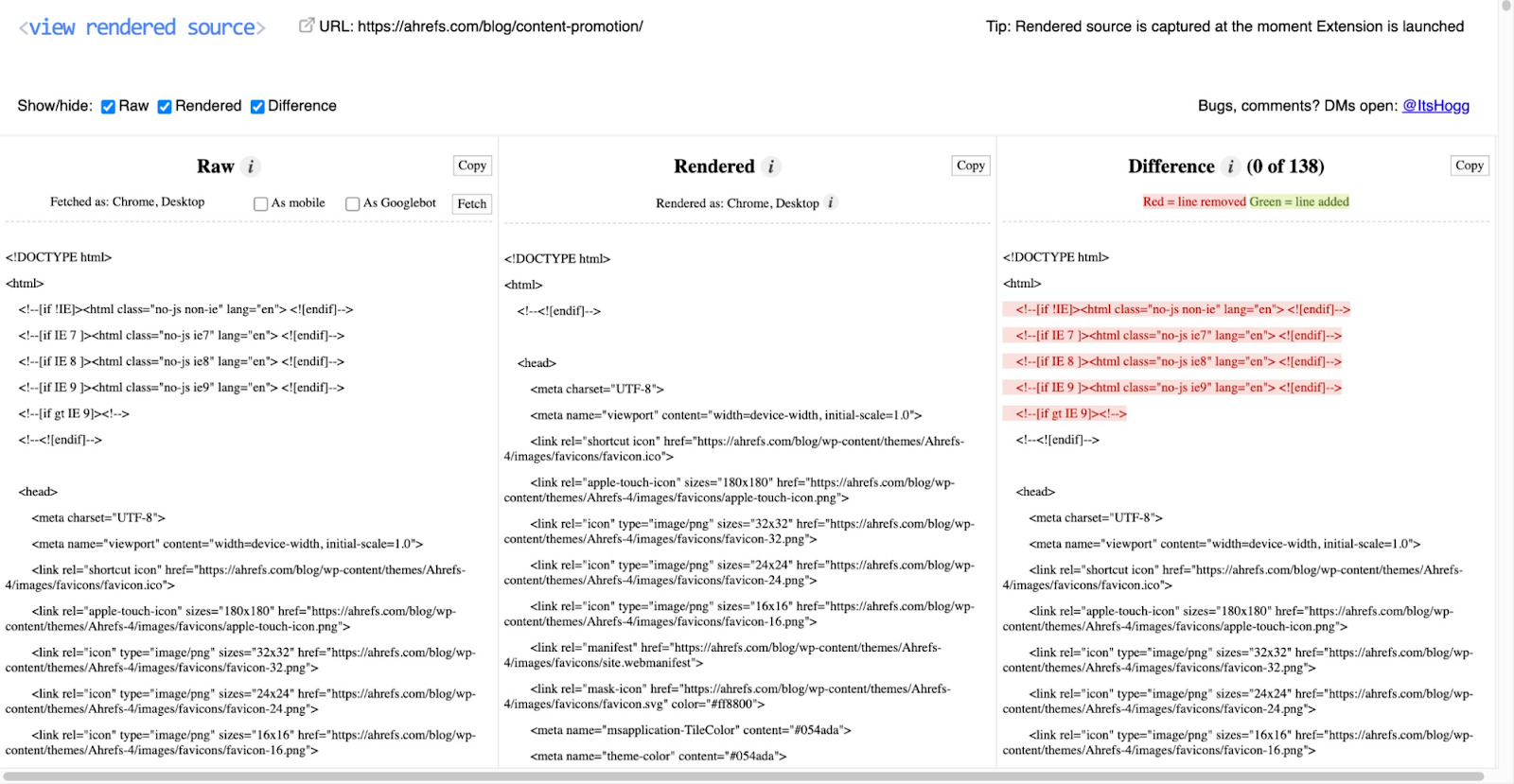
This shows how the browser has rendered a page’s original HTML into the DOM, including modifications made by JavaScript.
It’s a great tool for those who need to audit or troubleshoot JavaScript issues.
Highlighted feature
View Rendered Source shows the differences between the raw version of your code and what is rendered.
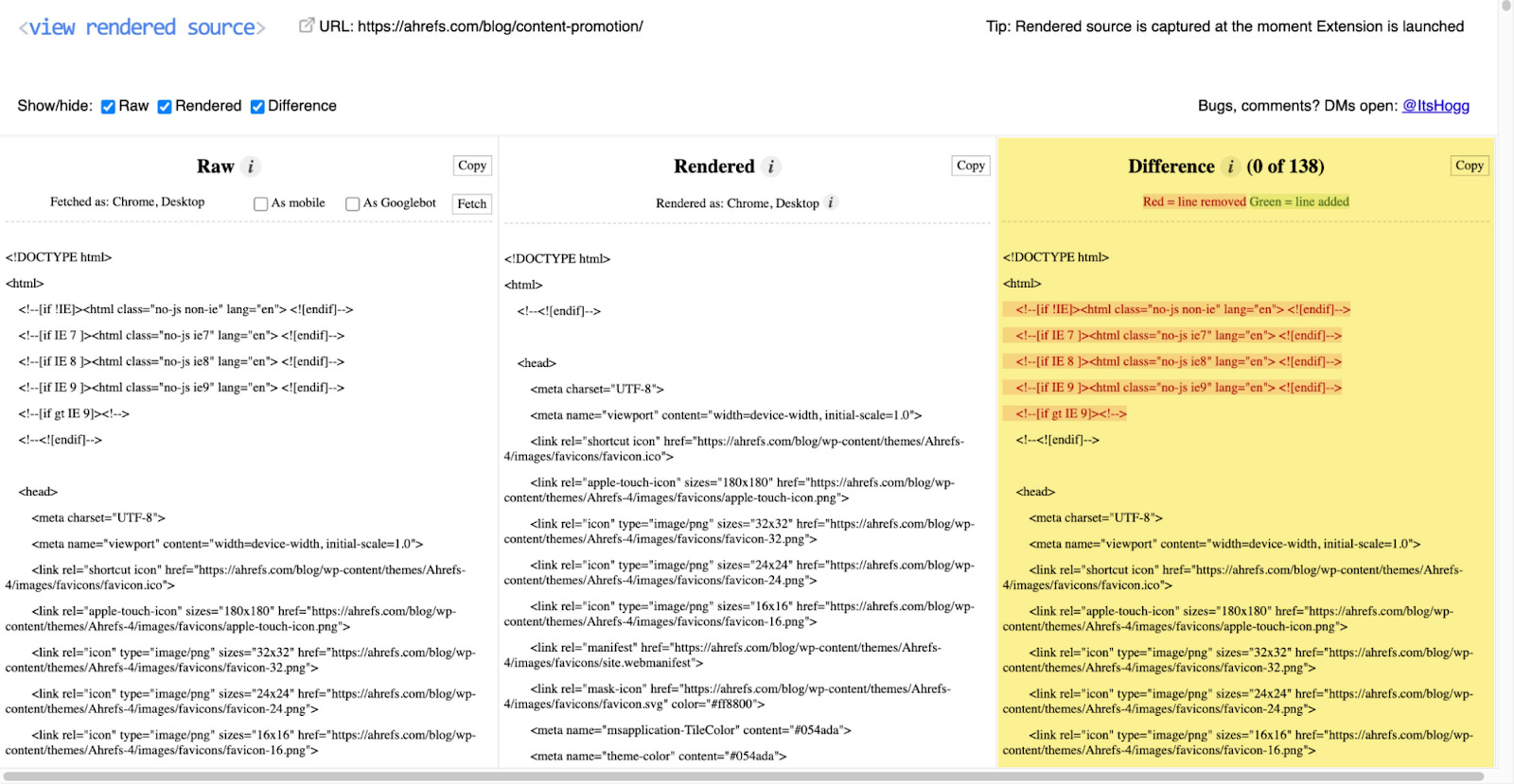
Recommended reading: JavaScript SEO: What You Need to Know
See the top 10 ranking pages for any keyword
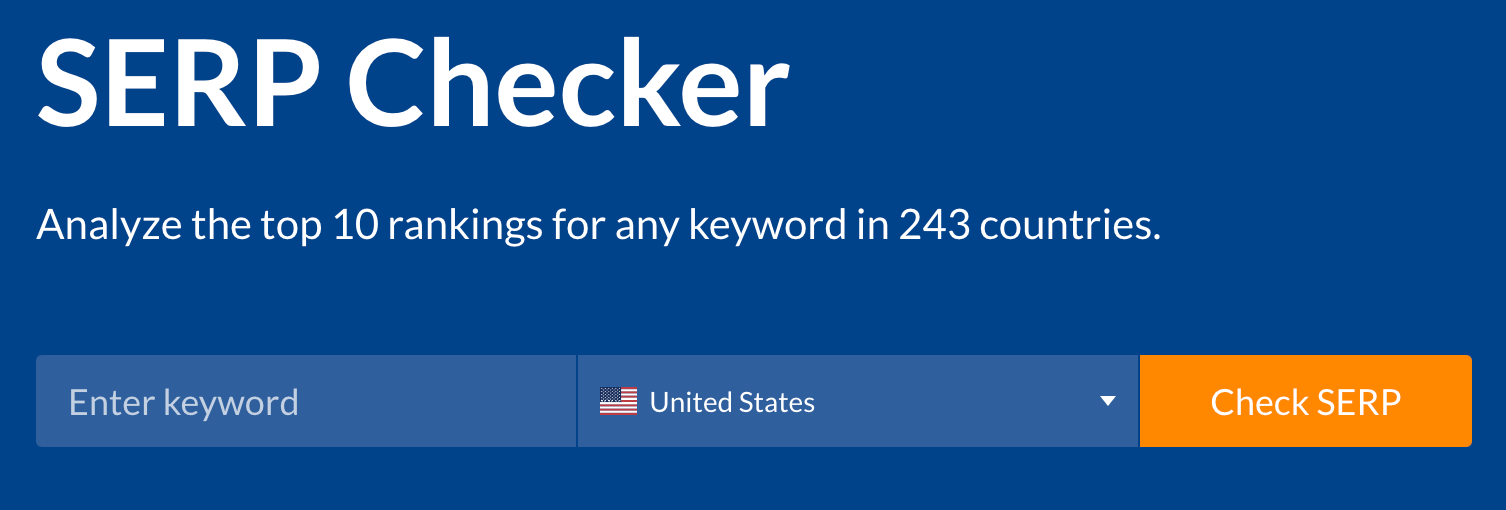
Google personalizes search results based on factors such as your location, language, and search history. As such, search results may differ widely, depending on the location you search from.
Use our free SERP checker to see real-time search results so that you can get the most accurate SERPs in the location you want to rank for.
Highlighted feature
For the first three search results, you’ll also see important SEO metrics like the number of referring domains, number of backlinks, estimated search traffic, etc.
This is helpful for assessing the top-ranking pages and understanding why these pages are ranking where they are.
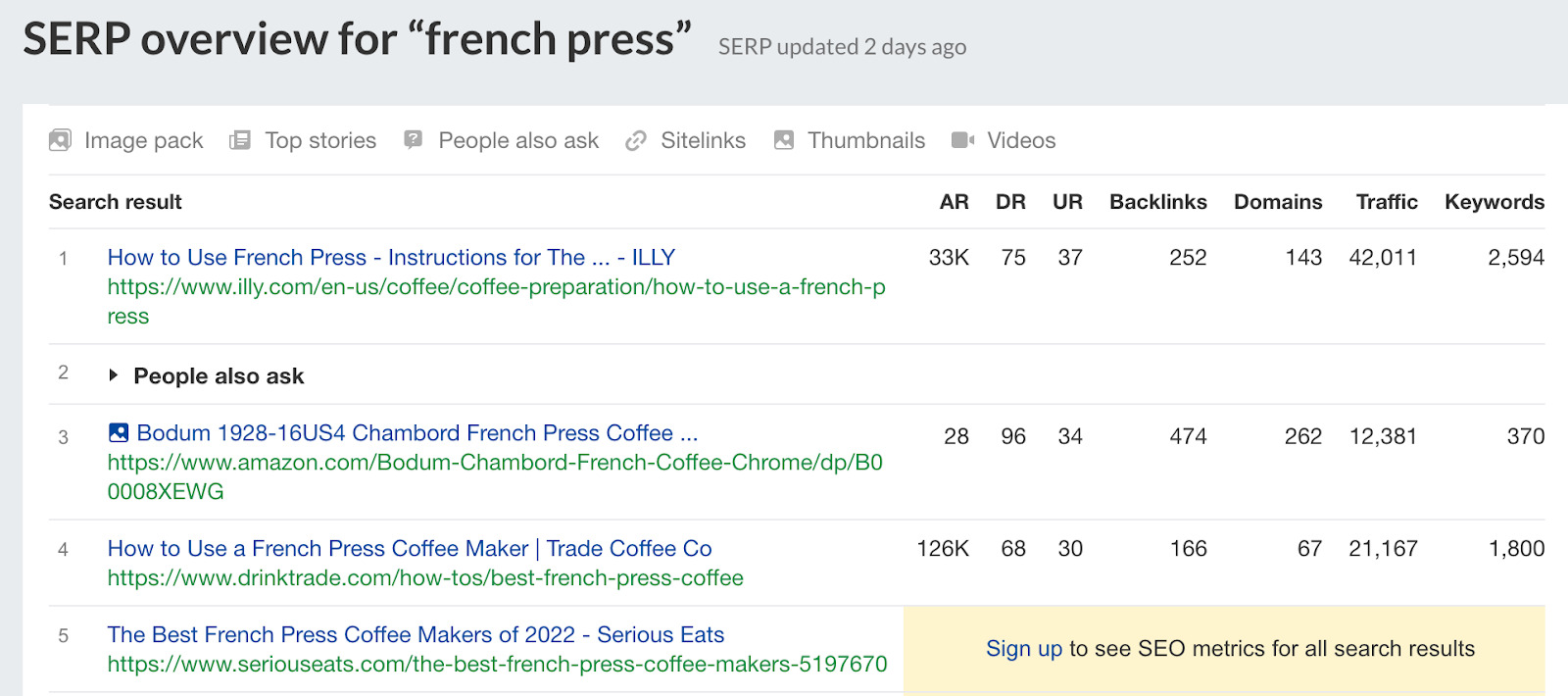
See search results from any location
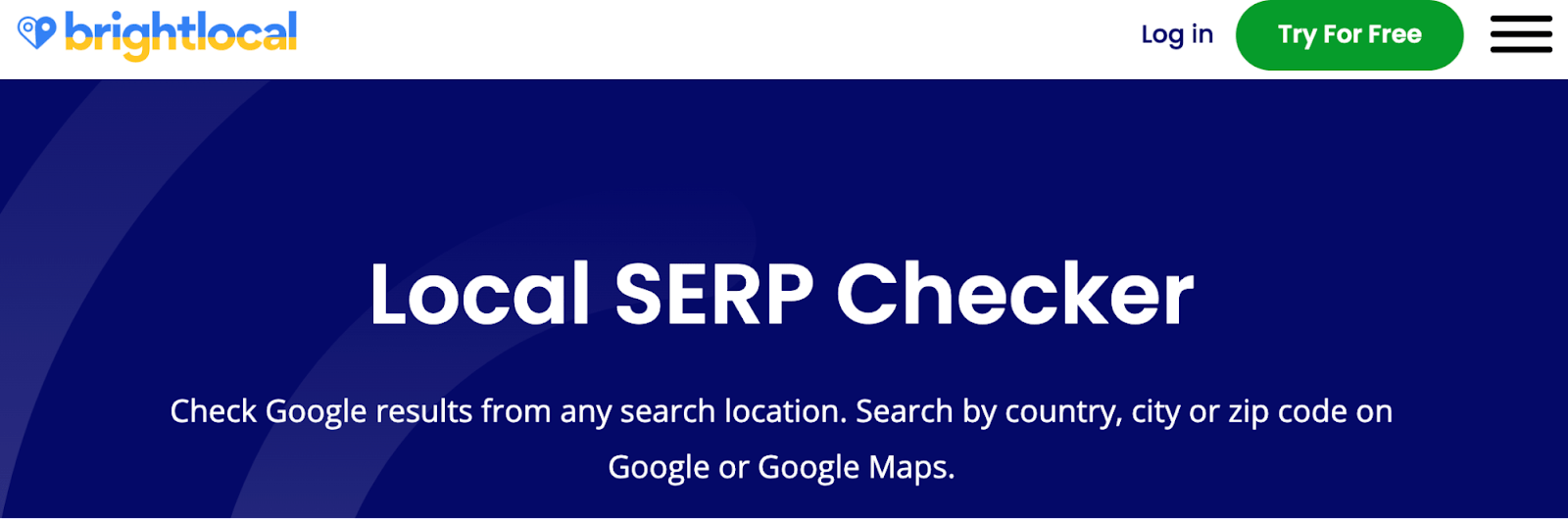
If you’re doing local SEO, you’ll want to see even more granular search results—right down to the city, town, or even ZIP level. You can use BrightLocal’s Local SERP Checker for that.
Highlighted feature
Depending on the country, you can even specify the language:
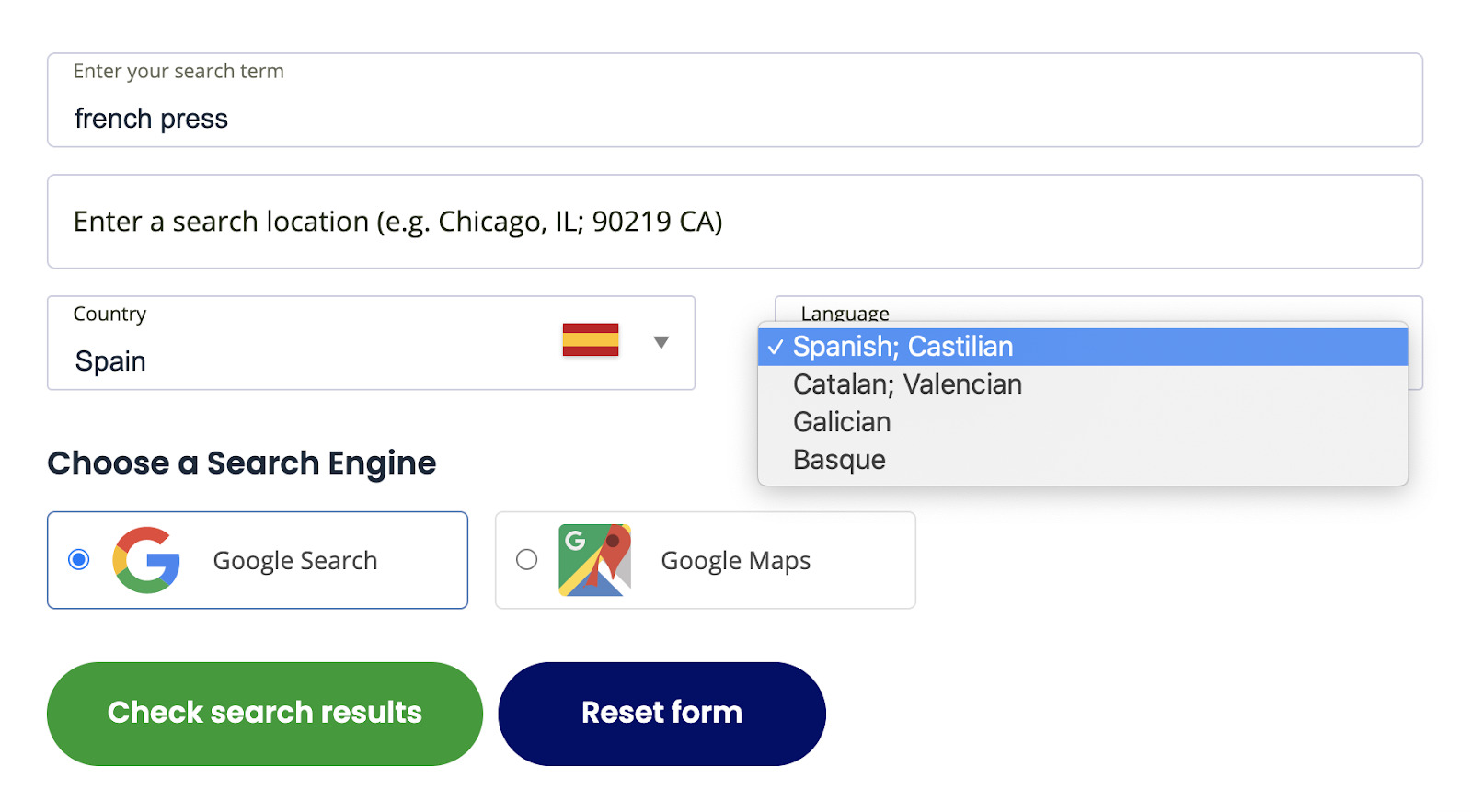
Google’s analytics tool
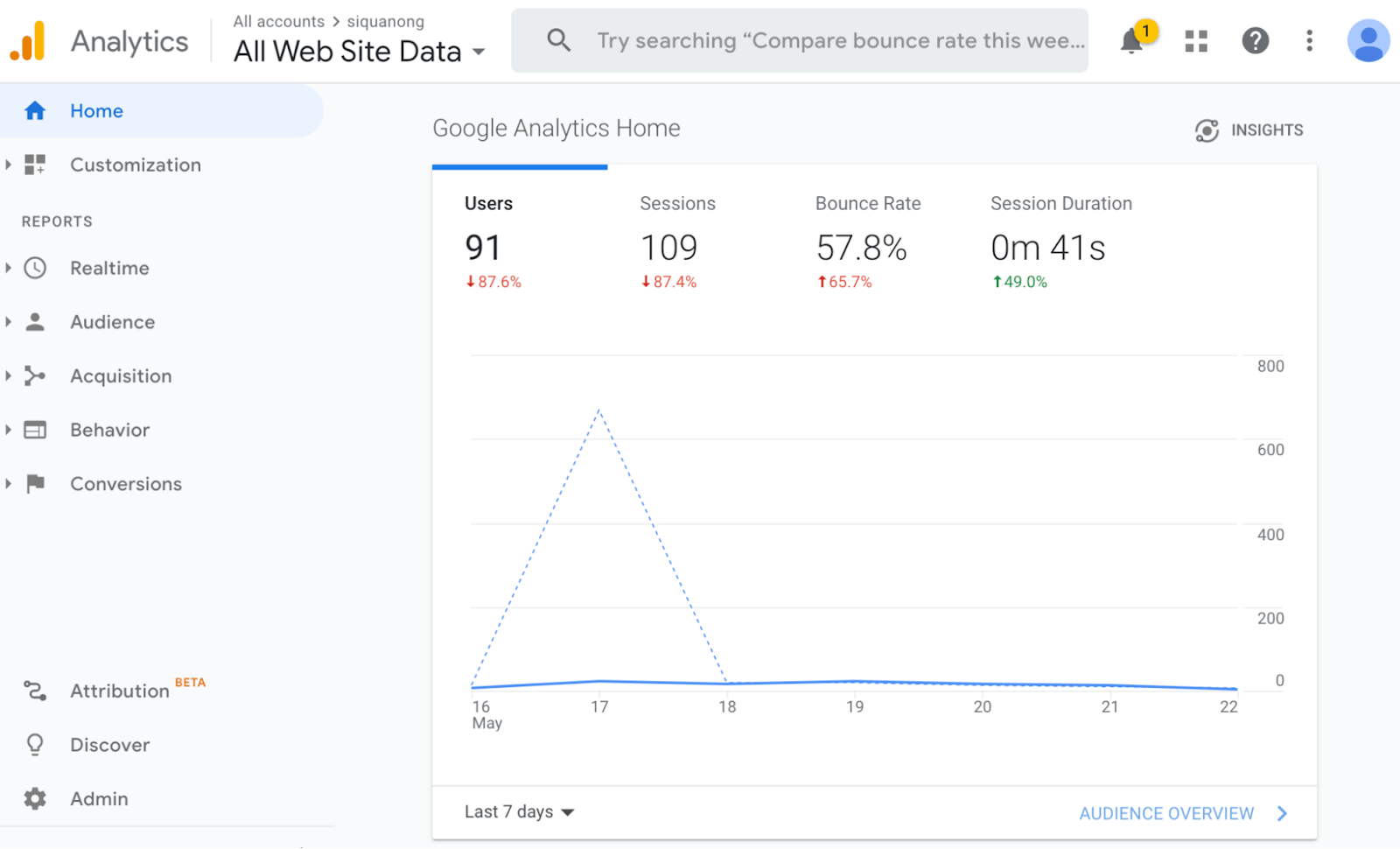
Google Analytics is quite likely the most used analytics tool out there. It’s no wonder—not only is it free, but it’s also powerful. It gives you a whole range of data for your website, which you can parse and dissect to improve almost every aspect of your marketing.
So rather than pinpoint a particular feature I like (which seems almost impossible), read the article recommended below to see how you can use Google Analytics to improve your SEO performance.
Recommended reading: How to Use Google Analytics to Improve SEO Performance
Create interactive dashboards and reports
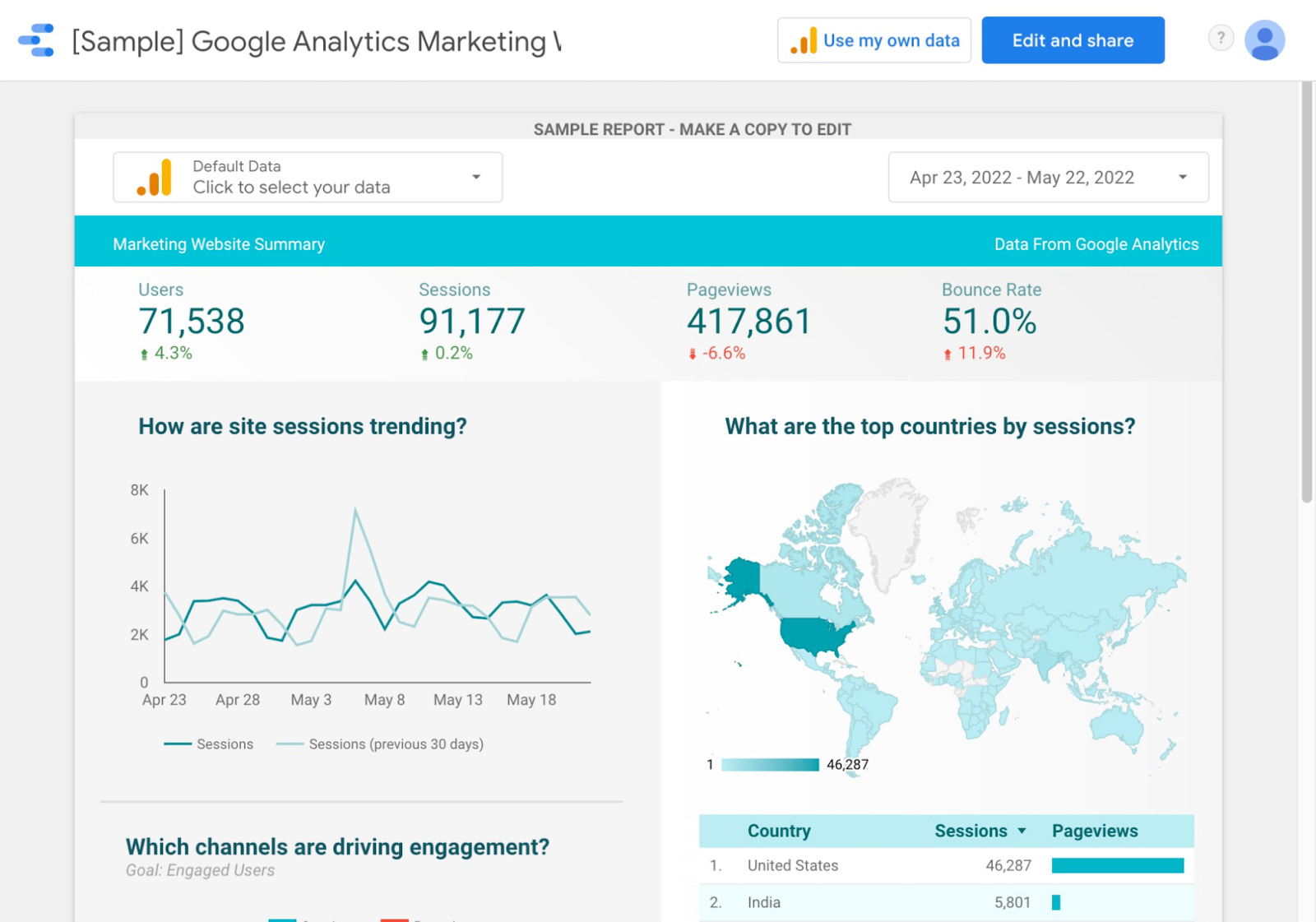
Whether you’re an in-house SEO or an SEO agency, you’re probably creating SEO reports for your clients, managers, and bosses. Google Data Studio helps make such reporting easier.
Since it integrates with Google’s suite of tools, it is relatively easy to merge data from places like Google Search Console, Google Analytics, etc.
Highlighted feature
You can even add data from SEO tools like Ahrefs.
Recommended reading: Steal Our SEO Report Template (Inspired by SEO Experts)
Run a content audit of your website
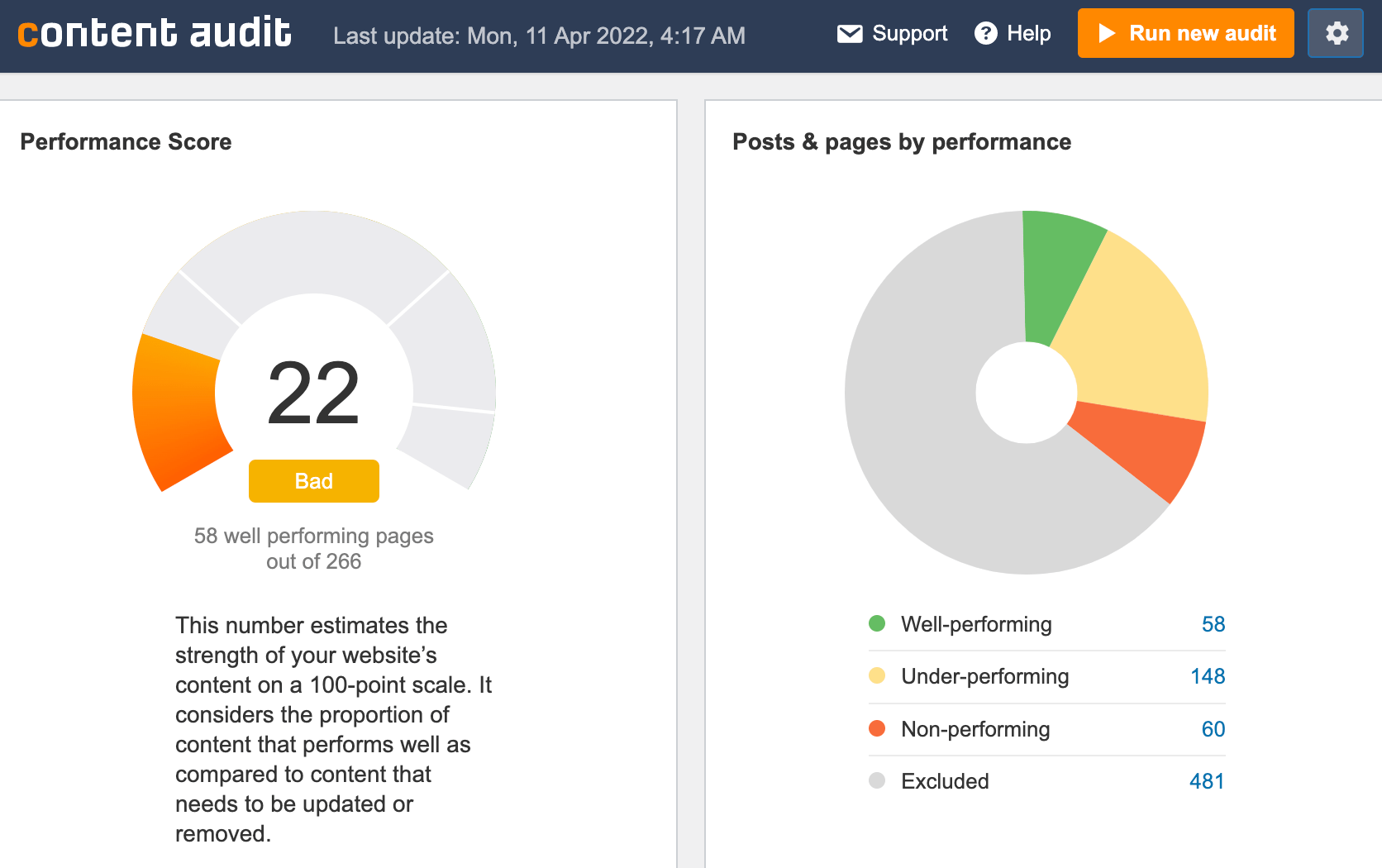
Not every piece of content you publish will be successful. That’s OK. You can always revisit it, figure out what went wrong, and take action to improve its performance.
But to do that, you’ll need to find the underperforming pages. That’s when you do a content audit.
Our SEO WordPress plugin automates the content audit process and kicks back recommendations to you.
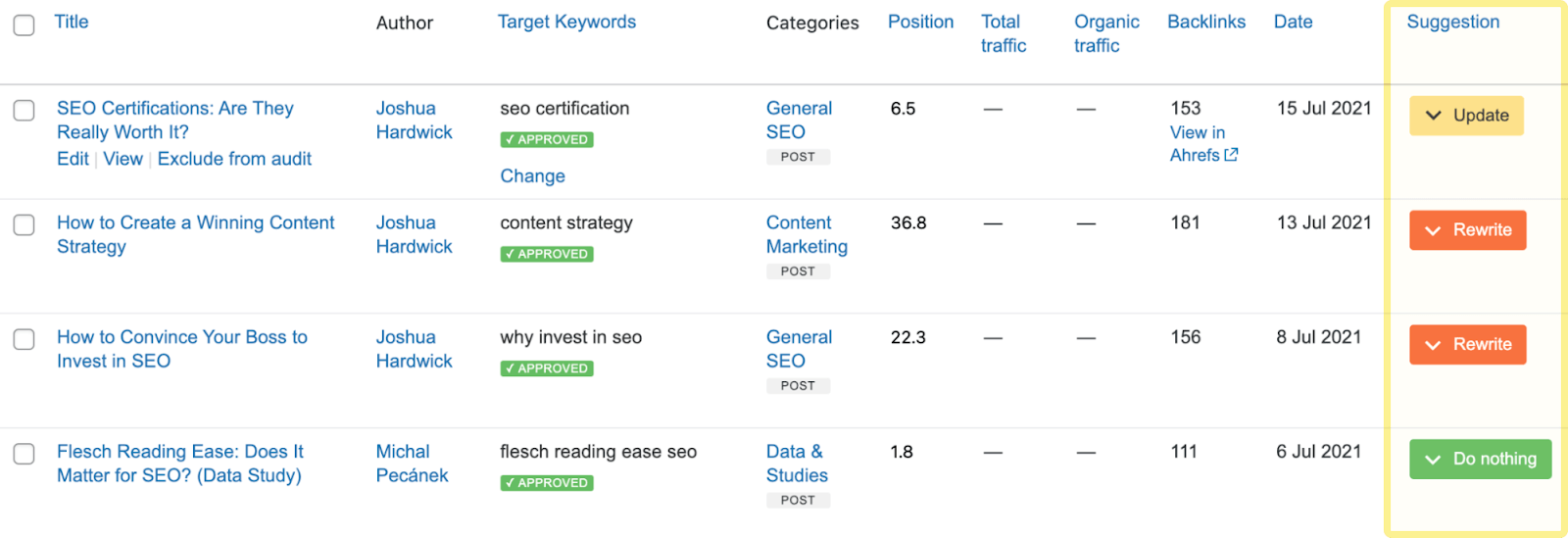
Highlighted feature
Click the suggestions, and we’ll give you a recommendation on what to do next:
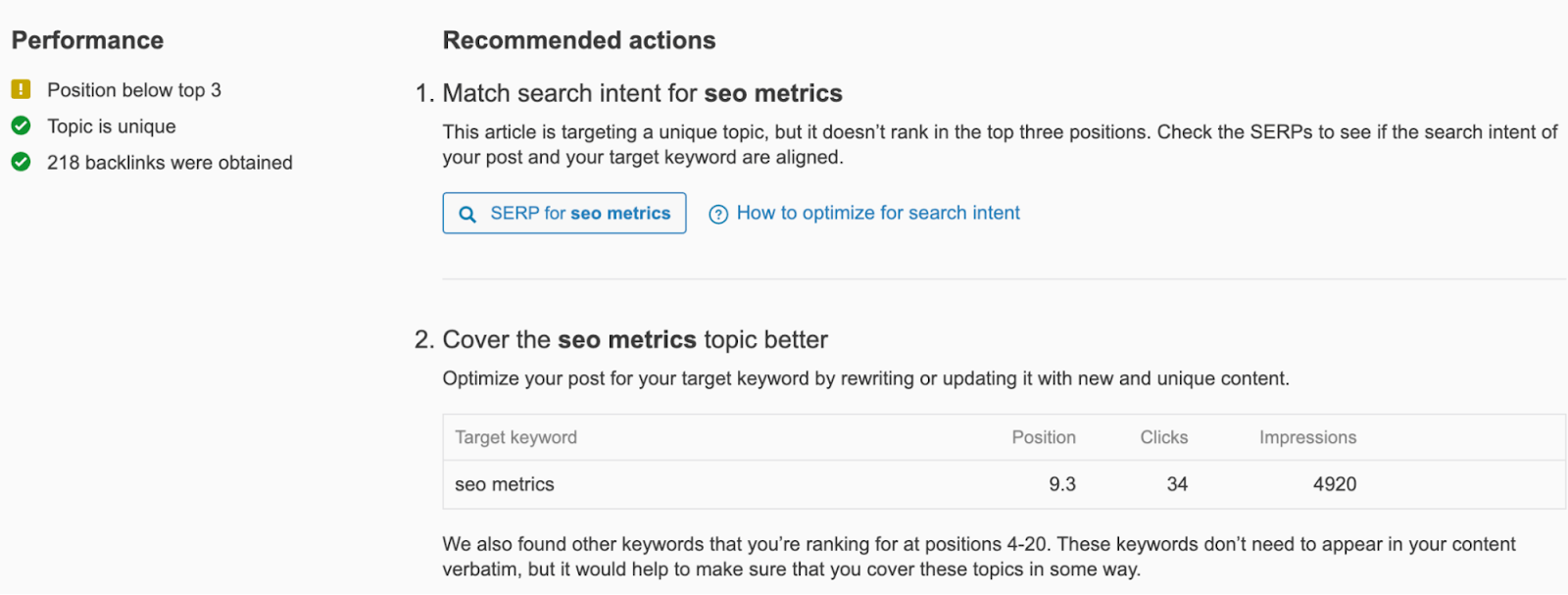
Recommended reading: How to Do a Content Audit in 2022
Manage how your local business appears on Google Search and Maps
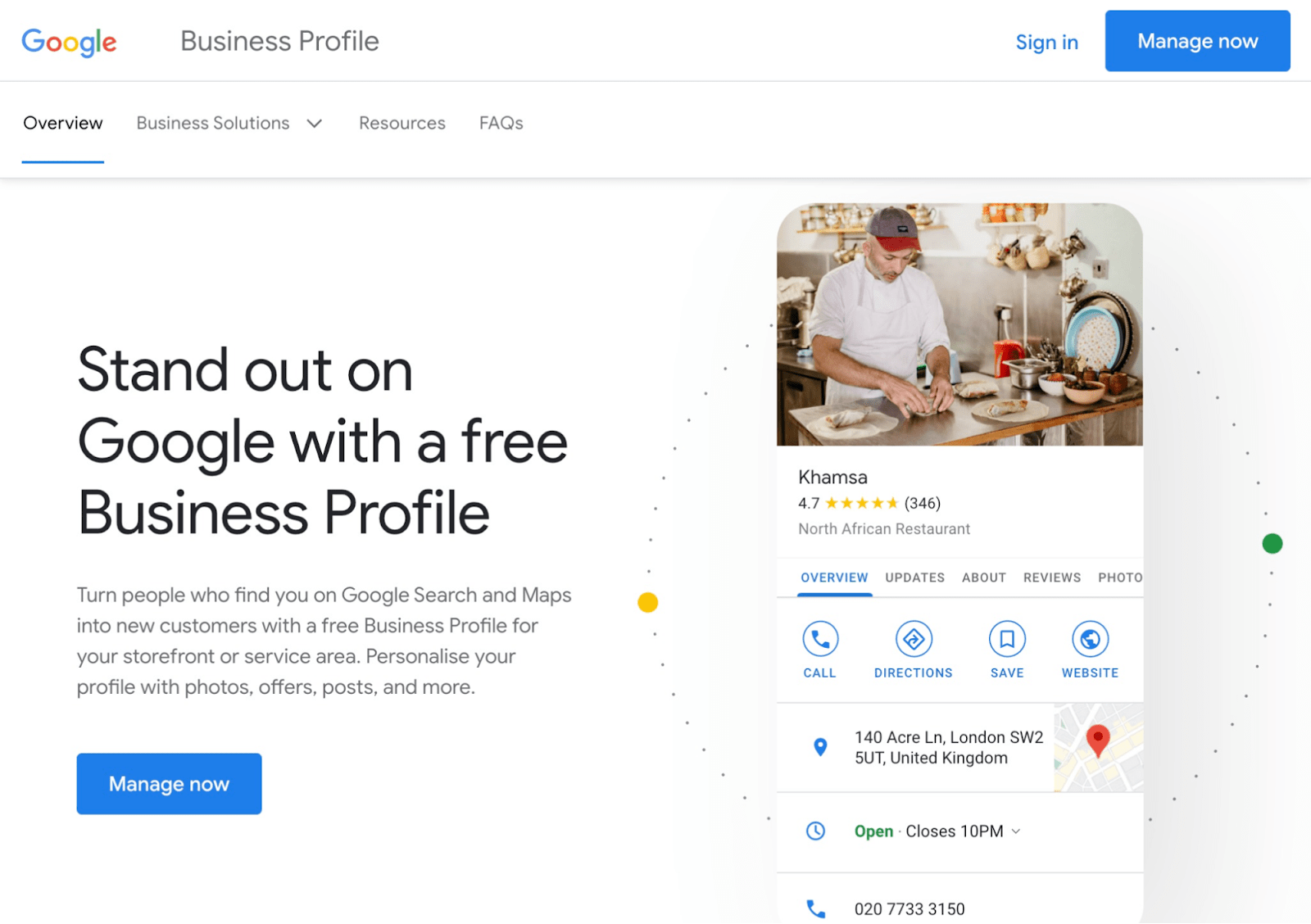
According to BrightLocal’s survey, 36% of SEOs think a Google Business Profile is the most important ranking factor for the map pack. And 6% believe that it’s important for the “regular” organic results.
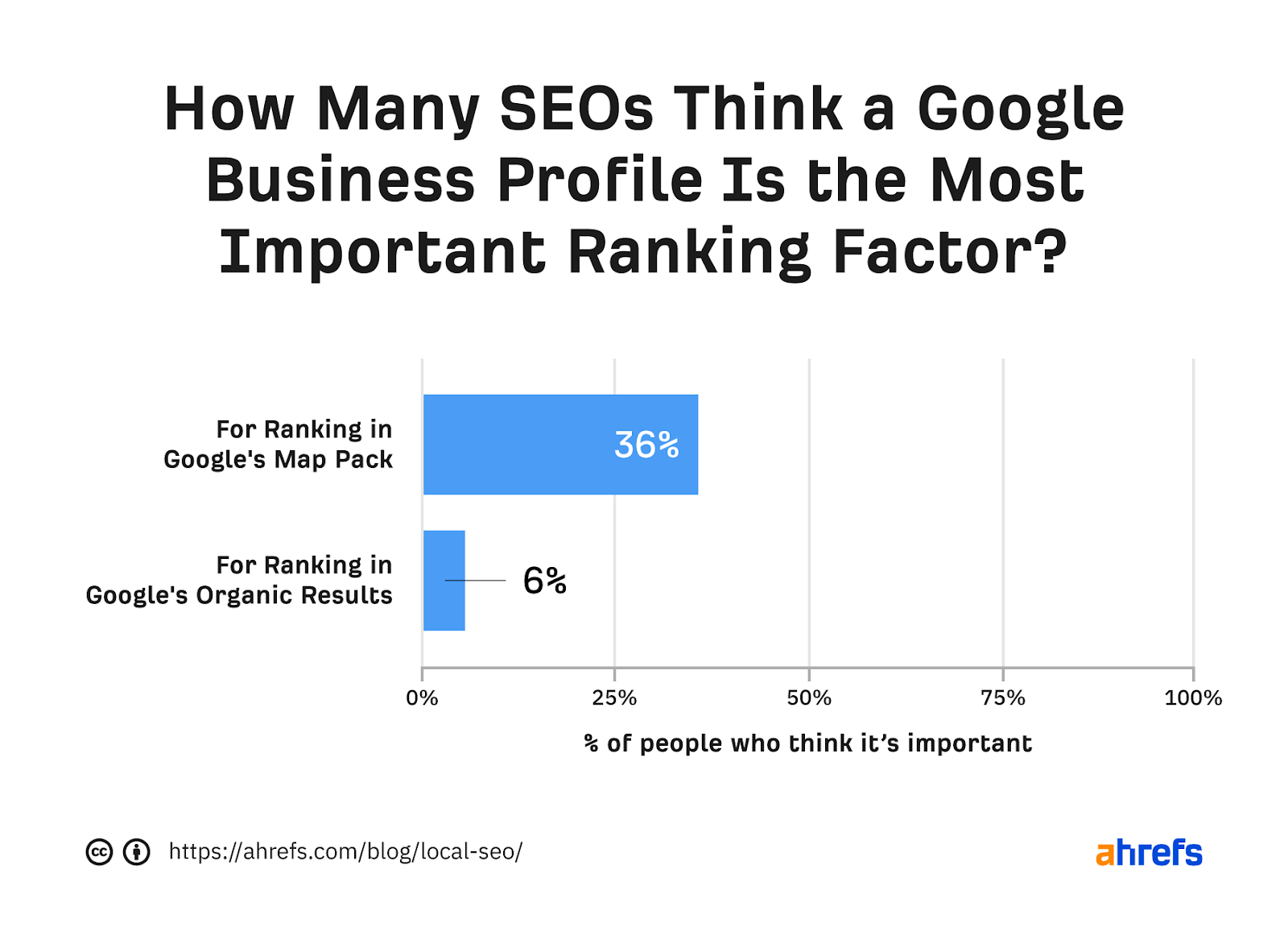
So if you’re running a local business, make sure you have your Google Business Profile set up.
Highlighted feature
BrightLocal’s 2021 study shows that 17% of SEOs deem reviews the most important ranking factor for “map pack” rankings.
Use your Google Business Profile to create and share review links so that you can get more reviews for your local business.
Recommended reading: How to Optimize Your Google My Business Listing in 30 Minutes
See how pages looked like in the past
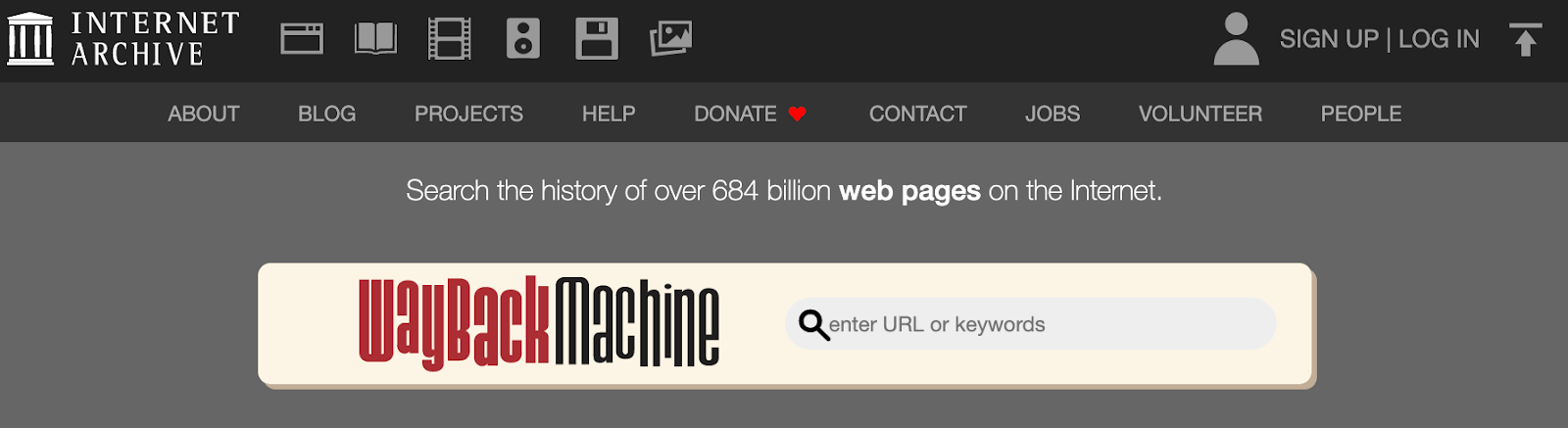
The Wayback Machine takes historical screenshots of pages and stores them in its database. You can then enter any URL to see those webpages’ previous versions (even currently broken ones).
This is useful for a variety of tasks. For example, if you’re doing broken link building, it is helpful to see what was originally on the dead page so that you can replicate it.
Highlighted feature
If your competitors are constantly making changes or updating their pages (and, in the process, outranking you), you can also enter their URL into the Wayback Machine to see what sections or subtopics they’ve added.
Recommended reading: 5 Ways to Use the Wayback Machine for SEO
Monitor mentions of your name or business online
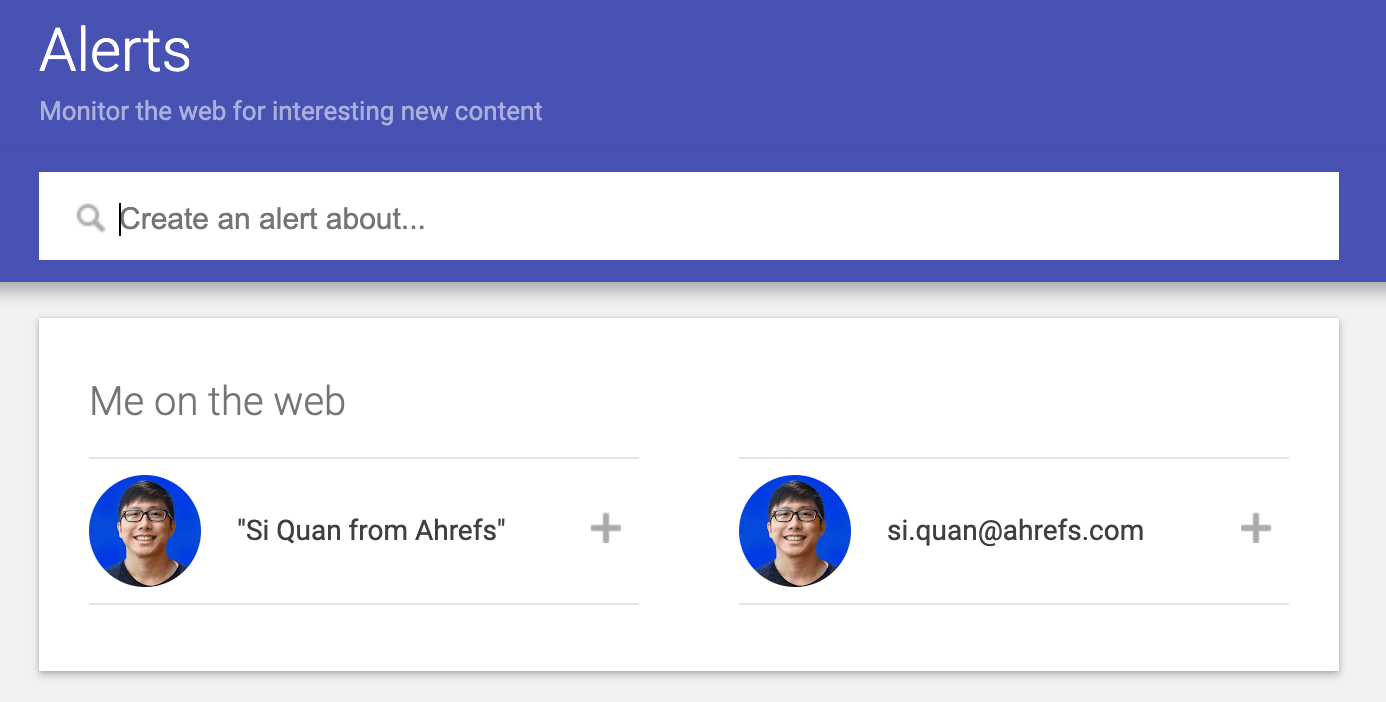
Use this tool to set up mentions of your name or business. Depending on the frequency you choose, Google Alerts will then send you an email with all the pages that have mentioned the term you’re tracking.
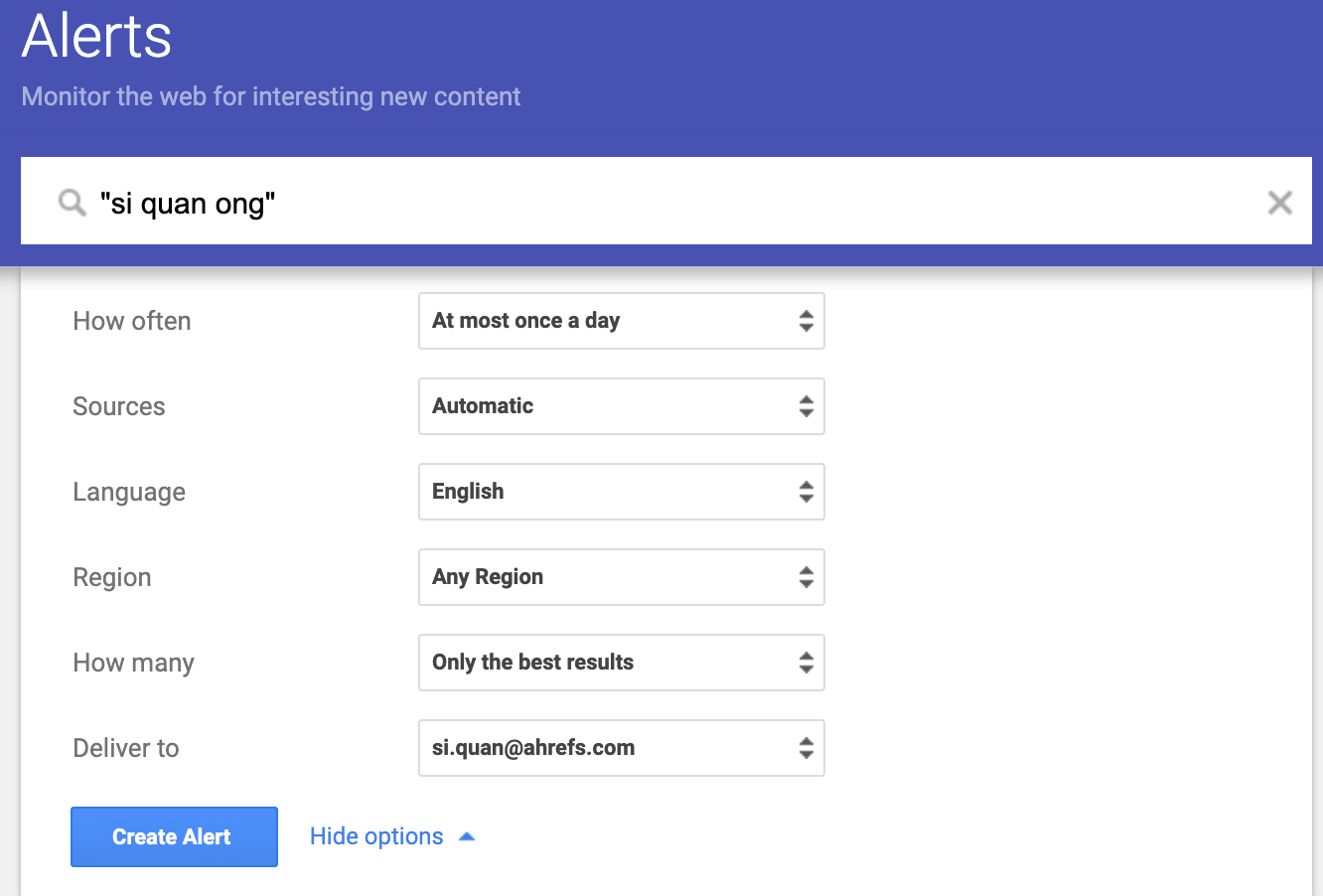
You can also use it to monitor your competitors.
Highlighted feature
Use Google Alerts to monitor unlinked mentions. Unlinked mentions are mentions of your brand, products, or services that don’t link to you. Those are wasted opportunities.
Set up multiple Google Alerts for all your brand-related terms. For example, we can track:
Sidenote.
You can consider setting up Google Alerts for common misspellings too! One of our examples is “aherfs.”
When you receive the email from Google Alerts, check out the pages, view the source code (right-click > view page source), and search for yourdomain.com using CTRL/CMD+F. If there are no results, that means there are no links back to you.
Consider reaching out to the writer or webmaster and see if they can add a link back to your site.
Recommended reading: How to Set Up Google Alerts (And Use It to Grow Your Business)
World’s most used search engine
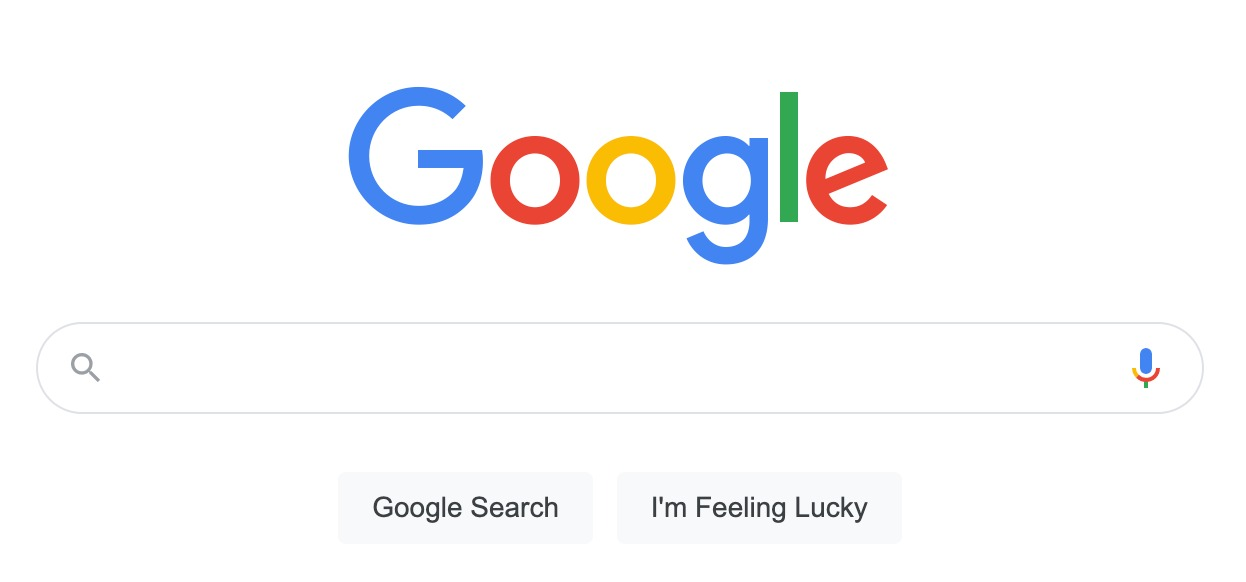
Even with so many free SEO tools available, you can’t forget about Google—arguably the most powerful SEO tool.
You can use Google to do a variety of SEO tasks. For example, you can use Google to figure out what the search intent is so that you can align your page with it.
Let’s say you want to rank for the keyword “best french press.” If we search for the term on Google, we’ll see that searchers want to learn, not buy. Specifically, they want to see comparisons of all the best and most up-to-date French presses:
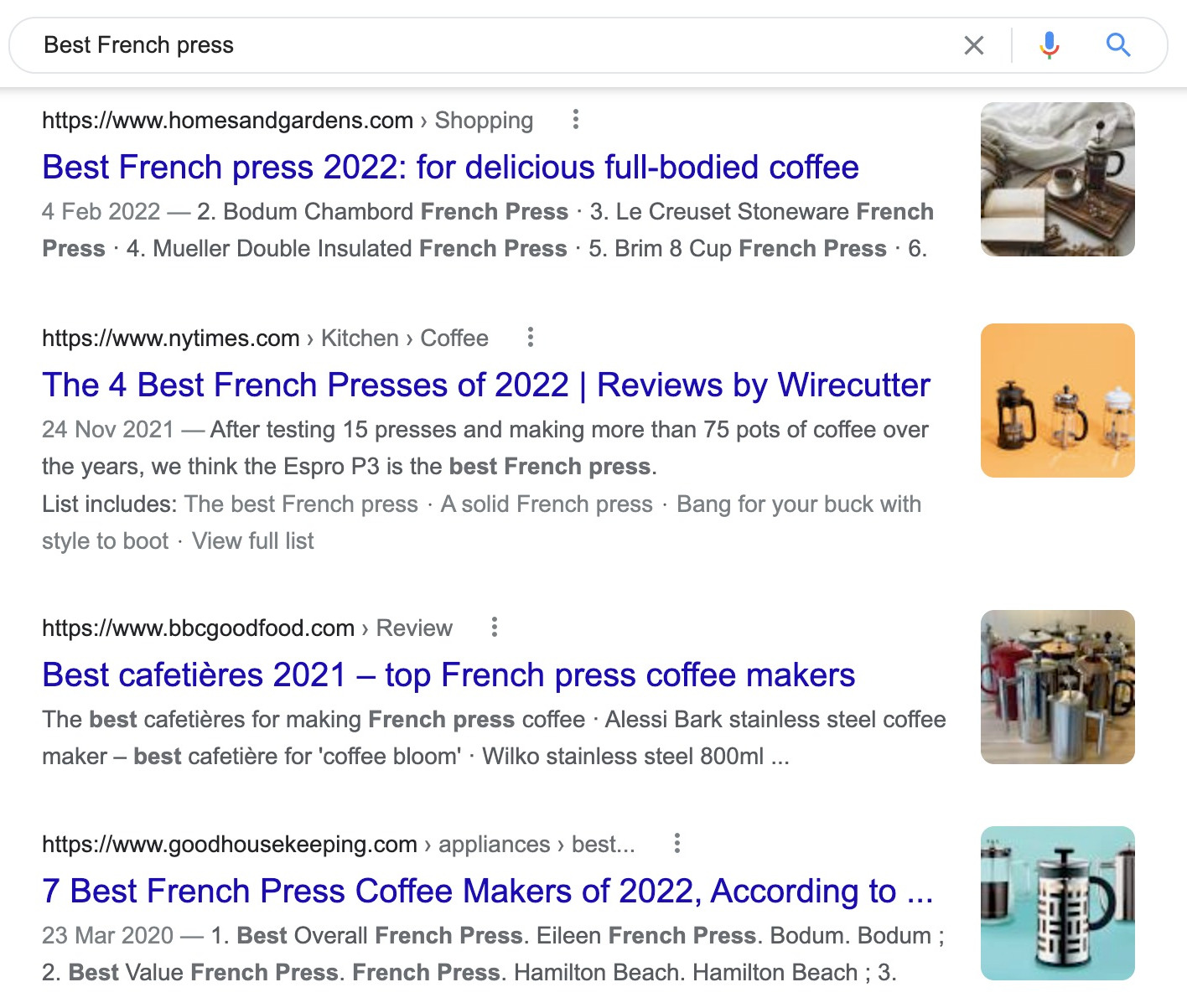
If you run a coffee blog and want to rank for this keyword, it’s likely you’ll have to follow suit.
Highlighted feature
You can use Google search operators to find guest post opportunities, internal linking opportunities, link prospects, and more.
Learn about some powerful ways to use Google for SEO in our extensive guide to Google search operators.
Learn more
Still looking for more SEO tools? Check out some of these articles:
Content Copyrights Belong to The Author. All Rights Reserved.
We're A Dallas Digital Marketing Agency That is Experts At Social Media Marketing, Website Design and Emarketing and Promotion.